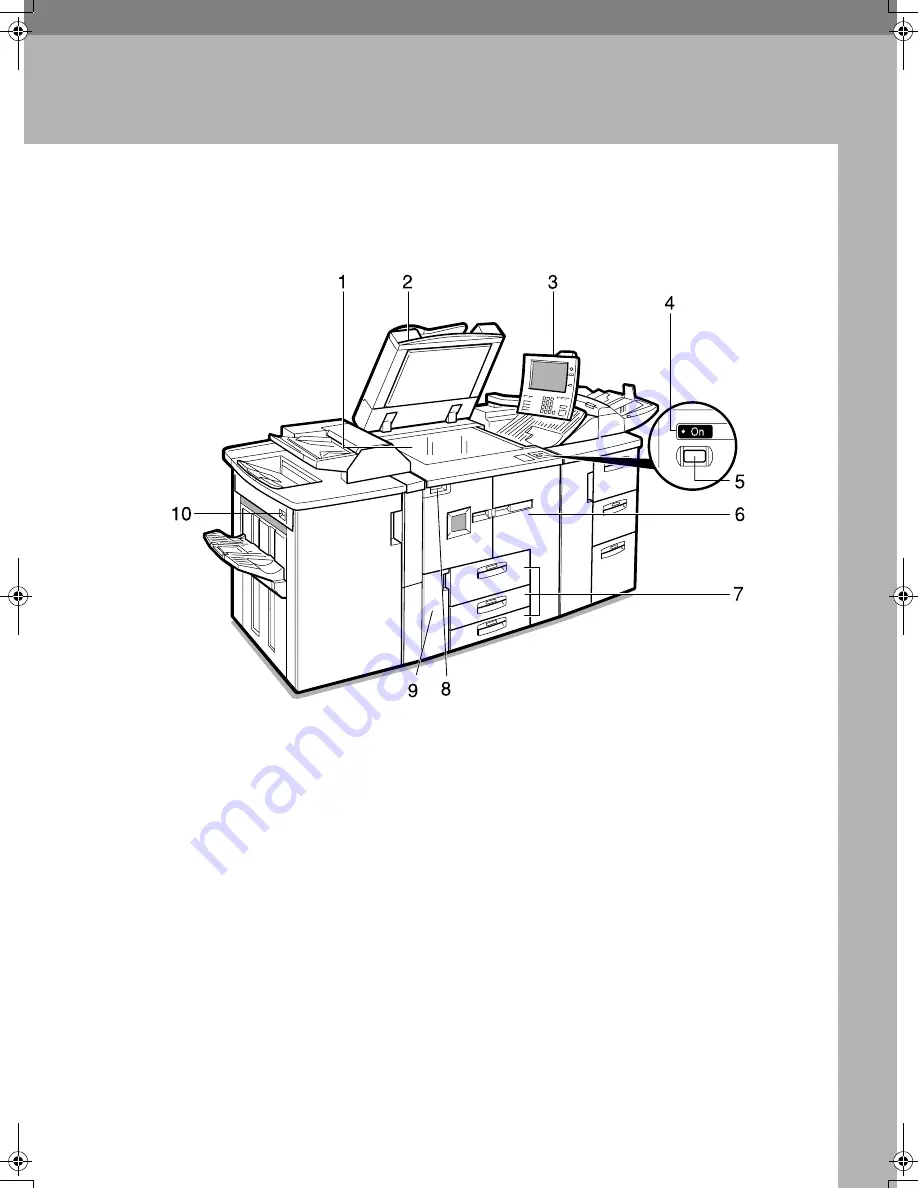
17
2. Getting Started
Guide to Components
1.
Exposure glass
Place single-page originals here face
down for copying.
2.
Auto Document Feeder (ADF)
The ADF automatically feeds a stack of
originals one by one.
3.
Control panel
See p.20 “Control Panel”.
4.
On indicator
This indicator lights when you press the
operation switch.
5.
Operation switch
Press when you want to use the machine.
The On indicator lights when this switch
is pressed. See p.24 “Turning On the
Power”.
6.
Front cover
Open to remove misfed paper.
7.
Paper tray
Place copy paper here.
Tray 1 is a tandem tray where paper on
the left side automatically moves to the
right when paper there has run out.
8.
Main power switch
Press to turn the main power on or off.
We recommend you only turn this switch
off when the machine is not going to be
used for an extended period of time (e.g.
over a vacation). See p.24 “Turning On
the Power”.
9.
Toner cover
Open to change the toner bottle.
10.
Suspend/Resume switch
Press to momentarily stop copying.
Pressing again resumes the stopped op-
eration.
ZJBH030N
BelliniC2_GBzen_F_FM.book Page 17 Tuesday, December 17, 2002 5:56 PM
Summary of Contents for Aficio 10515
Page 1: ...9005 10515 Operating Instructions General Settings Guide ...
Page 23: ...12 ...
Page 37: ...Getting Started 26 2 ...
Page 69: ...Document Server 58 4 ...
Page 105: ...User Tools System Settings 94 5 ...
Page 121: ...Troubleshooting 110 7 B B B B Adjust the paper guides to the paper size ZJBY620E ...
Page 127: ...Troubleshooting 116 7 ...
Page 128: ...x Clearing Misfeeds 117 7 ...
Page 129: ...Troubleshooting 118 7 ...
Page 130: ...x Clearing Misfeeds 119 7 ...
Page 131: ...Troubleshooting 120 7 ...
Page 132: ...x Clearing Misfeeds 121 7 ...
Page 133: ...Troubleshooting 122 7 ...
Page 134: ...x Clearing Misfeeds 123 7 ...
Page 167: ...Security 156 9 ...
Page 192: ...181 MEMO ...
Page 193: ...182 GB GB B071 8500 MEMO ...
















































