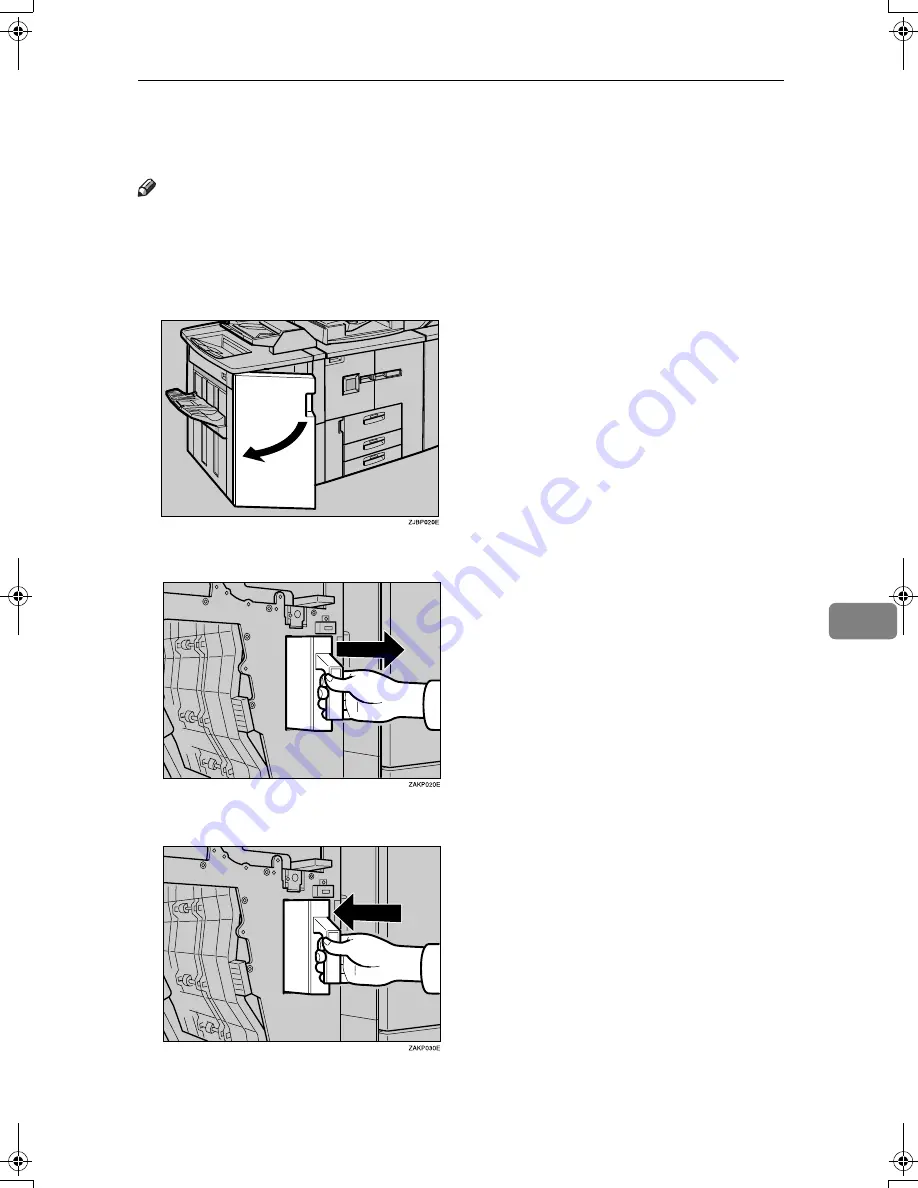
y
Removing Punch Waste
141
7
y
y
y
y
Removing Punch Waste
Note
❒
When the “Hole punch receptacle is full.” message appears, you cannot use
the Punch function.
The procedures shown below is an example using the Finisher 3000B.
AAAA
Open the finisher's front cover.
BBBB
Pull out the punch waste box, and then remove punch waste.
CCCC
Reinstall the punch waste box.
BelliniC2_GBzen_F_FM.book Page 141 Tuesday, December 17, 2002 5:56 PM
Summary of Contents for Aficio 10515
Page 1: ...9005 10515 Operating Instructions General Settings Guide ...
Page 23: ...12 ...
Page 37: ...Getting Started 26 2 ...
Page 69: ...Document Server 58 4 ...
Page 105: ...User Tools System Settings 94 5 ...
Page 121: ...Troubleshooting 110 7 B B B B Adjust the paper guides to the paper size ZJBY620E ...
Page 127: ...Troubleshooting 116 7 ...
Page 128: ...x Clearing Misfeeds 117 7 ...
Page 129: ...Troubleshooting 118 7 ...
Page 130: ...x Clearing Misfeeds 119 7 ...
Page 131: ...Troubleshooting 120 7 ...
Page 132: ...x Clearing Misfeeds 121 7 ...
Page 133: ...Troubleshooting 122 7 ...
Page 134: ...x Clearing Misfeeds 123 7 ...
Page 167: ...Security 156 9 ...
Page 192: ...181 MEMO ...
Page 193: ...182 GB GB B071 8500 MEMO ...






























