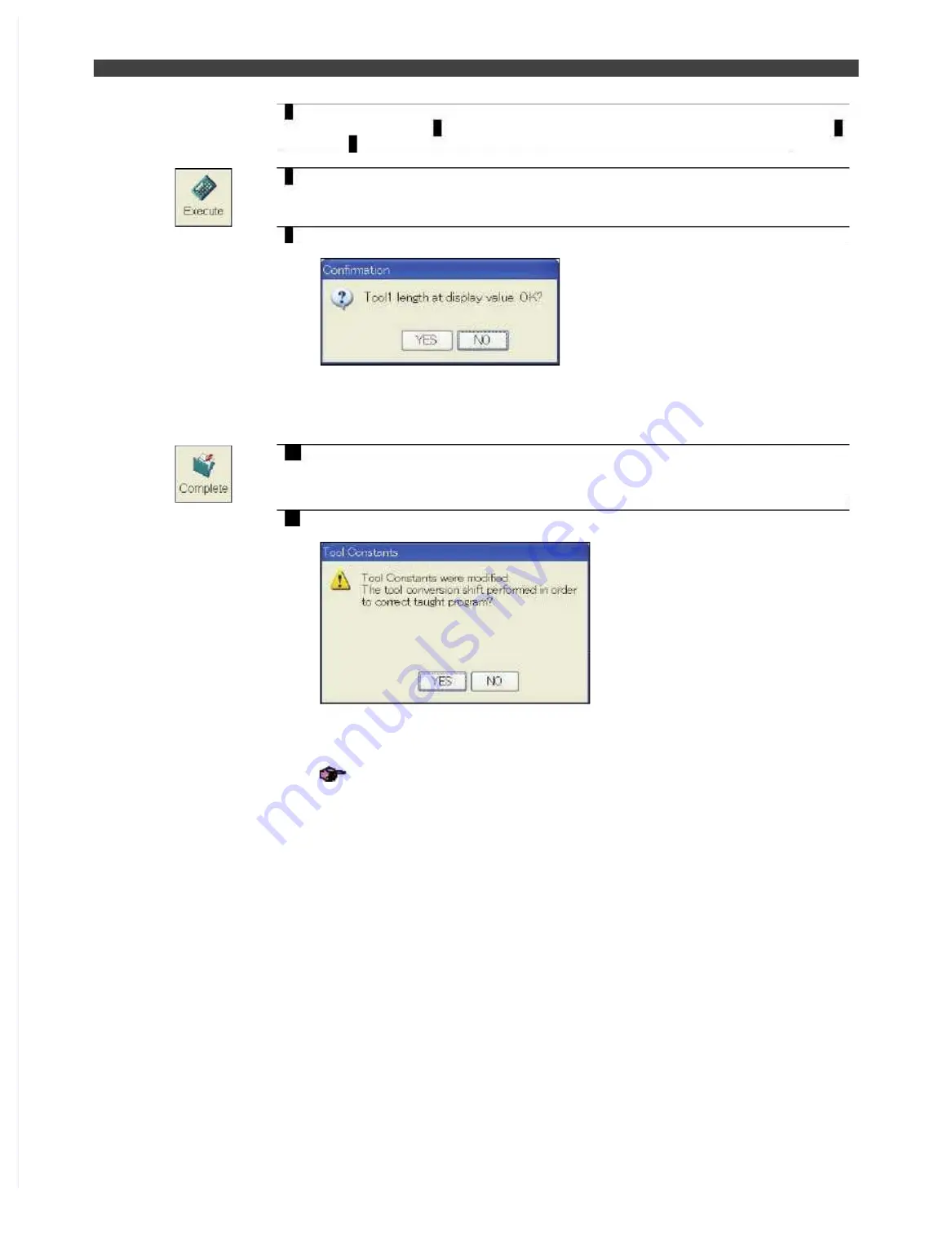
3.5 Tool constant settings
7
Input the program of the reference point after conversion, the program number
prepared in step 2, and the step number in the same manner as in the above 5
and 6.
8
Press <Execute> key.
9
The tool length is calculated, and after a while, the result is displayed as shown
below.
If it is all right, select [OK] on the popup window, and press [Enter] key.
>> At that time, only the display is updated, and the tool length is not stored in the
constant file yet.
10
After the setting, press <Complete> key. The set contents are stored into the
constant file.
>> The screen goes back to the machine constant menu screen.
11
When the tool constants are changed, following pop-up window will be
displayed.
When the taught position for the robot in the taught program should be shifted
according to the modified tool constants, select [YES] and press [Enter] key.
>>It goes back to the tool shifting operation.
“3.5.7 Tool conversion“
When the program should not be shifted, select “NO” and press “Enter” key.
>> The screen goes back to the machine constant menu screen.
Summary of Contents for EZ-CFDL Series
Page 2: ......
Page 8: ...Table of Contents NOTE ...
Page 10: ...ぺージあわせのため白文字 白文字のため印刷されないなので気にしないでください 削除しないでください ...
Page 58: ...4 4Interference Territory registration NOTE ...
Page 59: ......
Page 68: ...5 4File transfer FTP server NOTE ...
Page 70: ......
Page 83: ......






























