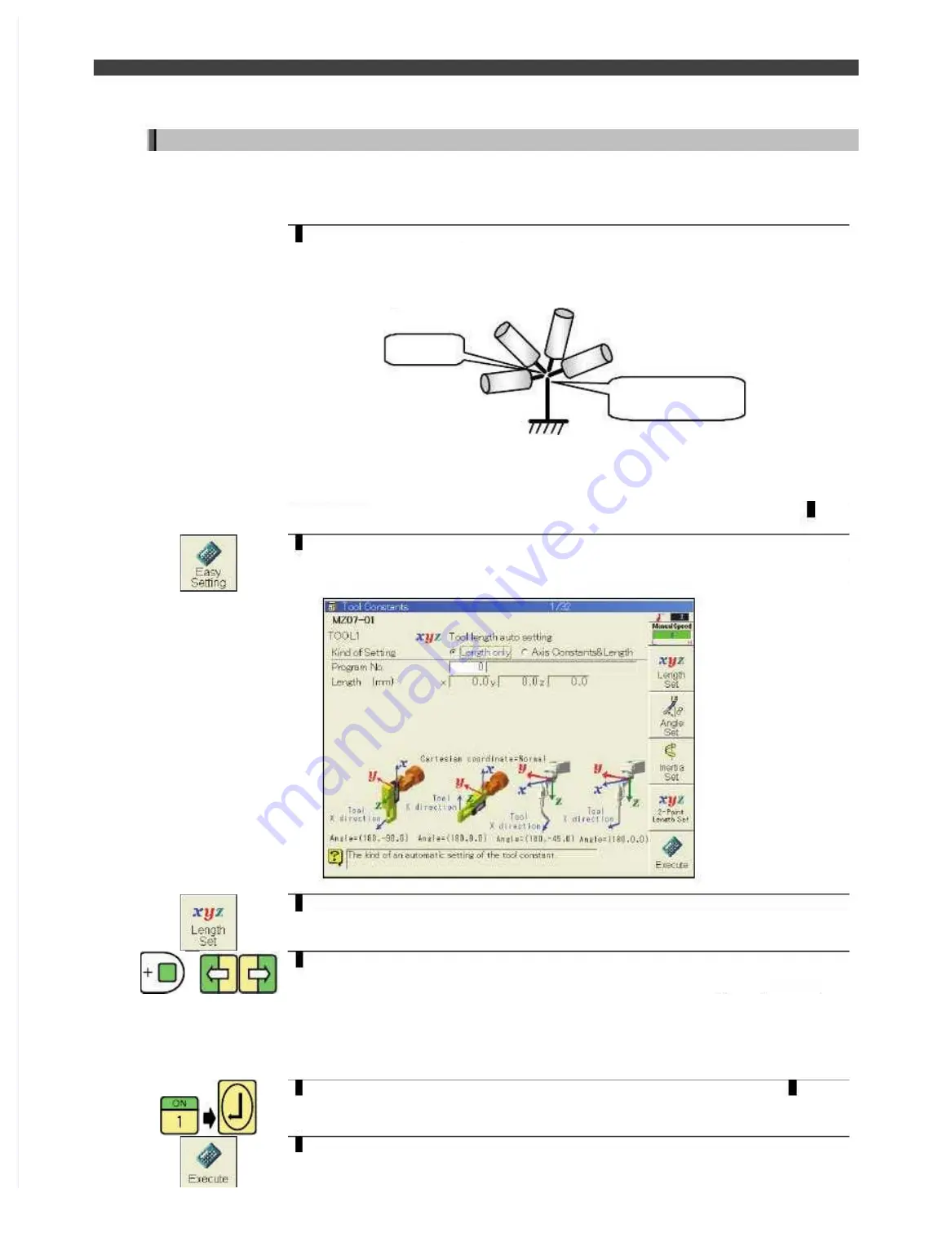
3.5 Tool constant settings
Setting the tool length automatically
Although one program for calculating the tool length must be taught, the tool length can then be set
automatically simply by taking this preparatory step.
It does not matter whether the tool angle has already been set or not.
1
First, the programs for setting the tool length automatically must be taught.
Teach the kind of programs where the tip of the installed tool (install a tool with
a sharp tip here as well) is aimed in a number of different postures at a sharp
tip which has been secured to the ground. The required number of steps is at
least 10.
Sharp tip fixed on
the ground
Tool tip
Ensure that the posture of the robot varies significantly with each of the steps, and
that its aim is as accurate as possible. This holds the key for ensuring a high
accuracy.
Record all the steps with linear interpolation ON. (Although it has nothing to do with
calculating the tool length, this comes in handy in when checking the results in7.)
2
On the tool constant setting screen for the desired tool number, press the
<Easy Setting> key.
>>The tool length automatic setting screen such as the one shown below now
appears.
3
If any other screen has appeared, press the <Length Set> key.
+
4
Select the setting type. Select "Axis Constants & Length" or "Length only"
using the [ENABLE] and [Left/right cursor] keys.
Normally, "Length only" is selected.
Select "Axis Constants & Length" only when more accurate length setting is required.
In this case, the axis constants of J2, J3, J4 and J5 axes are corrected automatically.
(The axis constants of all the other axes remain unaffected.)
(The axis to be compensated differs depending on the mechanism type.)
5
Align the cursor with the program No., input the program No. (such as
1
) that
was created previously in
1
, and press the [Enter] key.
6
Press the <Execute> key.
Summary of Contents for EZ-CFDL Series
Page 2: ......
Page 8: ...Table of Contents NOTE ...
Page 10: ...ぺージあわせのため白文字 白文字のため印刷されないなので気にしないでください 削除しないでください ...
Page 58: ...4 4Interference Territory registration NOTE ...
Page 59: ......
Page 68: ...5 4File transfer FTP server NOTE ...
Page 70: ......
Page 83: ......






























