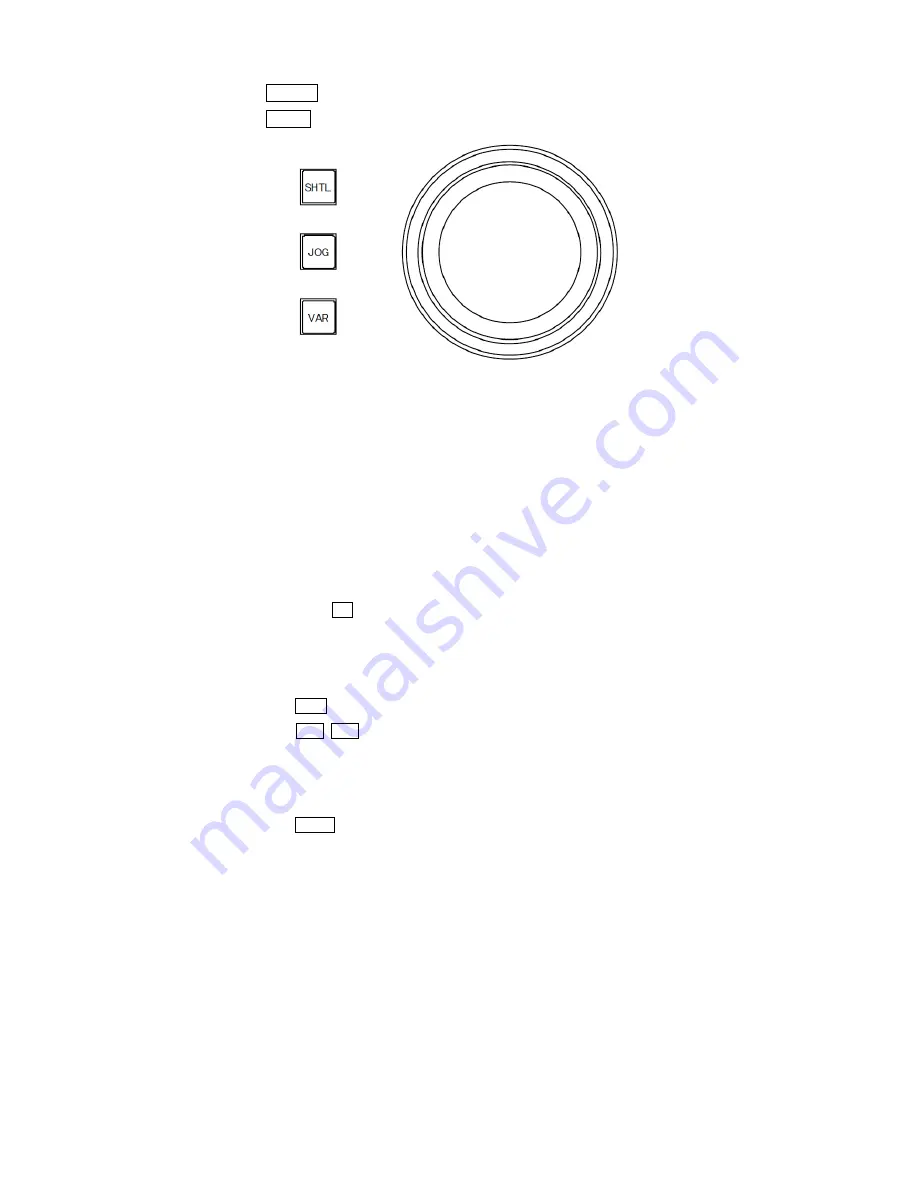
34
E
Press SHTL button and rotate the jog wheel, it plays back as shuttle playback.
F
Press JOG button and rotate the jpg wheel, it plays back as jog playback.
9.6
Block LOCK Function
A
The Blocks you do not want to delete can be prevented from overwriting by locking Blocks.
(Refer to the following settings)
1 How to lock and unlock the Blocks
2 Double-click the Block you want to lock and the Blocks and the Block changes in LOCK and
UNLOCK alternatively. The Block Status on Character display shows key mark when the Block
is in LOCK, and does not show key mark in UNLOCK.
You can confirm even the memory block status of the LCD indication section of the slow
controller.
When the Block is in LOCK, “+” appears.
3 Double-click 0 and it unlocks all the Block.
B
For the other way to lock the Blocks, there is a Auto LOCK Function after recording. See the
following settings.
1 How to set Auto LOCK
2 Press AE button.
3 Press
buttons and select the function as you see on the display of the Slow
Controller.
・
021-LOCK/ON
Locks automatically after recording
・
022-LOCK/OFF
Does not lock automatically after recording
4
Press ENT button and complete the settings.
Summary of Contents for Hi-Moiton II
Page 5: ...5 3 Setup and Connections 3 1 OB Style ...
Page 6: ...6 3 2 Standalone Style ...
Page 14: ...14 How to unload the magnifier 1 2 3 3 4 5 6 Magnification Optics Mount Ring Cover ...
Page 26: ...26 ...
Page 65: ...65 14 2 CCU INTERCOM ...
Page 66: ...66 ...
Page 68: ...68 14 3 OCP ...
Page 69: ...69 ...
Page 70: ...70 ...






























