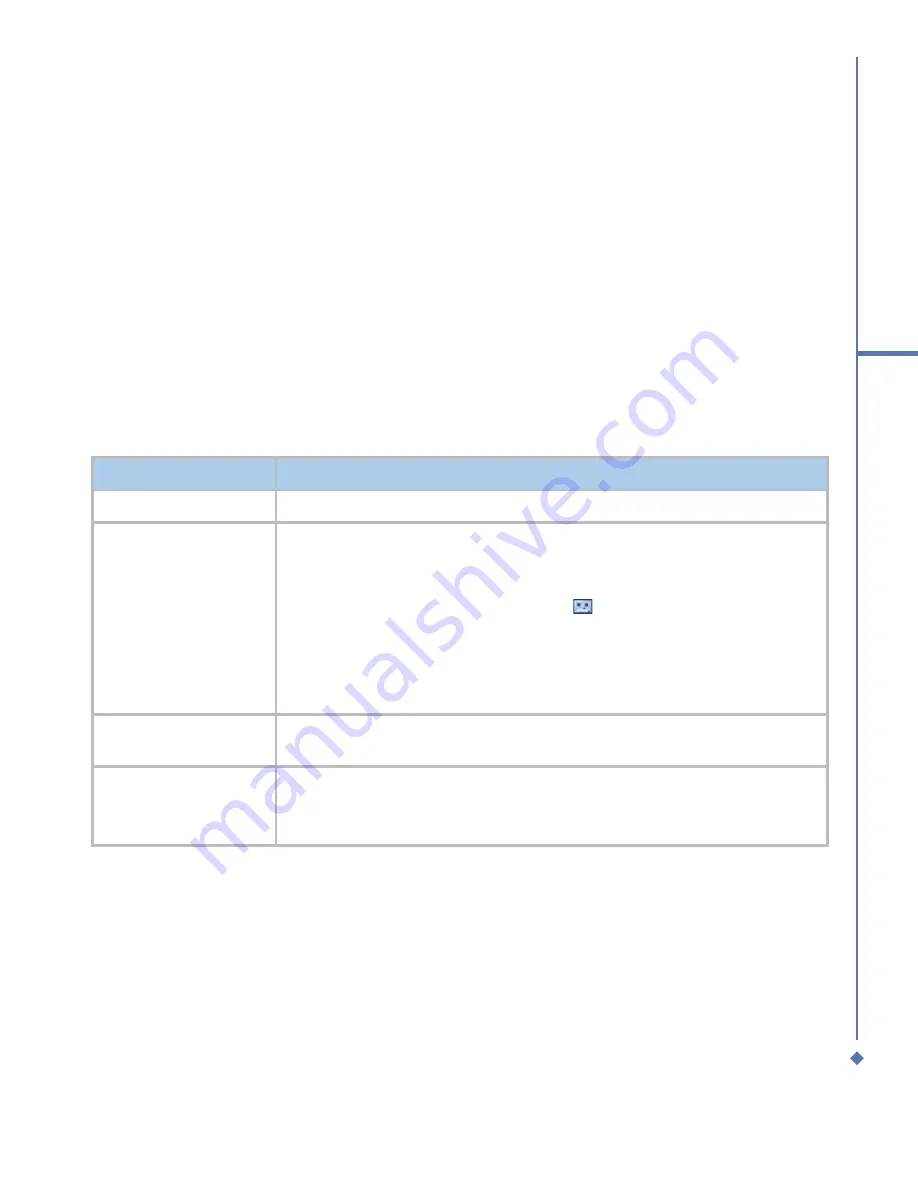
63
6
Messaging
1. Tap
Start
>
Messaging
>
MMS
folder from “Select an Account”, and then tap Menu >
New. If account picker is disabled, tap
Start
>
Messaging
>
Menu
>
Go to
>
MMS
>
Menu
>
New
. In the MMS Inbox, tap New. You can select a template from the list, or tap
Custom
to enter a blank MMS composition screen.
2. Enter the recipient’s address
To:
and the
Subject
of the message.
3. Tap
Menu
to view more options: tap
Insert Picture/Video
or
Menu
>
Insert Media
>
Picture/Video
to access the image selection screen.
4.
Select an image and insert it to your message. You can also insert an audio file or text.
5. Tap
Menu
for more editing options. For details, please refer to the following MMS menu
options.
You may click
Menu
in the MMS composition screen to access the following options:
Items
Description
Add Recipient
Add a new contact from your
Contacts
list.
Insert Media
(Picture/Video,
Audio, or My Text)
Select the file type to insert into your message. If the message contains
an audio or image file, then a video file cannot be inserted.
• If you select to insert
Audio
, a screen will appear. You may choose
an audio file from the list, or tap the
icon to record your own
message.
• Tap to save the file.
• A list of pre-defined text that can be inserted into your MMS
message.
Remove Picture/
Video, Audio, Text
Tap this option to remove the media attachment. Depending on the
cursor location, the
Remove
item varies.
Slides (Insert
Slide, Delete Slide,
Organize Slides...)
You can create and delete slides in your message, or arrange the order
of the slides.
Summary of Contents for Atom Life
Page 1: ...MWg Atom Life User Manual...
Page 21: ...20 1 Before using your MWg Atom Life...
Page 33: ...32 2 Getting started...
Page 41: ...40 3 Synchronization...
Page 42: ...Chapter 4 Getting connected 4 1 Making a connection 4 2 Connecting to the Internet...
Page 72: ...Chapter 7 Camera 7 1 Capture mode 7 2 Setup menu 7 3 Media Album 7 4 View mode 7 5 Edit mode...
Page 86: ...Chapter 8 Equalizer Radio 8 1 Radio 8 2 Equalizer...
Page 91: ...90 8 Equalizer Radio...
Page 103: ...102 9 Windows Mobile Applications...
Page 104: ...Chapter 10 Applications 10 1 ClearVue PDF 10 2 JAVA Midlet 10 3 Other Applications...
Page 107: ...106 10 Applications...
Page 108: ...Chapter 11 Settings 11 1 Personal settings 11 2 System settings 11 3 Connection settings...
Page 121: ...120 11 Settings...
Page 126: ...Chapter 13 Don t panic 13 1 In plain English 13 2 Specifications...
Page 129: ...128 13 Don t panic...
Page 139: ...138 Index...
Page 140: ...Appendix...






























