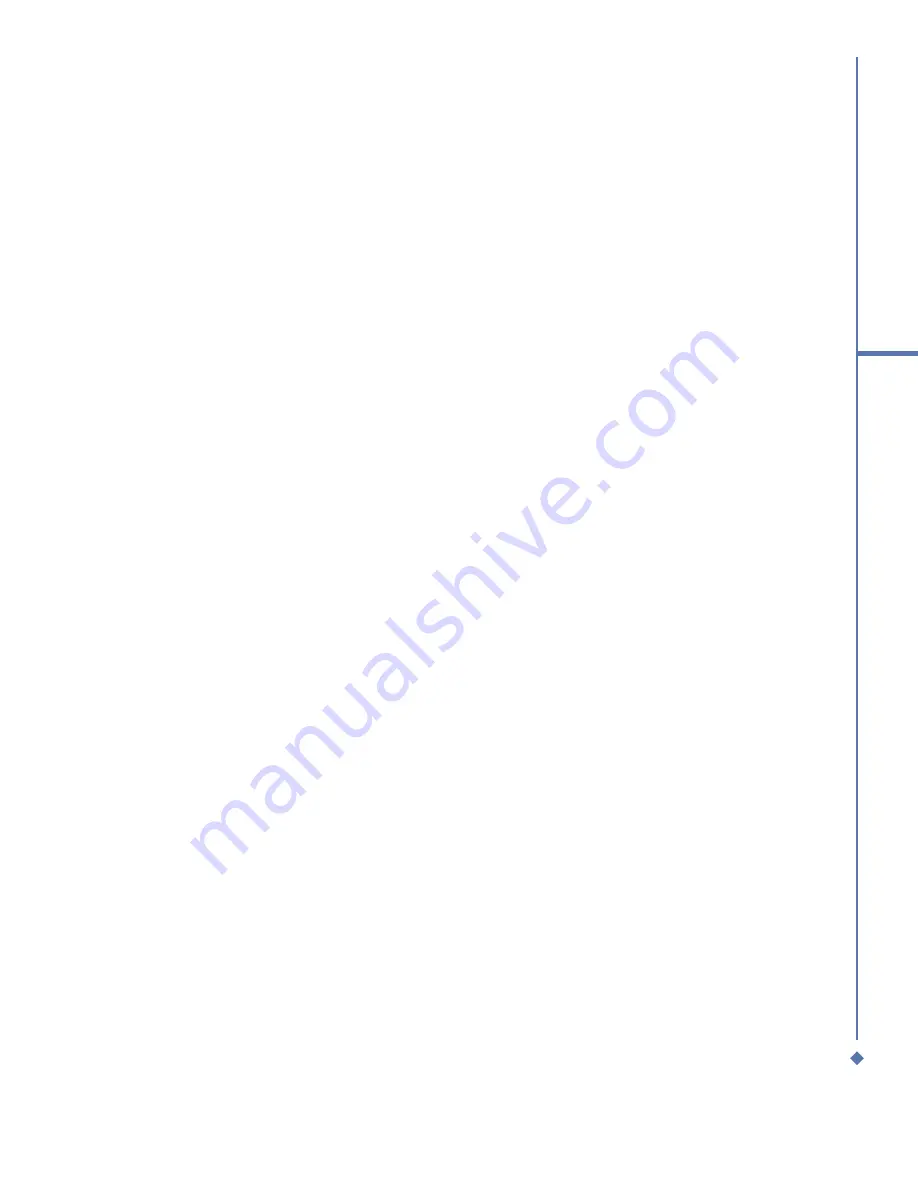
143
Appendix
•
Avoid hot areas
• The product should be placed away from heat sources such as radiators, heat
registers, stoves, or other products (including amplifiers) that produce heat.
•
Avoid wet areas
• Never use the product in a wet location.
•
Avoid pushing objects into product
• Never push objects of any kind into cabinet slots or other openings in the product.
Slots and openings are provided for ventilation. These openings must not be blocked
or covered.
•
Mounting Accessories
• Do not use the product on an unstable table, cart, stand, tripod, or bracket. Any
mounting of the product should follow the manufacturer’s instructions, and should use a
mounting accessory recommended by the manufacturer.
•
Avoid unstable mounting
• Do not place the product with an unstable base.
•
Use product with approved equipment
• This product should be used only with personal computers and options identified as
suitable for use with your equipment.
•
Adjust the volume
• Turn down the volume before using headphones or other audio devices.
•
Cleaning
• Unplug the product from the wall outlet before cleaning. Do not use liquid cleaners
or aerosol cleaners. Use a damp cloth for cleaning, but NEVER use water to clean the
LCD screen.
Safety Precautions for Power Supply Unit
•
Use the correct external power source
• A product should be operated only from the type of power source indicated on the
electrical ratings label. If you are not sure of the type of power source required, consult
your authorized service provider or local power company. For a product that operates
from battery power or other sources, refer to the operating instructions that are included
with the product.
Summary of Contents for Atom Life
Page 1: ...MWg Atom Life User Manual...
Page 21: ...20 1 Before using your MWg Atom Life...
Page 33: ...32 2 Getting started...
Page 41: ...40 3 Synchronization...
Page 42: ...Chapter 4 Getting connected 4 1 Making a connection 4 2 Connecting to the Internet...
Page 72: ...Chapter 7 Camera 7 1 Capture mode 7 2 Setup menu 7 3 Media Album 7 4 View mode 7 5 Edit mode...
Page 86: ...Chapter 8 Equalizer Radio 8 1 Radio 8 2 Equalizer...
Page 91: ...90 8 Equalizer Radio...
Page 103: ...102 9 Windows Mobile Applications...
Page 104: ...Chapter 10 Applications 10 1 ClearVue PDF 10 2 JAVA Midlet 10 3 Other Applications...
Page 107: ...106 10 Applications...
Page 108: ...Chapter 11 Settings 11 1 Personal settings 11 2 System settings 11 3 Connection settings...
Page 121: ...120 11 Settings...
Page 126: ...Chapter 13 Don t panic 13 1 In plain English 13 2 Specifications...
Page 129: ...128 13 Don t panic...
Page 139: ...138 Index...
Page 140: ...Appendix...




































