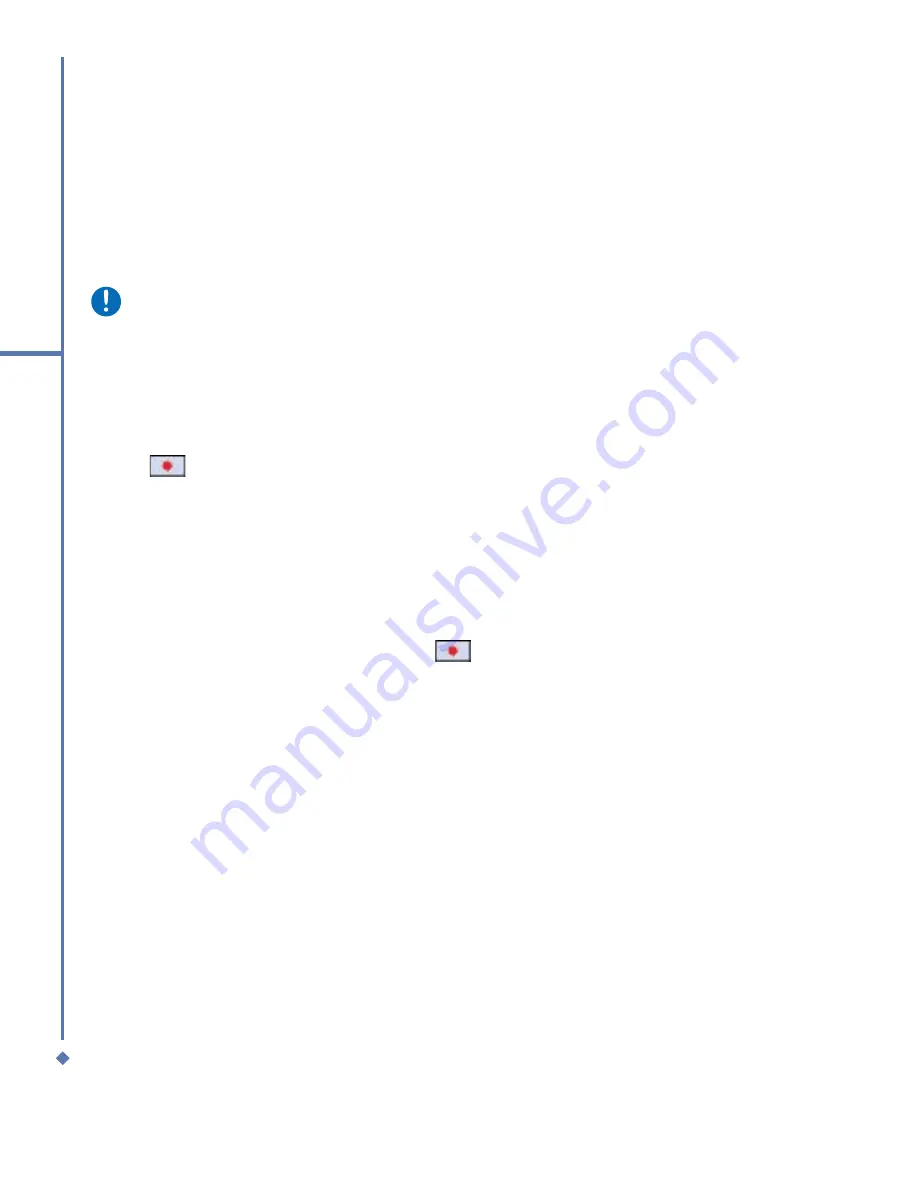
114
11
Settings
To create a voice tag for a program:
1. Tap
Start
>
Settings
>
Voice Speed Dial
>
Application
tab.
2. This setting page will display all installed applications on the Pocket PC’s Start menu and
Programs
folder.
Please note
If the entry has a voice tag icon on the right side, this means that you have built a voice
tag for this item.
3. Example: To create a voice tag for “Internet Explorer”.
4. Launch
Voice Speed Dial
, tap
Application
setting page.
5. Go to
Internet Explorer
.
6. Tap
.
7. After the beep, say “IE”.
8. The system will now build the recorded voice tag.
9. After the voice tag is successfully built, a voice tag icon will be displayed on the right of the
item.
10.
You can launch
Voice Speed Dial
; after the beep sound, say “IE” directly to launch
“Internet Explorer”.
11.
You can rebuild the voice tag by tapping
again.
Summary of Contents for Atom Life
Page 1: ...MWg Atom Life User Manual...
Page 21: ...20 1 Before using your MWg Atom Life...
Page 33: ...32 2 Getting started...
Page 41: ...40 3 Synchronization...
Page 42: ...Chapter 4 Getting connected 4 1 Making a connection 4 2 Connecting to the Internet...
Page 72: ...Chapter 7 Camera 7 1 Capture mode 7 2 Setup menu 7 3 Media Album 7 4 View mode 7 5 Edit mode...
Page 86: ...Chapter 8 Equalizer Radio 8 1 Radio 8 2 Equalizer...
Page 91: ...90 8 Equalizer Radio...
Page 103: ...102 9 Windows Mobile Applications...
Page 104: ...Chapter 10 Applications 10 1 ClearVue PDF 10 2 JAVA Midlet 10 3 Other Applications...
Page 107: ...106 10 Applications...
Page 108: ...Chapter 11 Settings 11 1 Personal settings 11 2 System settings 11 3 Connection settings...
Page 121: ...120 11 Settings...
Page 126: ...Chapter 13 Don t panic 13 1 In plain English 13 2 Specifications...
Page 129: ...128 13 Don t panic...
Page 139: ...138 Index...
Page 140: ...Appendix...










































