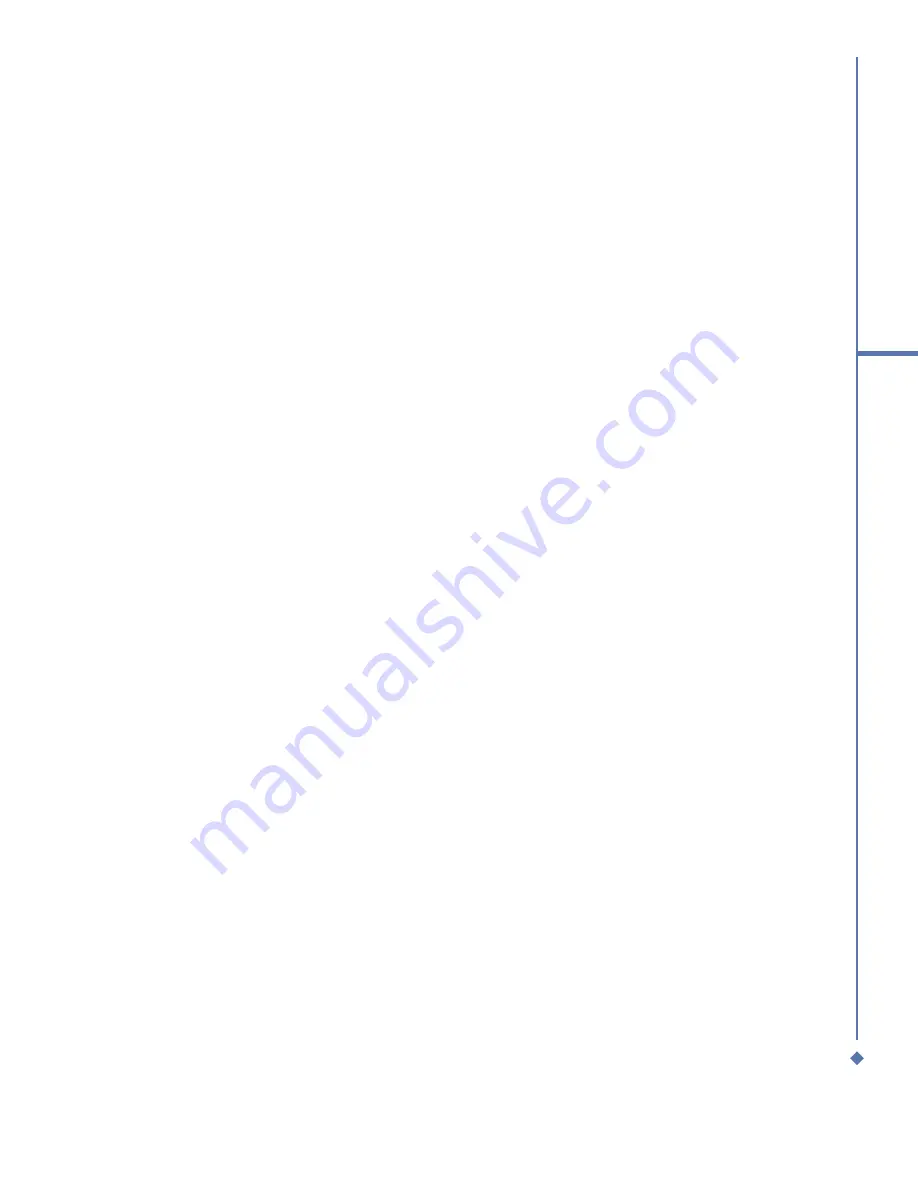
101
9
Windows Mobile
Applications
9.9 Remote Desktop Mobile
Remote Desktop Mobile allows you to connect to a defined terminal server and access
terminal services.
To connect to Remote Desktop Mobile:
1. Tap
Start
>
Programs
>
Remote Desktop Mobile
. The User Interface will display
connection status and settings.
2. Input information required for signing in the terminal server, such as Computer, User
name, Password and Domain.
3. You may choose whether or not to save the password by checking the
Save Password
box
.
To configure display settings:
1. Tap
Options
>
Display
tab.
2. You may select the colors (256 colors/High Color 16 bit) from the drag down menu, or set
remote desktop display as
Full screen
or
Fit remote desktop to screen
.
To configure sound settings:
1. Tap
Options
>
Sound
tab.
2. Select one of the following options from the
Remote desktop sound
drag-down menu:
Mute
,
Play on remote computer
,
Play on this device
.
Summary of Contents for Atom Life
Page 1: ...MWg Atom Life User Manual...
Page 21: ...20 1 Before using your MWg Atom Life...
Page 33: ...32 2 Getting started...
Page 41: ...40 3 Synchronization...
Page 42: ...Chapter 4 Getting connected 4 1 Making a connection 4 2 Connecting to the Internet...
Page 72: ...Chapter 7 Camera 7 1 Capture mode 7 2 Setup menu 7 3 Media Album 7 4 View mode 7 5 Edit mode...
Page 86: ...Chapter 8 Equalizer Radio 8 1 Radio 8 2 Equalizer...
Page 91: ...90 8 Equalizer Radio...
Page 103: ...102 9 Windows Mobile Applications...
Page 104: ...Chapter 10 Applications 10 1 ClearVue PDF 10 2 JAVA Midlet 10 3 Other Applications...
Page 107: ...106 10 Applications...
Page 108: ...Chapter 11 Settings 11 1 Personal settings 11 2 System settings 11 3 Connection settings...
Page 121: ...120 11 Settings...
Page 126: ...Chapter 13 Don t panic 13 1 In plain English 13 2 Specifications...
Page 129: ...128 13 Don t panic...
Page 139: ...138 Index...
Page 140: ...Appendix...






























