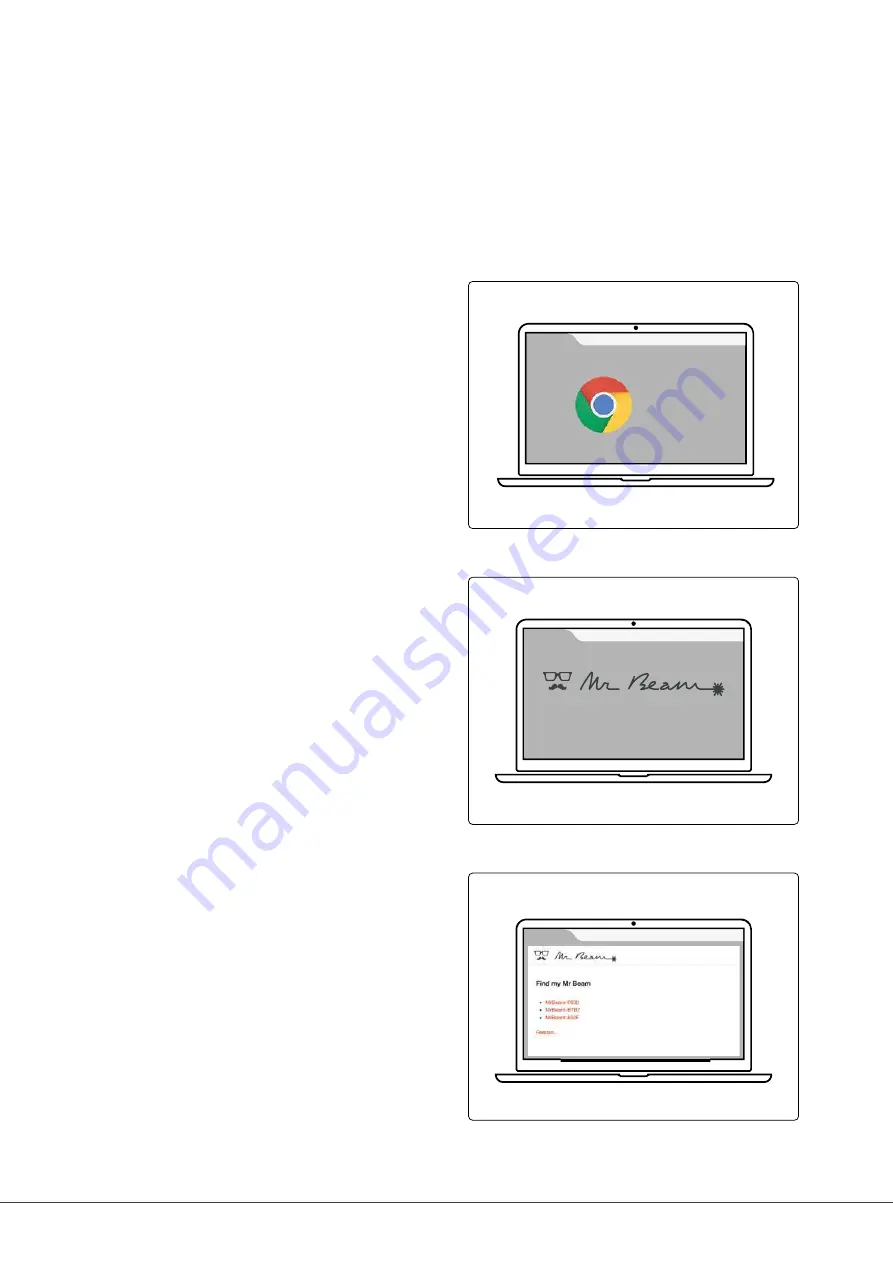
Welcome Dialog
Chrome
Page 41
04 - Setup Procedure
OPTION 1.2
CONNECTION VIA ROUTER AND NETWORK
Accessing your Mr Beam
If you have turned on your Mr Beam
and connected it to the local network in
the Welcome Dialog, it is listed in your
browser at find.mr-beam.org and can be
opened from there
¹
.
For use without the Internet, it can also
be accessed directly via the address:
mrbeam-XXXX.local
²
.
XXXX will be replaced by your specific
device name located on the back of your
Mr Beam.
Mr Beam Welcome Dialog
In the browser, your Mr Beam will guide
you through the Welcome Dialog.
Optionally, you can integrate
Mr Beam into your WiFi. Have your
personal WiFi password ready for this.
Connecting to your Mr Beam
Enter
mrbeam-XXXX.local into your Google
Chrome browser to connect to your
Mr Beam.
On a Windows PC, you can also access
your Mr Beam via the network.
¹ If your local network is connected to the Internet and your Mr Beam and your computer are on the same network
² Applies to common network configurations
Summary of Contents for Dreamcut II
Page 1: ...dreamcut U S E R M A N U A L 2019 Mr Beam Lasers GmbH Munich 01 November 2019 Revision 1 1 EN ...
Page 3: ......
Page 6: ......
Page 10: ......
Page 19: ...Page 13 02 Safety Conformity ...
Page 22: ......
Page 27: ...AIR FILTER SYSTEM Page 21 03 Components Overview CONNECTIONS Network connection Ethernet ...
Page 31: ...Page 25 03 Components Overview ...
Page 32: ......
Page 50: ......
Page 56: ......
Page 61: ...Page 55 06 Working with your Mr Beam ...
Page 62: ......
Page 79: ...Page 73 07 Maintenence Care ...
Page 80: ......
Page 81: ...ADDITIONAL INFORMATION 08 Chapter ...
Page 85: ...Page 79 08 Additional Information ...
Page 86: ......
Page 87: ...GENERAL TERMS AND CONDITIONS 09 Chapter ...
Page 90: ... 2019 Mr Beam Lasers GmbH Gollierstraße 70 Munich info mr beam org www mr beam org ...
















































