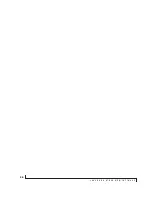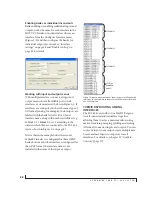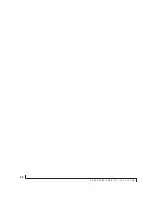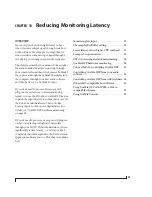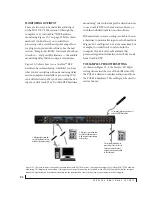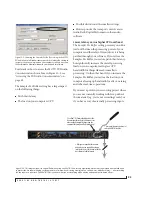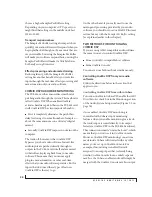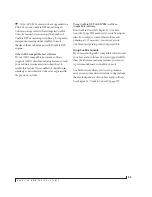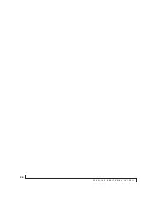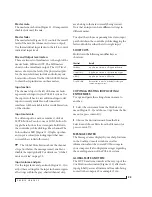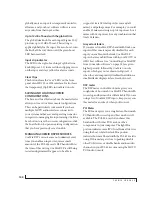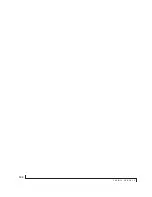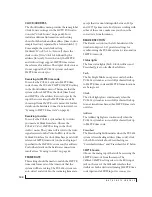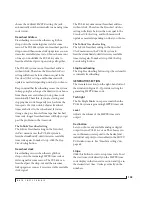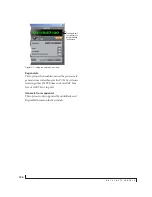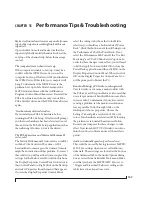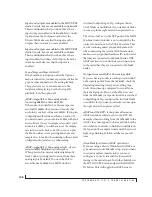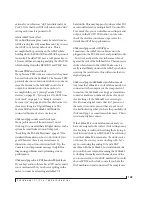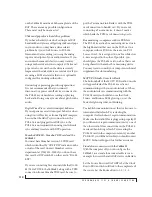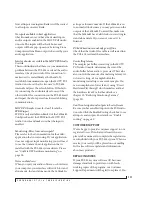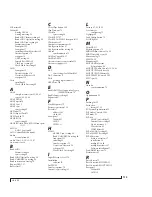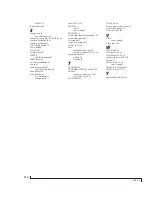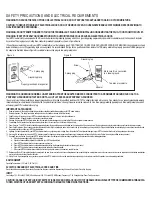C U E M I X C O N S O L E
100
globally mute an input, it is temporarily muted in
all mixes, and your host software will not receive
any audio from that input, either.
Up to 12 dB of boost with the global trim
The global trim knob for each input (Figure 11-1)
provides up to 12 dB of boost. This setting is
applied globally for the input. For zero boost, turn
the knob all the way down until the green boost
LED becomes dark.
Input clip indicator
The LED to the right of each input’s global trim
knob (Figure 11-1) turns red when clipping occurs
on the input and stays yellow for a few seconds.
Clear Clips
This button clears the “over” LEDs on the front
panel of an HD192 or 1296 interface. It also clears
the (temporary) clip LEDs in CueMix Console.
SAVING AND LOADING CUEMIX
CONFIGURATIONS
The Save and Load buttons above the master fader
allow you to save CueMix console configurations.
This can be particularly convenient if you have
multiple MOTU audio interfaces connected to
your system and have several operating scenarios
in regards to managing live input mixing. Click the
Save button to save the current configuration; click
the Load button to open an existing configuration
that you have previously saved on disk.
MANAGING CUEMIX DSP RESOURCES
CueMix DSP’s resources are not unlimited: every
time you enable an input, it requires a small
amount of the PCI-424 card’s DSP bandwidth. At
the time of this writing, CueMix DSP is still being
tested and optimized. It appears to be able to
support at least 96 total inputs (across any/all
mixes), and perhaps more. For example, you could
enable 12 mixes and assign up to 8 inputs each, or 6
mixes with 16 inputs each, or any combination that
totals 96 faders.
Grayed out faders
If you exceed CueMix DSP’s bandwidth limit, one
input will become temporarily disabled for each
input you enable over the limit. CueMix DSP
inputs that are enabled from within your MOTU or
ASIO host software (see “Controlling CueMix DSP
from your audio software” on page 94) are given
highest priority, followed by CueMix Console
inputs, which gray out as shown in Figure 11-1
when they are temporarily disabled. In addition, a
disabled fader displays its level readout in red.
DSP meter
The DSP meter in CueMix Console gives you a
rough idea of how much CueMix DSP bandwidth
is used up and how much is still available. If you are
using a lot of CueMix DSP inputs, keep your eye on
this meter for an idea of when you’ll run out.
PCI Meter
The PCI meter gives you a rough idea of how much
PCI bandwidth is used up and how much is still
available. The PCI-424 card often shares this
bandwidth with other PCI cards, or other
components in your computer. The light blue
portion indicates overall PCI use (from all devices
using the bus), while the dark blue portion
indicates how much bandwidth the PCI-424 card is
using. If this meter gets close to peaking, disable
other PCI devices, or disable banks and/or audio
channels in your PCI-424 system using the MOTU
PCI Audio Console.
Summary of Contents for PCI-424
Page 35: ...6 ...
Page 43: ...14 ...
Page 45: ...16 ...
Page 53: ...P A C K I N G L I S T A N D P C S Y S T E M R E Q U I R E M E N T S 24 ...
Page 83: ...I N S T A L L I N G T H E P C I 4 2 4 H A R D W A R E 54 ...
Page 103: ...M O T U P C I A U D I O C O N S O L E 74 ...
Page 111: ...C U B A S E N U E N D O A N D O T H E R A S I O S O F T W A R E 82 ...
Page 115: ...S O N A R A N D O T H E R W D M S O F T W A R E 86 ...
Page 119: ...E X P A N D I N G Y O U R P C I 4 2 4 S Y S T E M 90 ...
Page 125: ...R E D U C I N G M O N I T O R I N G L A T E N C Y 96 ...
Page 131: ...C U E M I X C O N S O L E 102 ...
Page 148: ...6 ...
Page 156: ...14 ...
Page 158: ...16 ...
Page 166: ...P A C K I N G L I S T A N D M A C I N T O S H S Y S T E M R E Q U I R E M E N T S 24 ...
Page 194: ...I N S T A L L I N G T H E P C I 4 2 4 H A R D W A R E 52 ...
Page 230: ...A U D I O D E S K 88 ...
Page 246: ...E X P A N D I N G Y O U R P C I 4 2 4 S Y S T E M 104 ...
Page 258: ...C U E M I X C O N S O L E 116 ...