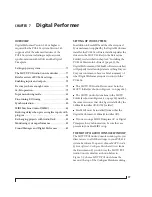C U B A S E , N U E N D O A N D O T H E R A S I O S O F T W A R E
91
NUMBER OF CHANNELS
In Cubase VST, be sure to choose enough channels
in the System dialog (as shown above in
Figure 9-3) to cover the number of inputs and
outputs provided by your PCI-424 system.
THE LAUNCH BUTTON
The Mac version of Cubase does not allow the
MOTU PCI Audio Console to run at the same time
as Cubase. Therefore, the Launch button in the
System dialog as shown in Figure 9-3 will not
launch the MOTU PCI Audio Console. Perhaps
this will be addressed in a future update of Cubase.
In the meantime, you can access the MOTU PCI
Audio Console in one of two ways:
■
Quit Cubase, and then run the MOTU PCI
Audio Console from the Finder, OR
■
Temporarily switch to a different ASIO Device in
the System dialog, and then run the MOTU PCI
Audio Console from the Finder
In either case, any changes you make to the MOTU
PCI Audio Console window will be reflected in
Cubase when you reactivate the MOTU PCI-424
ASIO driver in Cubase.
REDUCING DELAY WHEN PROCESSING LIVE
INPUTS WITH PLUG-INS
If you patch a live input (such as MIDI synthesizer)
through a VST plug-in effect in Cubase, you might
hear a slight delay. There are several ways to reduce
this delay. For details, see chapter 12, “Reducing
Monitoring Latency” (page 105).
ASIO DIRECT MONITORING
The ASIO Direct Monitoring option (Figure 9-3)
allows you to monitor inputs directly in the
hardware with no drain on your computer and
near zero latency. When you enable this option,
Cubase uses the PCI-424’s CueMix monitoring
features whenever you use Cubase’s monitoring
features. For further information, see “Controlling
CueMix DSP from within Cubase” on page 110.
AUDIO CLOCK SOURCE
This setting is the same as the Clock Source setting
in the MOTU PCI Audio Console window. It
determines which audio clock the PCI-424 system
will slave to. Choose the setting that is most
appropriate for your synchronization scenario. For
complete details, see “Clock Source” on page 66.
OTHER SYSTEM DIALOG SETTINGS
Consult your Cubase or Nuendo documentation
for details about the rest of the settings in this
dialog.
ACTIVATING PCI-424 INPUTS
Once you’ve chosen the MOTU PCI-424 ASIO
driver in the Audio System dialog, choose
VST
Inputs
from the
Panels
menu (or the
Devices
menu
in Cubase SX) to see the PCI-424 inputs. To
activate them, click the
Active
light next to each
input.
The inputs that appear in the VST Inputs window
correspond to the banks you enabled (or
individual inputs you checked) in the MOTU PCI
Audio Console, as shown in Figure 9-2 on page 90.
Summary of Contents for PCI-424
Page 35: ...6 ...
Page 43: ...14 ...
Page 45: ...16 ...
Page 53: ...P A C K I N G L I S T A N D P C S Y S T E M R E Q U I R E M E N T S 24 ...
Page 83: ...I N S T A L L I N G T H E P C I 4 2 4 H A R D W A R E 54 ...
Page 103: ...M O T U P C I A U D I O C O N S O L E 74 ...
Page 111: ...C U B A S E N U E N D O A N D O T H E R A S I O S O F T W A R E 82 ...
Page 115: ...S O N A R A N D O T H E R W D M S O F T W A R E 86 ...
Page 119: ...E X P A N D I N G Y O U R P C I 4 2 4 S Y S T E M 90 ...
Page 125: ...R E D U C I N G M O N I T O R I N G L A T E N C Y 96 ...
Page 131: ...C U E M I X C O N S O L E 102 ...
Page 148: ...6 ...
Page 156: ...14 ...
Page 158: ...16 ...
Page 166: ...P A C K I N G L I S T A N D M A C I N T O S H S Y S T E M R E Q U I R E M E N T S 24 ...
Page 194: ...I N S T A L L I N G T H E P C I 4 2 4 H A R D W A R E 52 ...
Page 230: ...A U D I O D E S K 88 ...
Page 246: ...E X P A N D I N G Y O U R P C I 4 2 4 S Y S T E M 104 ...
Page 258: ...C U E M I X C O N S O L E 116 ...