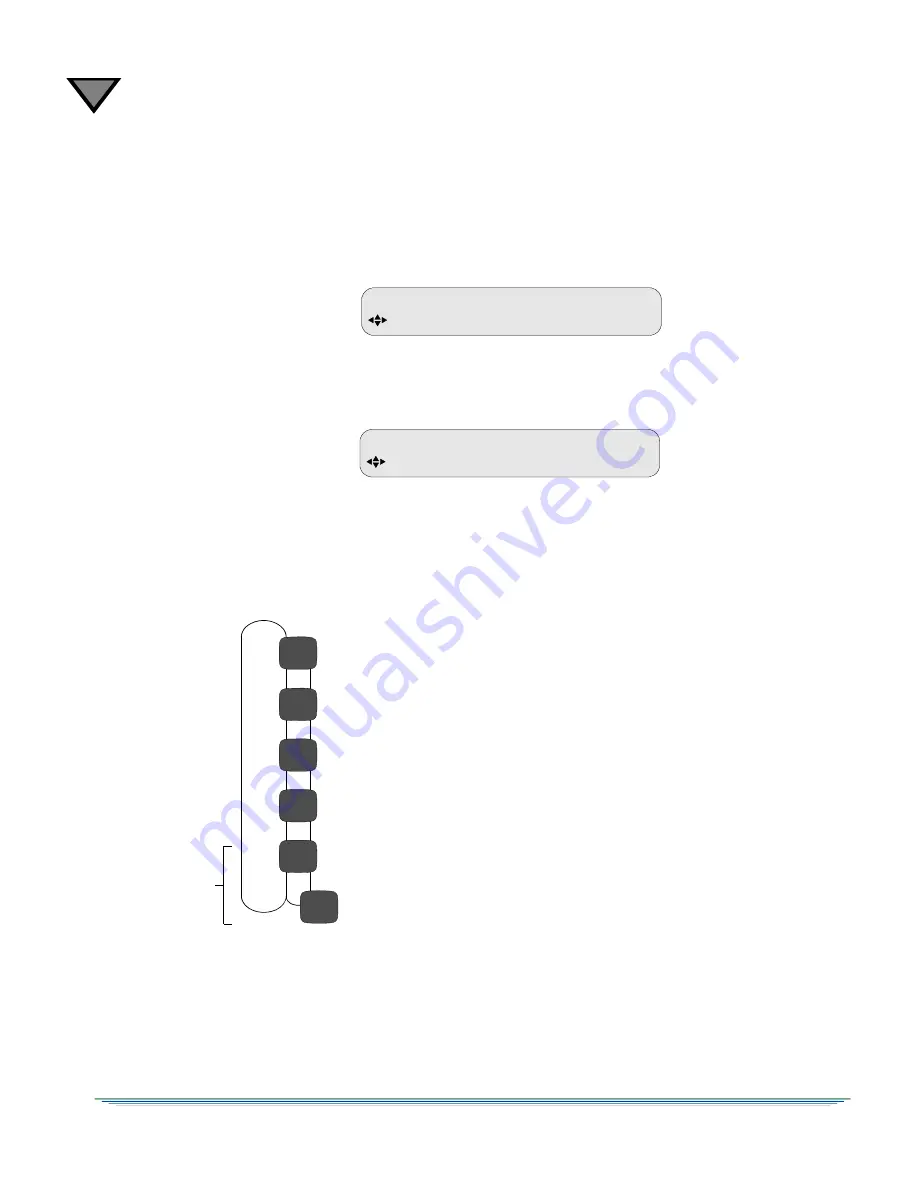
8
76
Viewing the Fast Fact Diagnostic Screens
The diagnostic screens (Figure 8-1) are available via the On-Screen Display (OSD)
video out using a video monitor connected to the OSD Video Out port on the back
of the unit.
To view the OSD diagnostic screens, press the
buttons on the front of the unit
until the Diagnostic menu appears, and press the ENTER button to access the
Diagnostic menu on the unit.
Press the
4
button to navigate to the Menus field and press the ENTER button to
move into the field.
Use the
buttons to choose one of the Fast Fact Diagnostic screens.
Note: Pressing the ENTER button while viewing a particular OSD diagnostic
screen allows for the continued display of the OSD diagnostic information while
allowing the user to navigate thru other front-panel menus.
E Off
DIAGNOSTIC
MENUS
E Diag E No
DIAGNOSTIC
MENUS
Clear Cntrs
Fast Facts 1 (General Information) [page 77]
Fast Facts 2 (RF Port Configuration) [page 79]
Fast Facts 3 (Video Information) [page 80]
Fast Facts 4 (Audio1 and 2 Information) [page 82]
FF1
FF2
FF3
FF4
Figure 8-1: Fast Fact Diagnostic Screens
Fast Facts 5 (10/100 Ethernet Port Information) [page 83]
Fast Facts 5 (GigE Port Information) [page 84]
FF5
FF5
NOTE: To move
between these two
screens, use the
4
buttons.






























