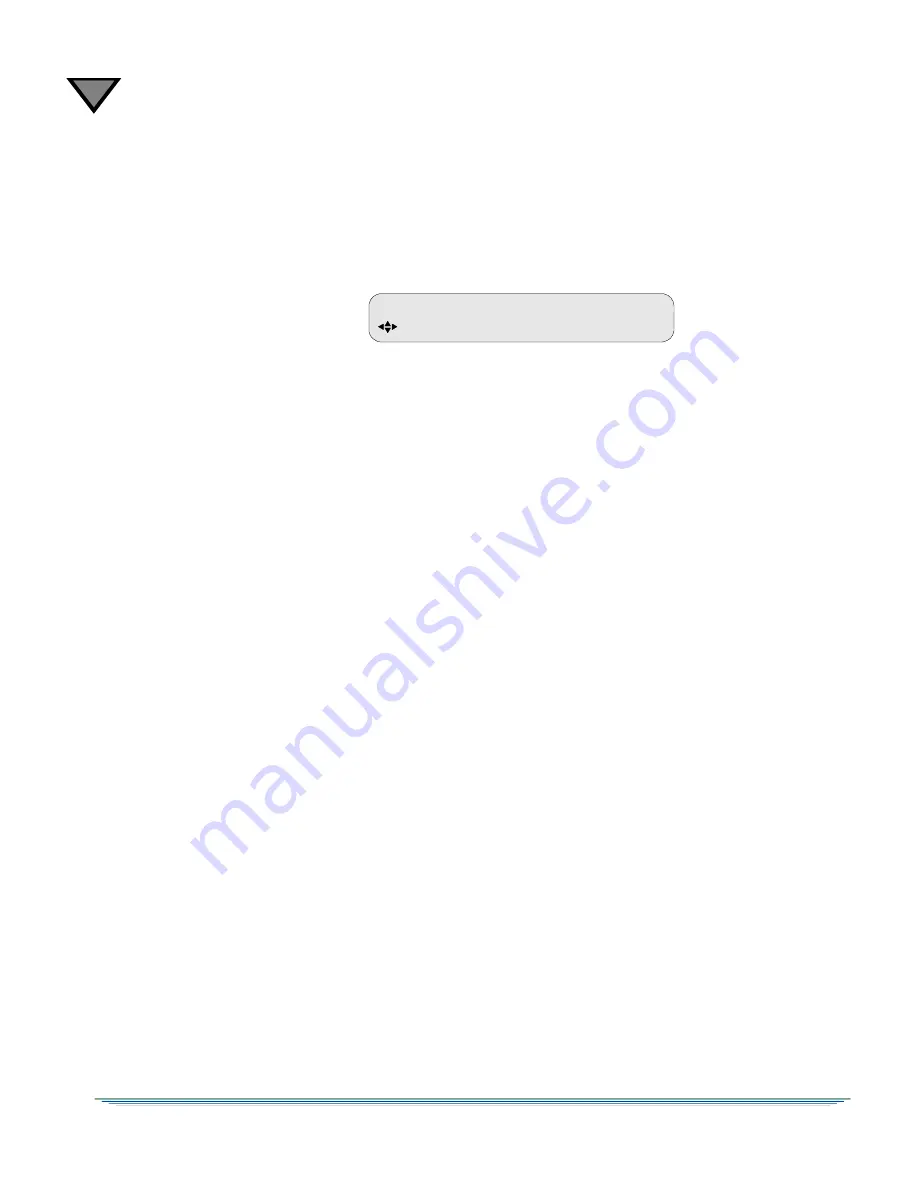
3
46
Text Lang Menu
This Text Language menu has the Display field and is used to modify and view the
status of the language of the video subtitles. Press the
buttons until the Text
Lang (Text Language) menu appears.
Display Field
Default: Off
Press the
4
button until the cursor is at the Display label and press the ENTER
button to move into the field.
This field has the following options:
•
Off
This option disables subtitles. Press the ENTER button to confirm the
selection and exit the field.
•
Status
Use this option to view the actual text language. The actual language can
differ from the chosen language when the user’s choice for language is
unavailable. The bullets on page 45 describe the rules that govern which
language is used. Press the ENTER button to confirm the selection and
exit the field.
•
Avail
Use the Available option to scroll through the languages supported by
the system while the cursor is in the field. Furthermore, selection of
this option allows you to scroll through only the languages available
for the active service. (If the active service has only three languages,
as listed for the Virtual Channel or program, only three appear. If the
user changes the service, the number of languages may also change.)
Press the ENTER button to confirm the selection and exit the field.
•
All
Use this option to enter the desired subtitle language in the Subtitle
field which may or may not be present in that service. You may wish
to select languages that are not functional at this time, but will be
functional in the future. Press the ENTER button to confirm the
selection and exit the field.
TEXT LANG
Display
E Off






























