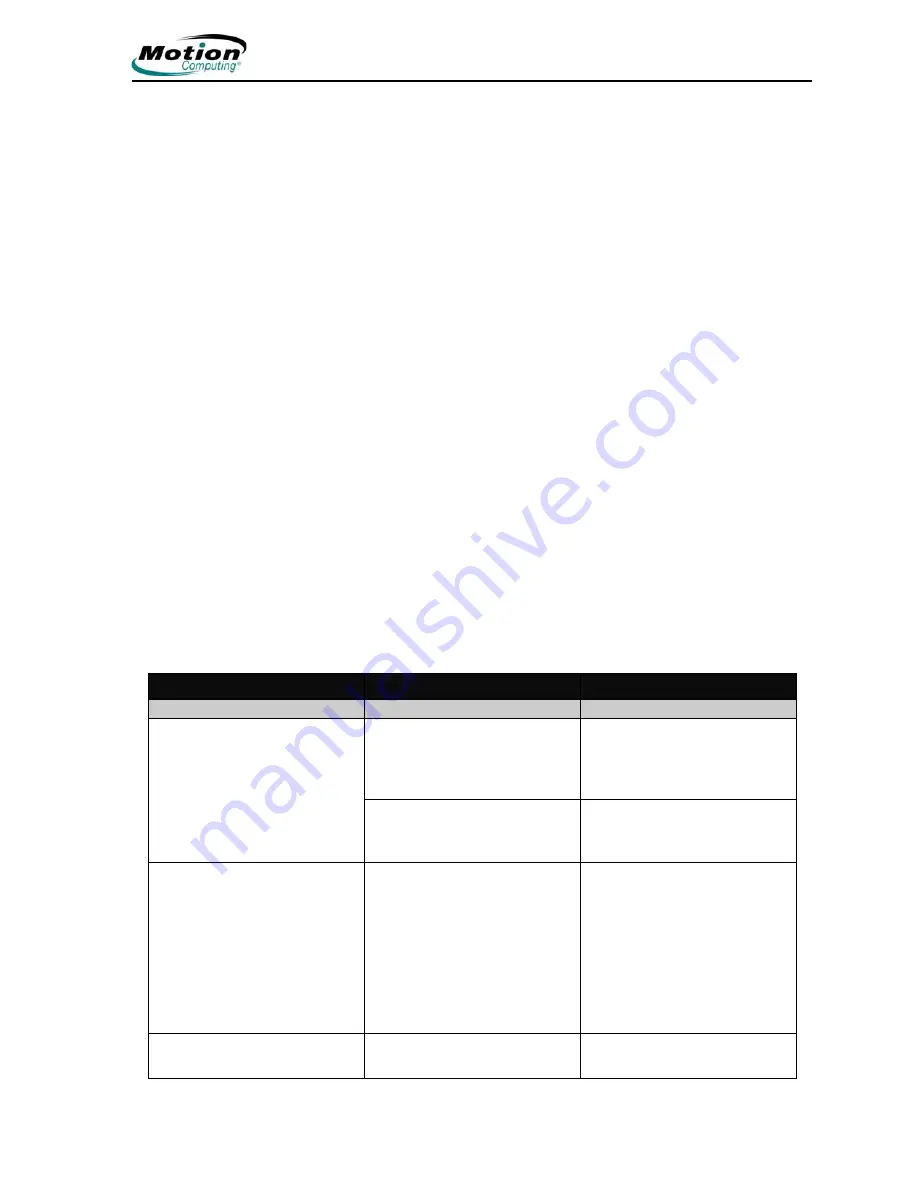
Motion Computing LE-Series and LS-Series Tablet PCs User Guide
81
Appendix
A
Troubleshooting and Support
NOTE:
Unless stated otherwise, all references to the LE-Series Tablet PC
apply to the Touch Screen Tablet PC.
NOTE:
The Function button and eraser functionality of the pen are not
enabled when used with the Touch Screen Tablet PC.
For best results, we recommend that you calibrate your pen before using it
for the first time. For information about this and other pen procedures, refer
to “Calibrating and Using Your Pen” on page 27.
All Motion Computing Tablet PCs have passed a rigorous series of performance
and quality-control tests, but now and then a problem may occur. If you do not see a
solution among the following system and software issues, go to our website at
www.motioncomputing.com/support.
S
OLUTIONS
T
O
C
OMMON
P
ROBLEMS
PROBLEM
CAUSE
SOLUTION
P
OWER
The Tablet PC will not start
when I slide the Power switch.
The Power switch hasn’t been
fully engaged.
Slide and hold the power
switch for at least a half-
second, but no more than three
seconds.
Fully discharged battery or no
battery and no AC power.
Connect the AC adapter to
operate the Tablet PC and
charge the battery.
The Tablet PC will not shut
down.
An application has locked up
the Tablet PC.
Press the SAS button (small
button with a key icon) to start
Windows Task Manager and
close the application,
or
Slide and hold the power
switch for at least 5 seconds to
force a shutdown of the Tablet
PC.
The Tablet PC will not enter
Hibernation mode.
Hibernation isn’t enabled.
Enable Hibernation through
Power Option Properties.










































