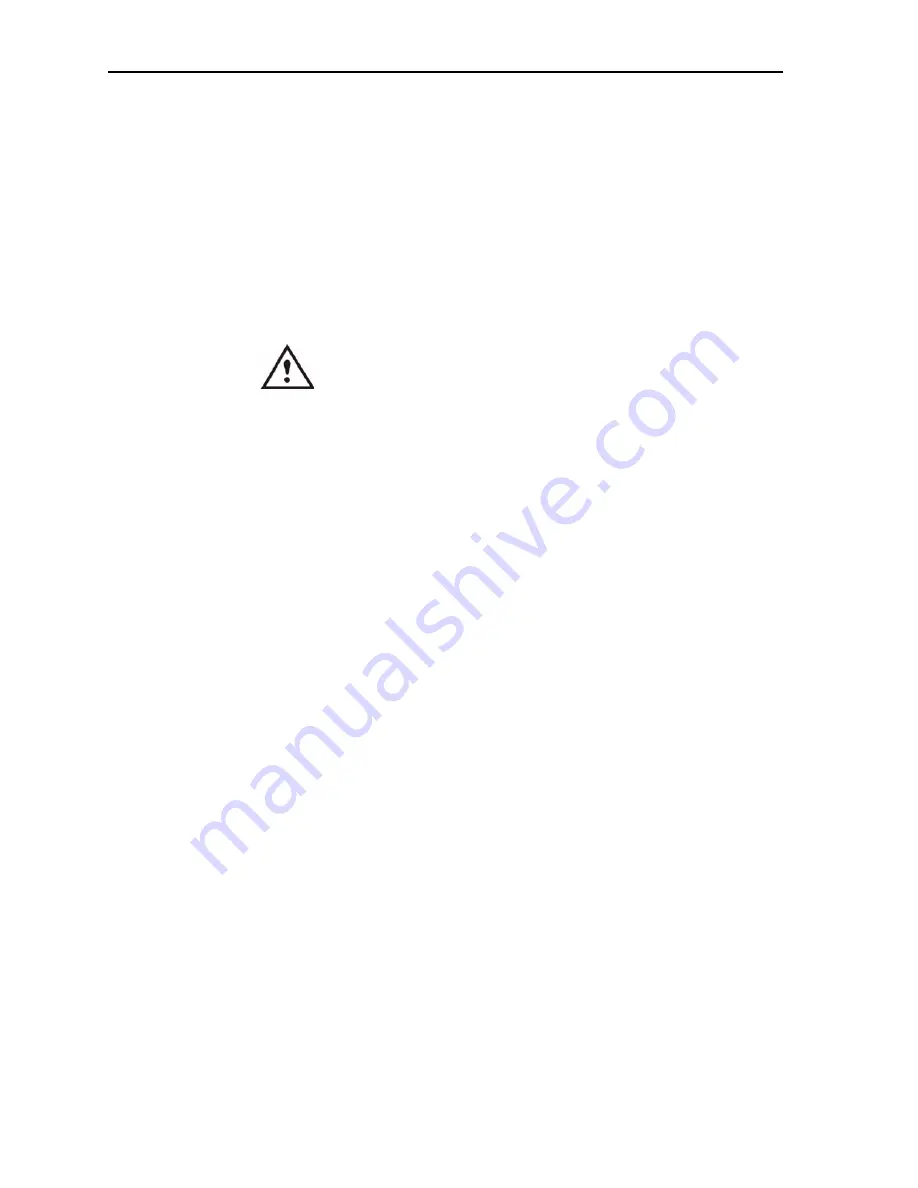
42
Motion Computing LE-Series and LS-Series Tablet PCs User Guide
Hibernate
saves the status of the Tablet PC to your hard
drive.
4. Tap
Hibernate
or
Stand By.
The Tablet PC opens a dialog box stating that
it is “preparing to standby or hibernate.”
5. Wait until the system shuts down. In Hibernate, all indicator lights are off; in
Stand By, the Power indicator light flashes.
6. Slide the battery release latches on the back of the Tablet PC toward the
center and lift the battery upward to remove it.
7. Insert the new battery until you hear the left latch click, which ensures the
new battery is correctly seated. Slide the right latch further to the right to
lock it in place. Check to make sure the latches are fully seated.
WARNING:
To avoid damage to the Tablet PC, install only Motion
Computing batteries, which are specially designed for the Tablet
PC.
Disposing of used batteries.
The Tablet PC contains a Lithium-ion (Li-ion) battery
that should be disposed of at a hazardous materials recycling center when it is no
longer serviceable. Do not throw it in a waste receptacle where it will be sent to a
landfill.
Helpful Hints: Battery and Power Management
• Use AC power when available to lengthen the battery’s usable life. The battery
will charge automatically as you run on AC power, so leave the battery in the
Tablet PC while you are working.
• Use AC power when installing software or writing to a CD, and for optimal
battery life, when using a CD or DVD player.
• When using battery power, if you leave the Tablet PC unattended, place the
system in Stand By or Hibernate.
• Keep in mind that the display, processor, PC Cards, Secure Digital (SD) cards,
wireless cards, and accessory drives all draw on the battery, so adjust
properties and disable unused accessories and PC Cards when operating on
battery power.
• When using battery power, adjust the power mode and display brightness to
lower settings to prolong the battery life.
• Turn off all wireless devices through the
Motion Dashboard
when not being
used.
• Enable the Ambient Light Sensor (ALS) through
Motion Dashboard
. See the
section “Adjusting Display Settings and Screen Brightness” on page 33.
S
ECURITY
F
EATURES
AND
S
ETTINGS
Motion Computing has strongly embraced the need for enhanced platform-based
security for the Tablet PC. The result of that commitment has been to provide an
out-of-box, safe computing environment that enables strong security protection and
that will serve as the foundation for complementary add-on security technologies.
These core security features include password-protected Phoenix TrustedCore
BIOS with HDD locking and networking control, a universal security lock, the
Security Center, a built-in fingerprint reader, Smart Card-ready platform, and
Trusted Platform Module (TPM).






























