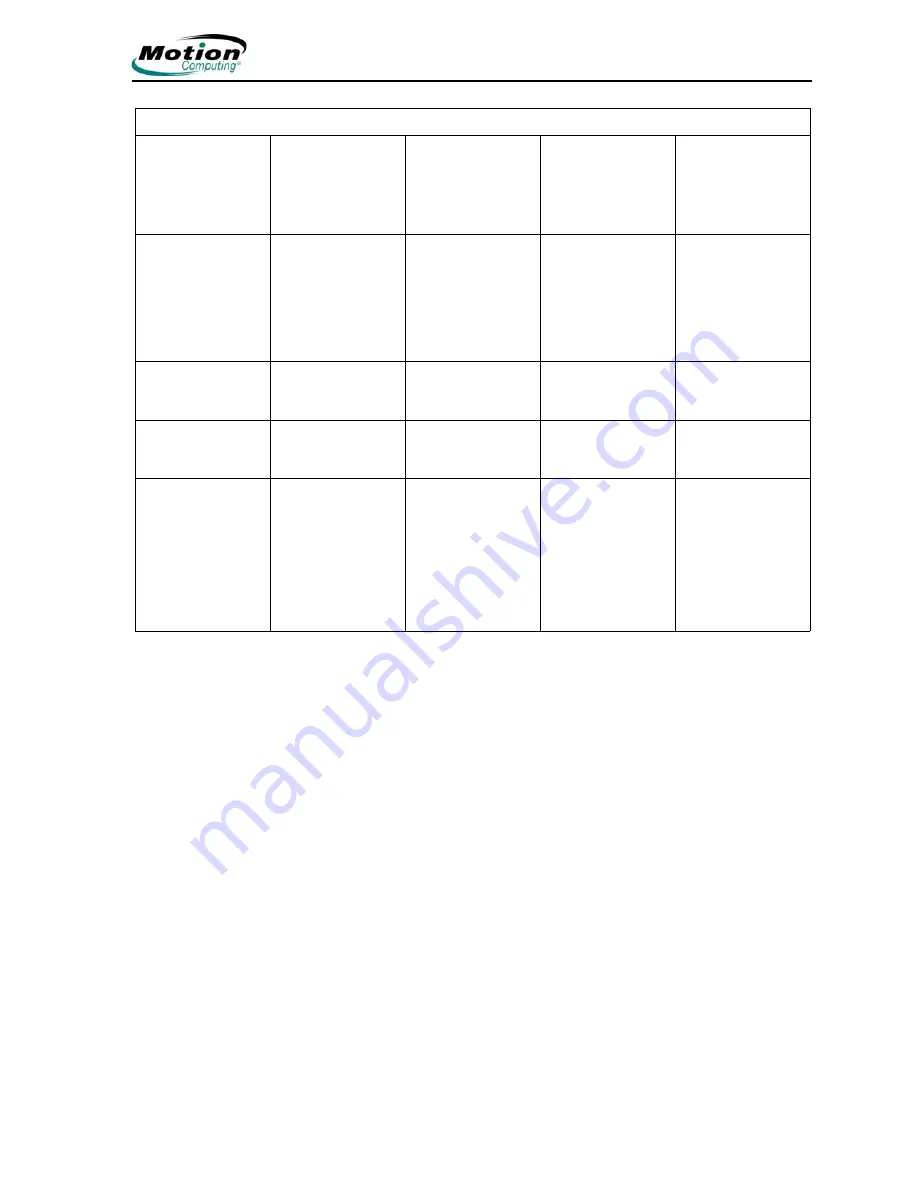
Motion Computing LE-Series and LS-Series Tablet PCs User Guide
73
To change the default button properties:
1. Open
Motion Dashboard > Pen
panel
and tap
Pen and Button
Options.
Or, double-tap the
Tablet and Pen Settings
icon in the system tray
(located in the lower right corner of the display window).
2. Tap
Tablet Buttons
.
3. Select the tablet button combination you want to reprogram. The buttons
being programmed turn red.
4. Tap
Change
.
5. On the
Change Button Functions
window, tap the down-arrow beside
Action. This opens the list of actions.
6. Select a new action from the list.
NOTE:
For some actions, you only need to select the action itself to
change the button property. For others, such as to launch a
program, you must browse and find the program; or, to set up a key
combination, you must press a sequence of keys. You can also tap
Reset
to return to the button defaults. Tap
OK
. In the list of Actions,
you should see the new action for the button you programmed.
Five-way
Directional Control
Button
Works like the
arrow keys on a
keyboard. The
center of the
button works like
the Enter key.
Left arrow = Shift
+Tab
Right arrow = Tab
Up arrow = Page
Up
Down arrow =
Page Down
Secondary
functions are
programmable
Not available
Motion Dashboard Opens
Motion
Dashboard
Open Windows
Journal
Both primary and
secondary functions
are programmable
Not available
Rotate Screen
Rotates the
display
Open Tablet PC
Input Panel
Both primary and
secondary functions
are programmable
Not available
Ctrl+Alt+Del (SAS
- Secure
Attention
Sequence)
(This button is
located at the top
left corner with a
key icon)
Ctrl+Alt+Del
(Windows Task
Manager). Also
used for domain
authentication or
logon screen.
No secondary
function
Not programmable
Not available
Button default and programmable functions for Tablet PC buttons
Button
Primary Function Secondary
Function
(Press Function
this
button
)
Programmable
Press and Hold
Function
(Touch Screen
Tablet PC only)






























