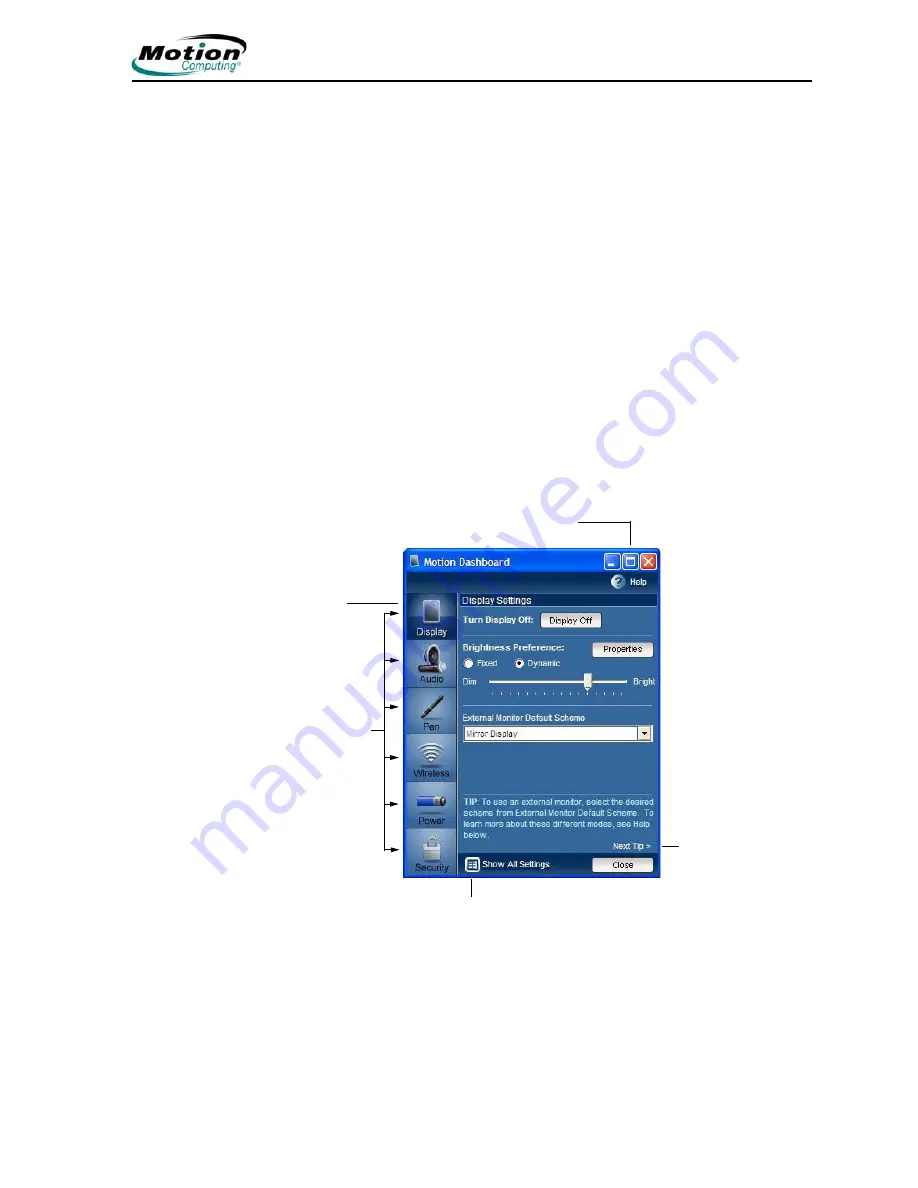
Motion Computing LE-Series and LS-Series Tablet PCs User Guide
5
tutorials. One set appears each time you start the Tablet PC (unless you
deactivate this option). If you are new to the Tablet PC world, taking the
tutorials is a great way to get started and learn quickly.
Open the Motion Dashboard
The
Motion Dashboard
is an exclusive Motion Computing application that you can
use to access programs and functions as well as configure your Tablet PC.
To open the
Motion Dashboard
, press the
Motion Dashboard
button on the Tablet
PC front panel or select
Start > All Programs > Motion
Resources > Motion
Dashboard
. (Refer to “LE-Series Tablet PC Buttons, Slots, and Ports” on page 10
or “LS-Series Tablet PC Buttons, Slots, and Ports” on page 14 for a description of
the Tablet PC buttons and indicators.) You can also double-tap the Motion
Dashboard icon on the Desktop to open the
Motion Dashboard
.
The default view of the
Motion Dashboard
is the Category View (see the following
example). The other categories or panels can be selected by tapping the icon at the
left side of the window. You can switch from one view to the other (i.e., from Classic
to Category) by tapping
Show All Settings
(at bottom of the window) or the
Restore Down/Maximize button at the top
of the window. The following is a sample
of the Motion Dashboard Category View, with the
Display
panel open.
Motion Dashboard - Category View: Display panel
Tap any
button to
open that
category
Current
panel
Tap for the next tip
panel
Tap Maximize button to go to the Classic View
Tap
Show All Settings
to go to the Classic View






























