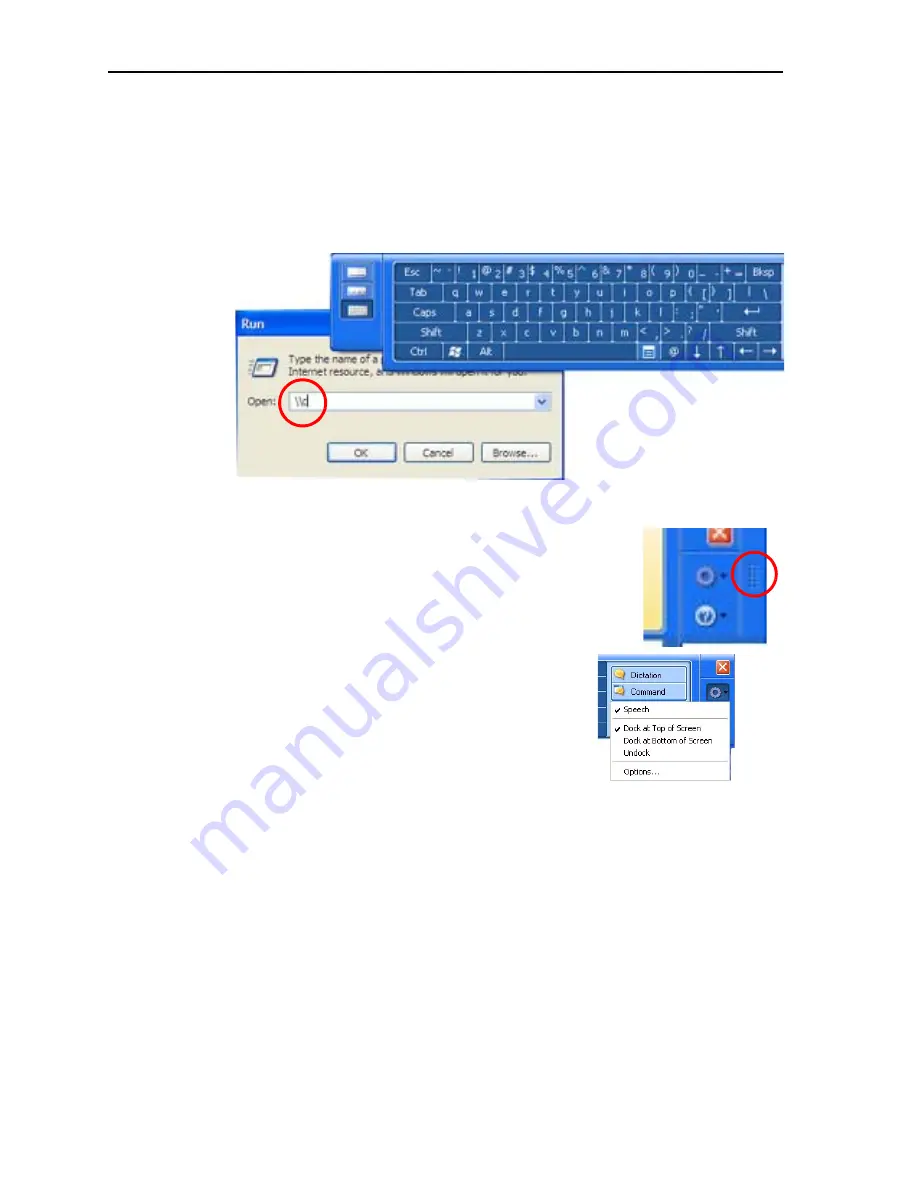
32
Motion Computing LE-Series and LS-Series Tablet PCs User Guide
Using the on-screen keyboard.
You can use the on-screen keyboard to type
words, letters, numbers, and characters from keyboard using your pen. For
improved security and accuracy, you may want to enter passwords with the on-
screen keyboard instead of handwritten text.
NOTE:
When using the on-screen keyboard, be sure to place your cursor
where you want to enter text in the text entry box before you tap
Insert
.
Helpful Hints: Using the TIP Window
• Move the TIP panel on your desktop using the bar on
the right - only available when the TIP panel is not
docked/locked at the top or bottom of the screen.
When it is docked at the top or bottom, it cannot be
moved.
• Customizing — Select
Tools and Options
(the gear icon)
then
Options
... from the TIP
window to open the
Options
window at the
General
tab. You can customize many
features in the TIP. Select one or more of the
tabs and set the desired options.
• Refer to the Help and the Tutorials that are
provided as part of the Windows Operating
System. Or refer to the Help information that
is provided in the
Options
window.
• In some applications, you may need to double tap to enable pen and ink
functions.
A
UDIO
AND
V
IDEO
The Audio and Video controls are in the
Motion
Dashboard
in the
Audio
and
Display
panels. You will find additional information regarding audio settings and
acceptance angles in the
Speech
section of this chapter, refer to “Speech” on
page 55.
Motion Dashboard Audio System Controls
The
Motion
Dashboard
contains volume and directional controls for both speech
recognition and recording functions. You should perform this procedure before you
train your Tablet PC for speech recognition or voice commands.
















































