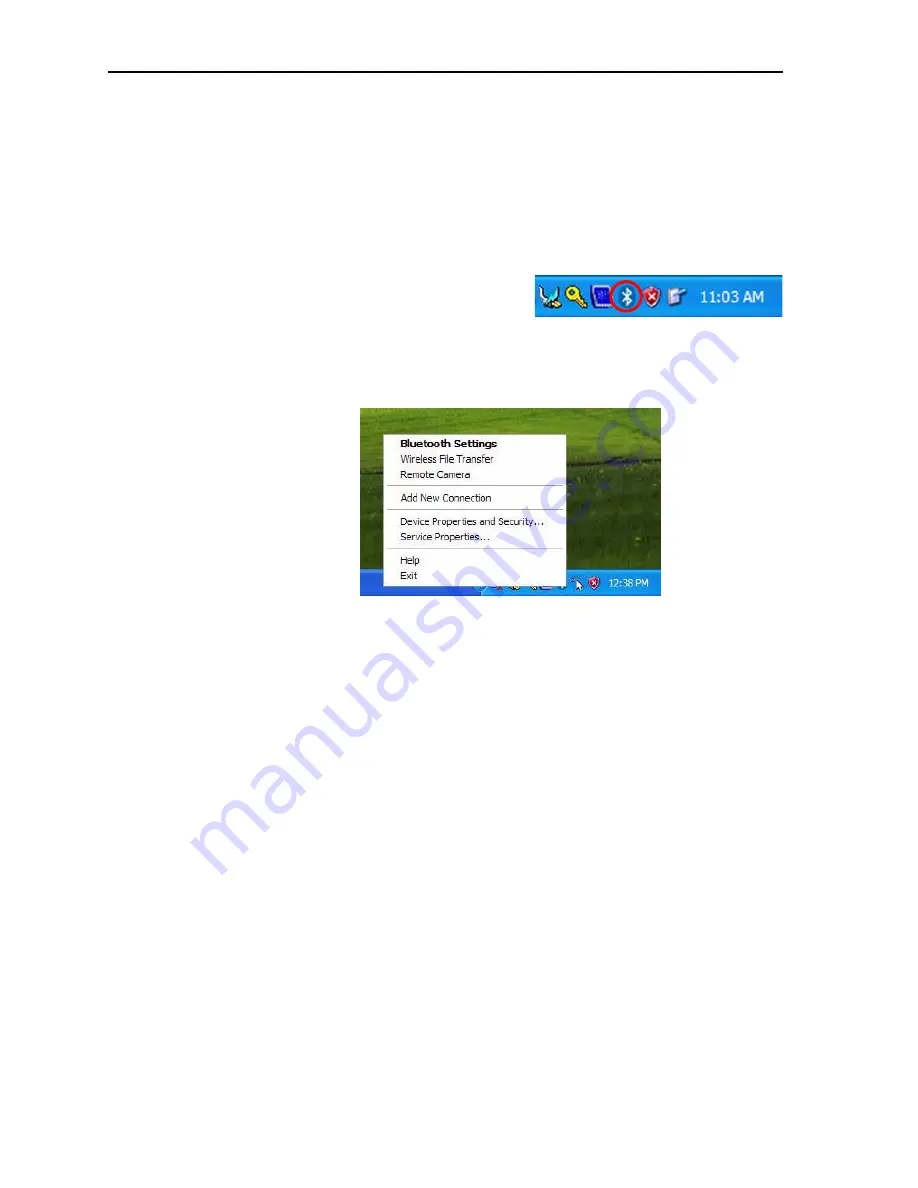
64
Motion Computing LE-Series and LS-Series Tablet PCs User Guide
Setting Up Your Bluetooth Wireless Devices
The internal Bluetooth wireless radio in the Tablet PC is disabled by default. This
setting is found in the
Motion Dashboard
on the
Wireless
panel.
Bluetooth software comes pre-installed on your Tablet PC. To begin using
Bluetooth, open the
Motion Dashboard
,
Wireless
panel and check the box that
enables your internal wireless Bluetooth radio. The Bluetooth software completes
it’s installation. Refer to the step-by-step instructions that follow for more information
about Bluetooth wireless operations.
How to access bluetooth.
When you first
enable Bluetooth on your Tablet PC, you
will see a Bluetooth icon in the system tray.
This icon offers shortcuts to the
Bluetooth
Settings
window, the Bluetooth File Transfer Wizard, and the Add New Connection
Wizard. Press and hold the pen tip on the
Bluetooth
icon to open the
Bluetooth
Settings
menu.
Bluetooth device connection process.
The following process is generally
common for connecting most Bluetooth devices (keyboard, mouse, printer, cellular
phone, PDA, Tablet PC, notebook PC, etc.). The actual steps may be slightly
different for every type and brand of Bluetooth device. Read and follow the
installation instructions included with your specific device. These are the four
generic steps for connecting to a Bluetooth device.
1. Discover
2. Search
3. Pair
4. Connect
1. Make the device discoverable.
Making a Bluetooth device discoverable makes
it visible to other Bluetooth devices. Each Bluetooth device uses a different method
(pressing a button or key combination) to make it discoverable; this is generally
described in the device’s documentation. When you activate Bluetooth on your
Tablet PC it is the signal for the Tablet PC to look for, or discover, any Bluetooth
devices within range.
2. Search for Bluetooth devices in range.
This process will find every Bluetooth
device
that is discoverable and available for connection
within 33 feet (10 meters).
3. Pairing.
Using a passkey creates a secure connection (pairing) between the
Tablet PC and Bluetooth device. This passkey helps prevent data from being
intercepted and interpreted by another device.
IMPORTANT:
Though the passkey exchange helps to secure your data,
Bluetooth wireless technology should not be considered completely secure.
















































