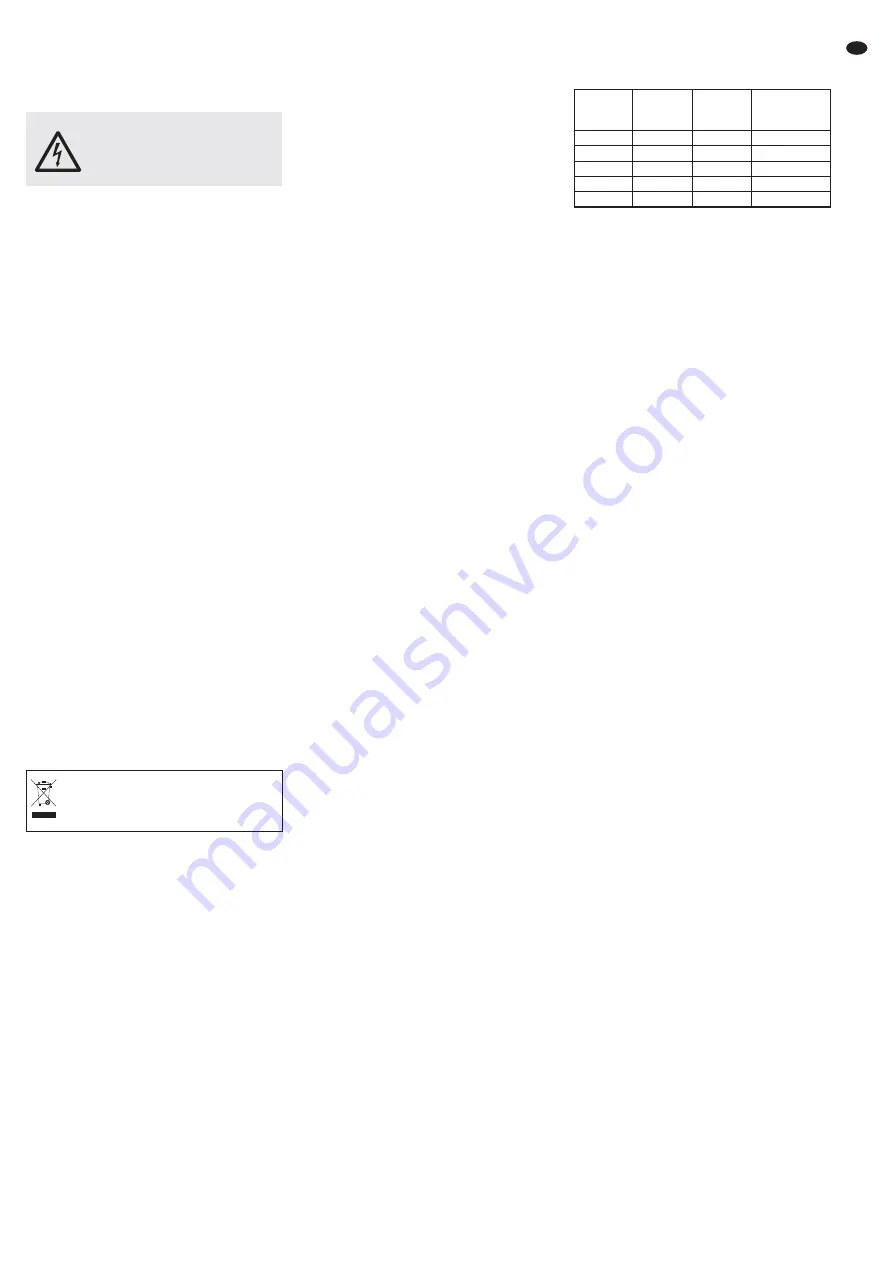
2 Safety Notes
The units (monitor and power supply unit) corre-
spond to all relevant directives of the EU and are
therefore marked with
.
Please observe the following items in any case:
G
The units are suitable for indoor use only. Pro-
tect them against dripping water and splash
water, high air humidity and heat (admissible
ambient temperature range: 0 – 40 °C).
G
Do not place any vessel filled with liquid on the
units, e. g. a drinking glass.
G
To prevent heat accumulation inside the unit,
always place the monitor so that a sufficient air
circulation is ensured. Never cover the air
vents.
G
Do not operate the monitor and immediately
disconnect the mains plug of the power supply
unit from the socket
1. if one of the units or the mains cable is
visibly damaged,
2. if a defect might have occurred after the unit
was dropped or suffered a similar accident,
3. if malfunctions occur.
In any case the units must be repaired by
skilled personnel.
G
Never pull the mains cable to disconnect the
mains plug from the socket, always seize the
plug.
G
For cleaning the power supply unit only use a
dry, soft cloth. For cleaning the monitor, you
may also use a soft cloth, slightly wet, if
required. Never use chemicals or aggressive
detergents. Always disconnect the mains plug
before cleaning.
G
No guarantee claims for the units and no liabil-
ity for any resulting personal damage or mate-
rial damage will be accepted if the units are
used for other purposes than originally
intended, if they are not correctly connected or
operated, or if they are not repaired in an
expert way.
3 Applications
The TFT LCD monitor TFT-2404SDI with LED
backlight is ideally suited for surveillance sys-
tems, but it can also be used for other purposes,
e. g. as a computer monitor or for multimedia
applications. For audio reproduction, the monitor
is equipped with an integrated speaker.
The monitor offers full HD resolution in the
widescreen format 16 : 9. It is equipped with SDI
(Serial Digital Interface) connections for high-
definition video devices. Thus, the image from a
HD SDI surveillance camera can be reproduced
via the SDI input and fed to an HD SDI recorder
via the SDI feed-through output. Additional con-
nections for various video sources are available:
– an HDMI
TM
input (e. g. for a recorder)
– a DVI input and a VGA input (e. g. for a com-
puter); audio connection via 3.5 mm jack
– an S-Video input and two BNC inputs for com-
posite video signals (e. g. for recorders or cam-
eras with analog video output); audio connec-
tion via RCA jacks
A feed-through output is available for each BNC
input and each RCA input. Furthermore, JPEG or
MP3 files can be reproduced via a USB connec-
tion.
An infrared remote control, a stand, a power sup-
ply unit incl. mains cable, a VGA cable and an
RCA cable are supplied with the monitor.
4 Setting Up / Installation
Use the stand to set up the monitor on a flat and
solid surface. To make handling of the monitor
easier when connecting the units, the base of the
stand can be easily removed: Press the button on
the base to unlock, remove the base, make the
connections and put back the base. Tilt the mon-
itor to obtain a good viewing angle. To prevent
unwanted reflections, place the monitor so that
no direct light will fall on the screen surface.
As an alternative to the stand, another monitor
support complying with the VESA 100 standard
(e. g. the wall support MST-2 from MONACOR)
can be used. Unscrew the stand and use the four
threaded holes (arranged in a square on the rear
of the monitor) to attach the VESA support.
5 Connections
5.1
Connecting video sources
If the video source is equipped with a digital out-
put, this output should be preferred; the video
quality is usually higher when a digital connection
is used.
5.1.1
Digital inputs
Connect the HDMI
TM
output of the video source
to the HDMI
TM
input (13), e. g. using a cable of
the cable series HDMC-... from MONACOR. Via
the HDMI
TM
interface (High Definition Multimedia
Interface), both video data and audio data are
transmitted.
Use a 75 Ω coaxial cable to connect the SDI out-
put of the video source to the BNC input SDI IN
(15). The maximum possible length of the cable
depends on the cable quality. If, for example, the
extremely low-loss special cable KHD-1 from
MONACOR is used, the cable length for HD SDI
video transmissions may be up to approx. 170 m.
A cable length of several hundred meters can be
reached when repeaters (e. g. HDEXT-206 from
MONACOR) are inserted. If audio data are
embedded in the SDI signal, these data will also
be transmitted via the SDI interface.
Connect the DVI output of the source to the DVI
input (16). The DVI input is a DVI-D input
equipped with a jack of the type DVI-I. For con-
nection, a cable with DVI-D plug can be used.
Via the DVI interface (Digital Visual Interface),
only video data are transmitted. To also repro-
duce the sound of the source, use the audio input
PC AUDIO IN (10) [
chapter 5.2].
5.1.2
Analog inputs
Connect the VGA output of the video source to
the VGA input (17). A VGA connection cable is
supplied.
A video source delivering an S-Video signal
can be connected to the 4-pole mini DIN input
Y/C IN (18).
The video outputs of two video sources delivering
a composite video signal can be connected to the
BNC inputs VIDEO1 IN (19) and VIDEO2 IN (21)
using 75 Ω coaxial cables (e. g. cables of the
series VCC-… or BNC-.. from MONACOR).
5.2
Audio inputs
The table shows the assignment of audio inputs
to video inputs:
Note: The 3.5 mm input jack is designed as a stereo
jack; however, in case of stereo connection, only the
signal of the left channel will be processed internally.
5.3
Feed-through outputs
For the inputs SDI IN (15), VIDEO1 IN (19) and
VIDEO2 IN (21), the BNC feed-through outputs
SDI OUT (14), VIDEO1 OUT (20) and VIDEO2
OUT (22) are available. A feed-through output
allows to feed the signal of the corresponding
input to another monitor or a recorder, for exam-
ple. If an output is not used, the corresponding
input will be automatically terminated with 75 Ω.
To feed the audio signals of the two inputs
AUDIO1 IN (7) and AUDIO2 IN (9) to another
unit, use the RCA feed-through outputs
AUDIO1 OUT (6) and AUDIO2 OUT (8).
5.4
USB connection
To reproduce pictures in JPEG format or audio
files in MP3 format, a USB storage medium (e. g.
USB flash drive or USB hard disk with separate
power supply) can be connected to the USB port
USB IN (12). Make sure that the storage medium
is formatted with FAT32 and that it only has one
partition.
Note: Due to the large number of different USB storage
media, it cannot be guaranteed that each USB storage
medium is compatible with the monitor.
5.5
Power supply
A power supply unit and a mains cable are sup-
plied with the monitor. Connect the mains cable
to the power supply unit. Connect the power sup-
ply unit to the jack DC 12V IN (11) and to a mains
socket (230 V~
/
50 Hz) using the mains cable.
The monitor is switched on as soon as it has
been connected to the power supply via the
power supply unit.
Video-
input
RCA
input
AUDIO1 IN
RCA
input
AUDIO2 IN
3.5 mm
input jack
PC AUDIO IN
VIDEO1 IN
×
VIDEO2 IN
×
Y/C IN
×
VGA IN
×
DVI IN
×
If the units are to be put out of operation
definitively, take them to a local recy-
cling plant for a disposal which is not
harmful to the environment.
WARNING The power supply unit uses dan-
gerous mains voltage. Leave ser -
vicing to skilled personnel only.
Inexpert handling may result in
electric shock.
11
GB


























