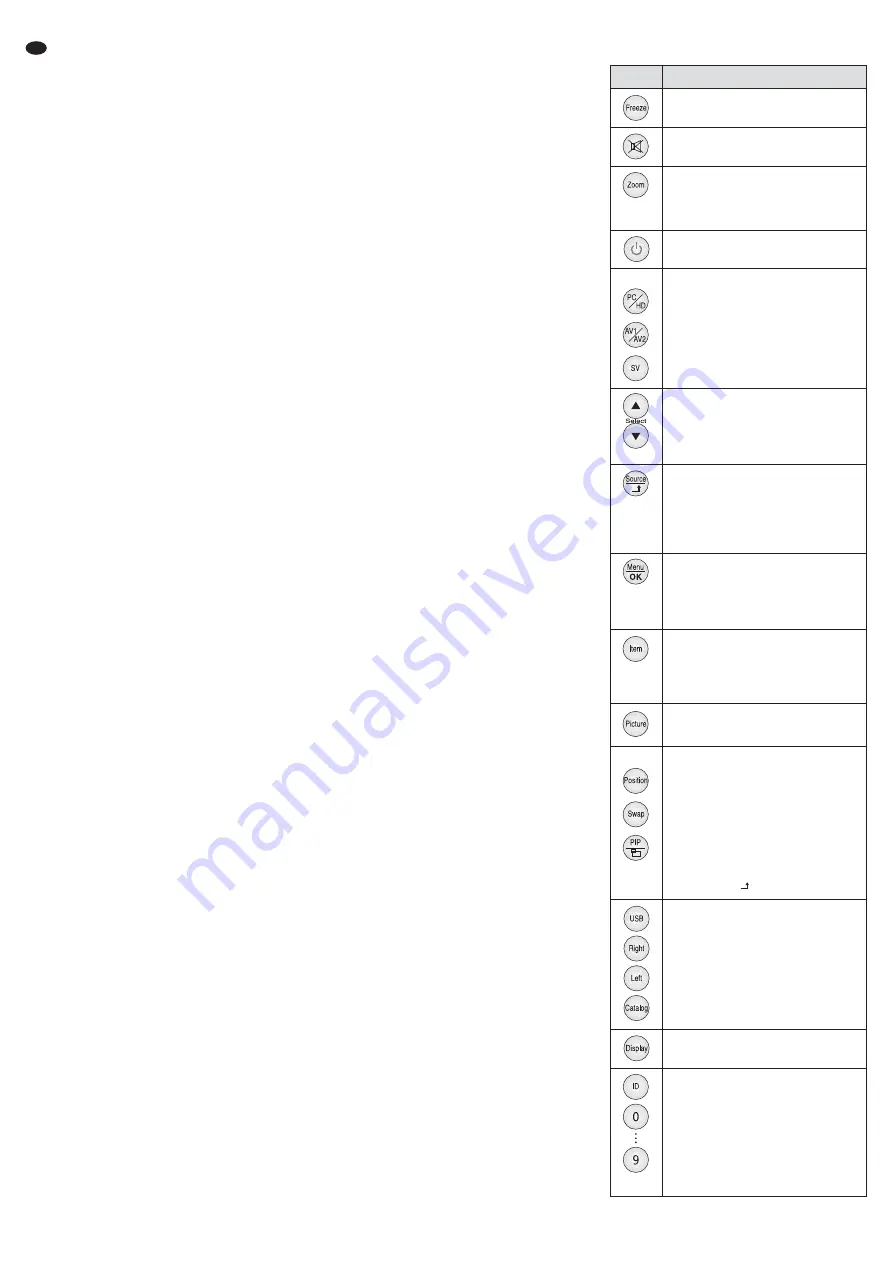
All operating elements and connections de -
scribed can be found on the fold-out page 3.
Contents
1
Operating Elements
and Connections . . . . . . . . . . . . . . . . 10
1.1
Monitor, rear . . . . . . . . . . . . . . . . . . . . 10
1.2
Monitor, front . . . . . . . . . . . . . . . . . . . . 10
1.3
Remote control . . . . . . . . . . . . . . . . . . 10
2
Safety Notes . . . . . . . . . . . . . . . . . . . . 11
3
Applications . . . . . . . . . . . . . . . . . . . . 11
4
Setting Up / Installation . . . . . . . . . . . . 11
5
Connections . . . . . . . . . . . . . . . . . . . . 11
5.1
Connecting video sources . . . . . . . . . . 11
5.1.1 Digital inputs . . . . . . . . . . . . . . . . . . . . 11
5.1.2 Analog inputs . . . . . . . . . . . . . . . . . . . . 11
5.2
Audio inputs . . . . . . . . . . . . . . . . . . . . . 11
5.3
Feed-through outputs . . . . . . . . . . . . . 11
5.4
USB connection . . . . . . . . . . . . . . . . . . 11
5.5
Power supply . . . . . . . . . . . . . . . . . . . . 11
6
Operation . . . . . . . . . . . . . . . . . . . . . . 12
6.1
Switching on / Stand-by . . . . . . . . . . . . . 12
6.2
Indicating the name of the video source 12
6.3
Selecting the video source . . . . . . . . . . 12
6.4
Video and audio settings . . . . . . . . . . . 12
6.5
Muting the sound . . . . . . . . . . . . . . . . . 12
6.6
Freeze function . . . . . . . . . . . . . . . . . . 12
6.7
Selecting the image format . . . . . . . . . 12
6.8
Multi-display function . . . . . . . . . . . . . . 12
6.9
Reproduction of JPEG files or MP3 files 12
6.9.1 Slide show . . . . . . . . . . . . . . . . . . . . . . 13
6.9.2 MP3 reproduction . . . . . . . . . . . . . . . . 13
6.10 Locking / Unlocking the monitor for the
remote control (ID function) . . . . . . . . . 13
6.11 Key lock . . . . . . . . . . . . . . . . . . . . . . . . 13
6.12 Settings in the OSD menu . . . . . . . . . . 13
6.12.1 Menu page
Picture
or
PC
. . . . . . . . . . . . 14
6.12.2 Menu page
Sound
. . . . . . . . . . . . . . . . 14
6.12.3 Menu page
OSD Setup
. . . . . . . . . . . . . . 14
6.12.4 Menu page
Advance
. . . . . . . . . . . . . . . 14
6.12.5 Menu page
PIP
. . . . . . . . . . . . . . . . . . 14
7
Replacing the Battery of the
Remote Control . . . . . . . . . . . . . . . . . 14
8
Specifications . . . . . . . . . . . . . . . . . . 15
1 Operating Elements
and Connections
1.1
Monitor, rear (without stand)
1 Button SOURCE
– to select the video source:
AV1
AV2
SVIDEO
PC
DVI
HD
SDI
– for the OSD menu (
chapter 6.12):
to call up menu pages and menu items, to
activate functions and to select the setting
for a menu item from multiple setting
options
2 Button MENU
– to deactivate some indications on the
screen, e. g. setting scale for a parameter,
called up via the button ITEM (3)
– for the OSD menu (
chapter 6.12):
to call up the menu, to return to the higher
menu level and to exit the menu
– key lock on / off:
Press the buttons MENU and ITEM (3) at
the same time. (The function is not avail-
able via the corresponding remote control
buttons.)
3 Button ITEM, to set the video parameters and
the volume
Use the button ITEM to select the parameter:
Volume
Contrast
Brightness
Saturation
Hue
Sharpness
Red
Green
Blue
Then use the button
or
(4) to set the
value by means of the scale displayed.
Note: For the source at the VGA input (17), the
options
Saturation
,
Hue
and
Sharpness
are not available.
4 Buttons
and
– to set the value for the parameters called up
via the button ITEM (3)
– button
only:
to briefly indicate the name of the source in
the top left corner of the image
– for the OSD menu (
chapter 6.12):
as navigation buttons (selection of menu
pages and menu items) and for setting the
value of a menu item
5 Button
, to switch the monitor on or to
stand-by
6 Feed-through output (RCA jack) for the signal
at the input AUDIO1 IN (7)
7 Audio input AUDIO1 IN (RCA jack) for the
audio connection of the source at the input
VIDEO1 IN (19)
8 Feed-through output (RCA jack) for the signal
at the input AUDIO2 IN (9)
9 Audio input AUDIO2 IN (RCA jack) for the
audio connection of the source at the input
VIDEO2 IN (21) or Y/ C IN (18)
10 Audio input PC AUDIO IN (3.5 mm jack) for
the audio connection of the source at the DVI
input (16) or VGA input (17)
11 Power supply jack to connect the power sup-
ply unit provided
12 USB port (jack type A) to connect a USB data
storage medium, e. g. USB flash drive, to
reproduce JPEG files or MP3 files
13 HDMI
TM
input (jack type A)
14 Feed-through output (BNC jack) for the signal
at the SDI input (15)
15 SDI input (BNC jack)
16 DVI-D input (via jack of type DVI-I)
17 VGA input (Sub-D jack)
18 Input Y/ C IN (mini DIN jack) for an S-Video
signal
19 Input VIDEO1 IN (BNC jack) for a composite
video signal
20 Feed-through output (BNC jack) for the input
VIDEO1 IN (19)
21 Input VIDEO2 IN (BNC jack) for a composite
video signal
22 Feed-through output (BNC jack) for the input
VIDEO2 IN (21)
1.2
Monitor, front
23 Power LED
LED off: monitor on stand-by
LED green: monitor switched on
LED red: no video signal
24 Infrared sensor for the remote control signals
1.3
Remote control
10
GB
Buttons
Function
Freeze function on / off
not possible for the source at the VGA input (17)
Sound on / off
Selection of image format:
Full
Zoom
Subtitle
Regular
Panorama
14 : 9
4 : 3
not possible when the source is a computer
Switching on / Stand-by mode
corresponding to the button
(5) on the monitor
Selection of video source:
PC
DVI
HD
SDI
AV1
AV2
SVIDEO
Setting of values, brief indication of the
source name (press button
only),
navigation in the OSD menu
corresponding to the buttons
and
(4) on the
monitor
Selection of video source
OSD menu: to call up menu pages/ menu
items, to activate functions, to select set-
ting options
corresponding to the button SOURCE (1) on the
monitor
Deactivation of some on-screen displays
OSD menu: to call up the menu, to return
to the higher menu level, to exit the menu
corresponding to the button MENU (2) on the
monitor
Video and audio settings: use the button
“Item” to select the parameter, then use
the button
or
to set the value
corresponding to the button ITEM (3) on the
monitor
Selection of image mode:
Standard
Movie
Vivid
User
Multi-display function:
Switching over between 4 positions for
the secondary image in PIP mode
Swapping the image assignment
between the two sources
Switching over between different display
modes
To select the secondary source, use the
button “Source/ ”.
Control of the OSD menu for the USB
connection (12)
chapter 6.9
Brief indication of source name
To control only the monitor desired via
remote control when multiple monitors
are used:
Press the button “ID” to lock the monitors
for the remote control.
To unlock a monitor for the remote con-
trol, first press the button “ID”, then use
the numeric buttons to enter the ID num-
ber of the monitor

























