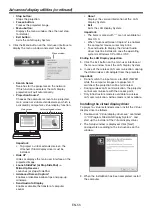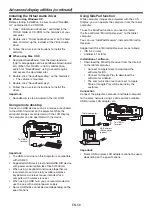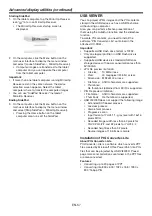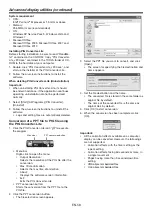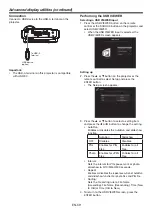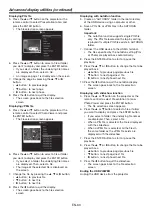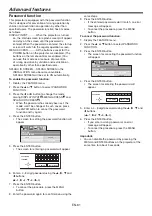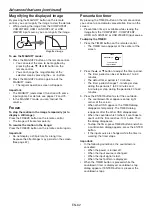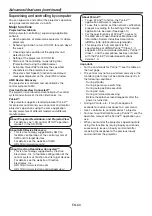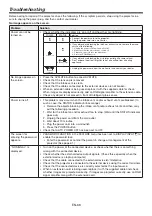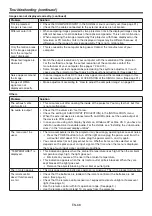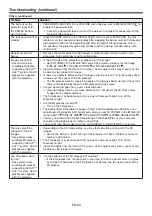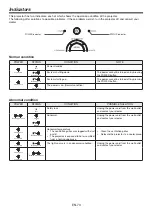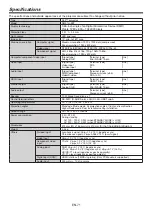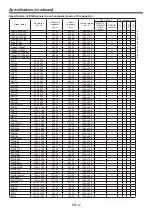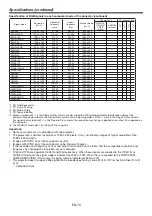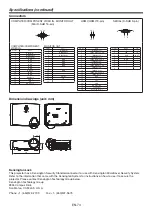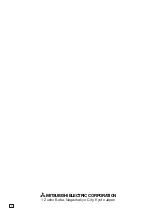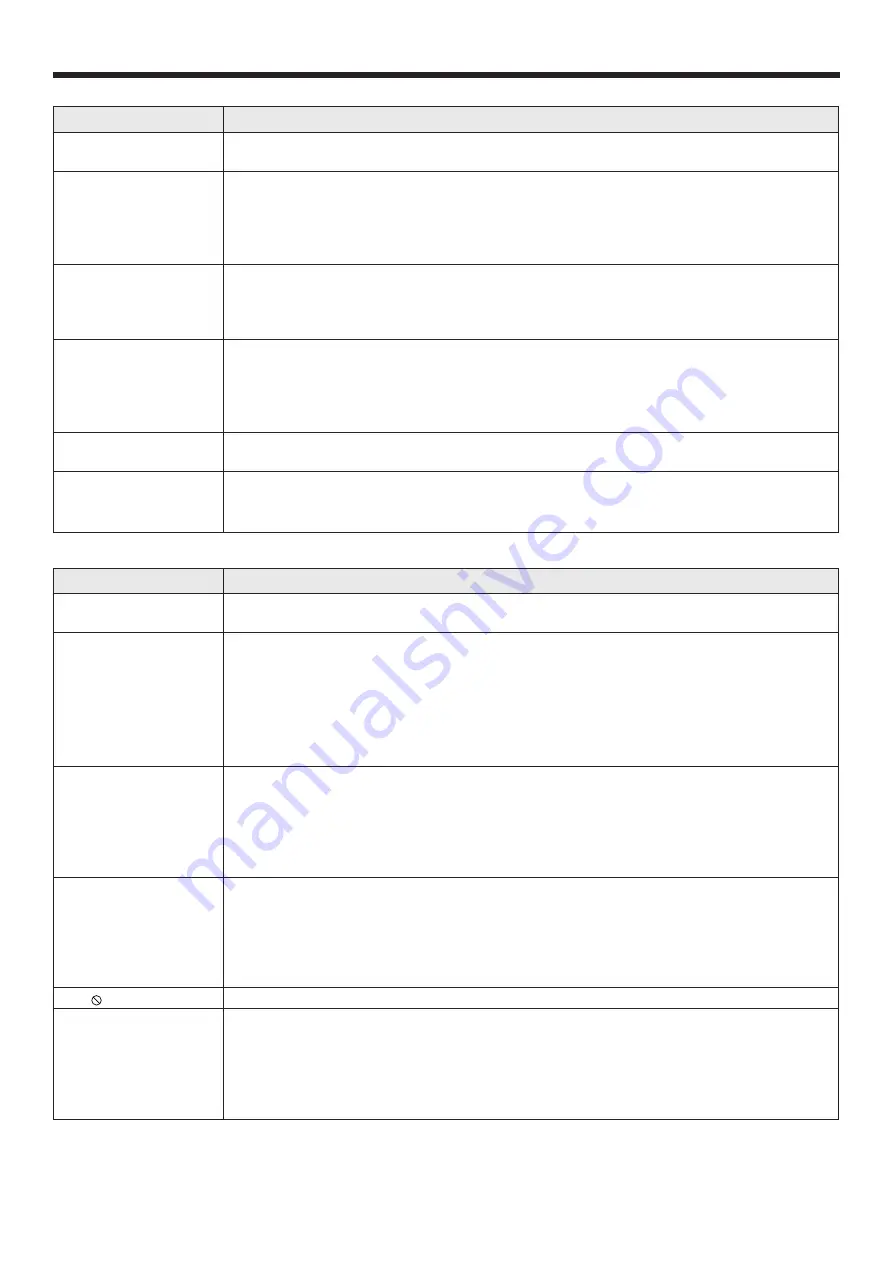
EN-68
Troubleshooting (continued)
Images are not displayed correctly. (continued)
Problem
Solution
Tint in projected
images is incorrect.
• Check that COMPUTER INPUT in the SIGNAL menu is correctly set. (See page 31.)
• Check that the cables connected to the external devices are not broken.
Different color tint.
• When comparing images projected by two projectors, tints in the displayed images may be
different because of variation between their optical components. This is not a malfunction.
• When comparing the image projected by this projector with those displayed on the
television or PC monitor, tints in the displayed images may be different because of
difference in the range of color reproducibility. This is not a malfunction.
Only the motion areas
in the images supplied
from the computer
aren’t displayed.
• This is caused by the computer being used. Contact the manufacturer of your
computer.
Projected images are
obscured.
• Match the output resolution of your computer with the resolution of the projector.
For the method to change the output resolution of the computer, contact the
manufacturer of your computer. (See pages 72 and 73.)
• Some images and texts appear obscured during the keystone adjustment. In such
cases, use the projector without applying the keystone adjustment. (See page 13.)
Noise appears around
the image.
• In some images such as DVD, noise may appear around the recorded image. In this
case, decrease the setting value of OVER SCAN of the SIGNAL menu. (See page 31.)
Images of WXGA
signal are not
displayed correctly.
• Make adjustment according to “How to adjust the computer image” on page 37.
Others
Problem
Solution
The exhaust vents
emit warm air.
• This air comes out after cooling the inside of the projector. You may feel hot, but this
is not a malfunction.
No audio is output.
• Check that the volume isn’t set to low.
• Check the setting of AUDIO INPUT (PROJECTION) in the INSTALLATION menu.
• When the external device is connected with an HDMI cable, set the audio output of
the device to PCM output.
• In case you are using LAN Display System on Windows XP or Mac OS X, you have to
install an audio driver to enable audio. For the details, see "Installing the virtual audio
driver" in the "Advanced display utilities".
The menu can’t be
used.
• The microcomputers inside the projector may be wrongly operating because of noise.
Press the POWER button to turn off the light and unplug the power cord from the
wall outlet. Wait about 10 minutes, plug the power cord in, and try again.
• You cannot select (or set) grayed-out items. Whether items can be selected or not
depends on the presence of an input signal at the time when the menu is displayed,
the type of such input signal, and other conditions.
“TEMPERATURE!!” is
displayed.
• This indication appears when the ambient temperature rises high. When the ambient
temperature stays high, the light goes out.
Eliminate any causes of the rise in the ambient temperature.
• This indication appears when the air inlet or outlet grille is blocked. When they are
kept blocked, the light goes out.
Remove the objects blocking the air inlet or outlet grille.
The mark appears.
• This mark appears when ineffective operation is carried out. This isn’t a product malfunction.
The remote control
doesn’t function easily
or at all.
• Check that the batteries are loaded in the remote control or the batteries are not
weak. (See page 6.)
• Check that the remote control sensor isn’t exposed to direct sunlight or fl uorescent
light. (See page 9.)
• Use the remote control within its operation range. (See page 9.)
• Use the remote control at least 10 cm away from the projector.