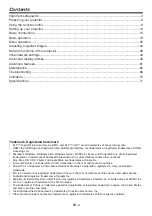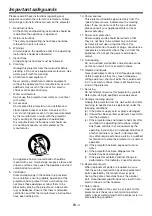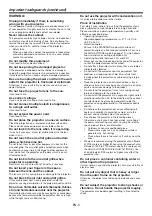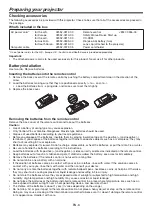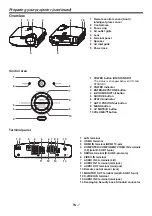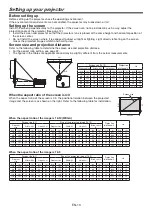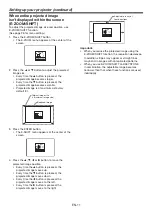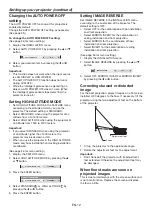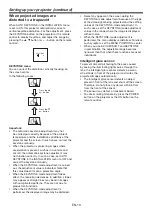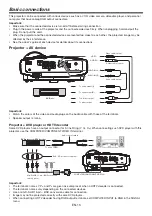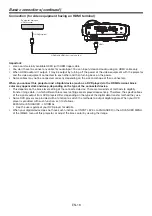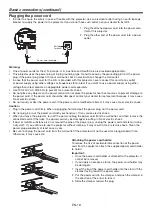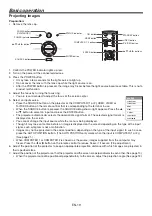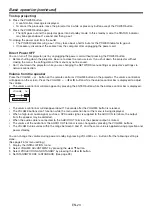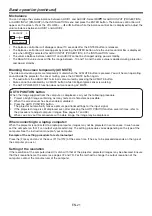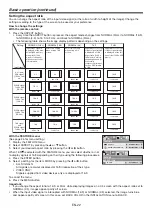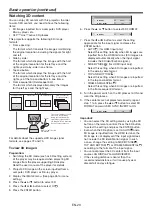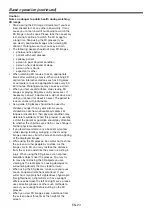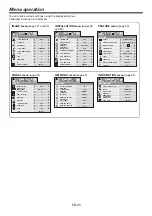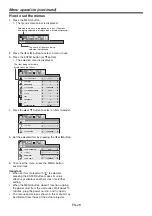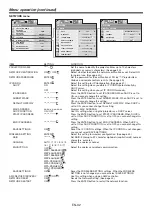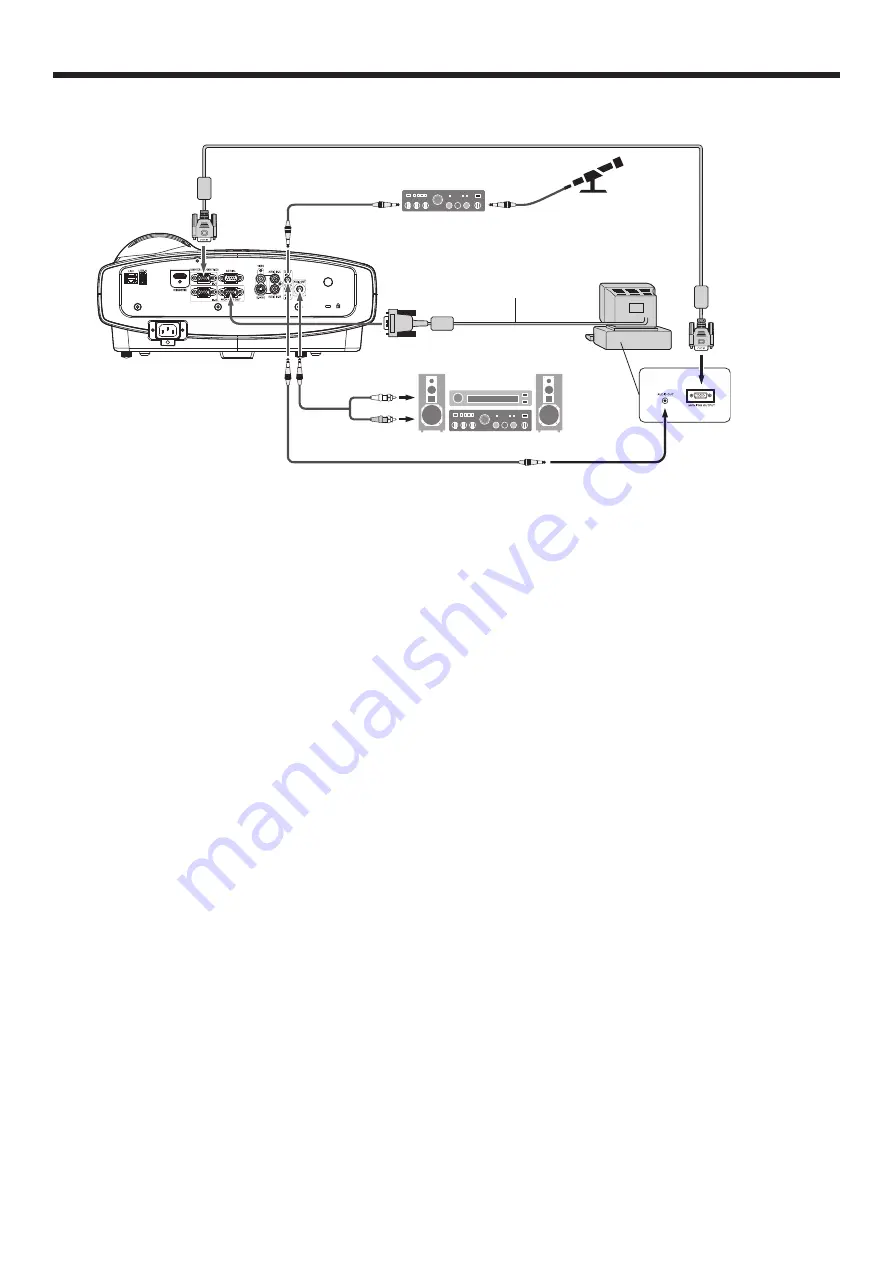
EN-17
Pro Computer
For computer with Mini D-SUB
COMPUTER/
COMPONENT
VIDEO IN
MONITOR OUT
Audio cable
(option)
PC audio cable (option)
PC audio cable
(option)
To PC audio output
To monitor port
AUDIO IN-1
or IN-2
AUDIO IN-1
or IN-2
AUDIO
OUT
Necessary when outputting to both
a PC monitor and the projector.
Computer cable
Microphone amplifi er
(option)
Microphone
(option)
Computer cable (option)
Computer
For analog connection:
1. Connect one end of the supplied computer cable to the COMPUTER/COMPONENT VIDEO IN terminal (1, 2) of the
projector.
2. Connect the other end of the computer cable to the monitor port of the computer.
For monitor connection:
Connect the computer cable from the monitor to the MONITOR OUT terminal of the projector.
• Images may not be displayed correctly depending on the type of the input signal. See the instruction manual of
the monitor.
• Signals are coming from the COMPUTER/COMPONENT VIDEO IN-1 terminal of the projector.
• When the STANDBY MODE in the Installation menu is set to STANDARD, the MONITOR OUT terminal outputs
signals during power standby.
Important:
• When you use a longer computer cable instead of the provided cable, the image may not be projected correctly.
• Some computers require additional connectors or analog RGB output adapters to be connected with this
projector. Contact your dealer for further information.
• This projector uses stereo mini jack for its audio input. Check the type of the audio output terminal of the
connected computer and prepare a proper cable for connection. Some computers don’t have the audio output
terminal.
• Speaker output is mono.
• When the audio cable is connected to the AUDIO OUT terminal, the speaker output is muted.
• The audio output can be available during power standby according to the setting. (See page 28.)
• The audio signals for AUDIO IN-1 and AUDIO IN-2 can be output simultaneously according to the setting. (See
page 28.)
For Mac computers
• If your Mac computer has no video port, a monitor output adapter is required. Contact your dealer for further
information.
• Some Mac computers require a Mac adapter for the computer cable for connection with this projector. Contact
your dealer for further information.
About DDC
The COMPUTER/COMPONENT VIDEO IN terminal (1, 2) of this projector complies with the DDC 1/2B standard.
When a computer supporting this standard is connected to this terminal, the computer will automatically load the
information from this projector and prepare for output of appropriate images.
• After connecting a computer supporting this standard to this terminal, plug the power cord of the projector in the
wall outlet fi rst, and then boot up the computer.
Basic connections (continued)