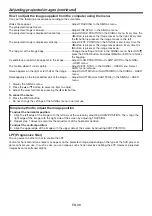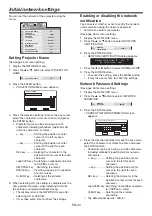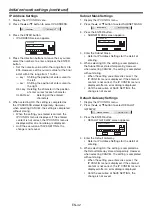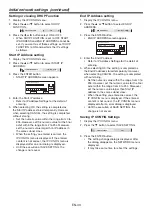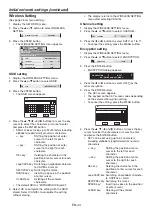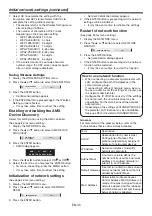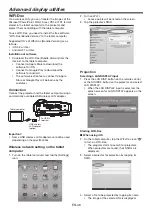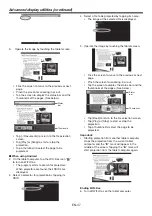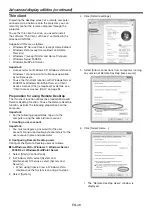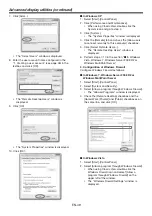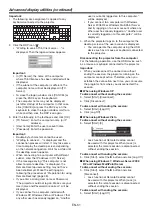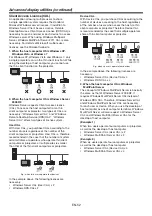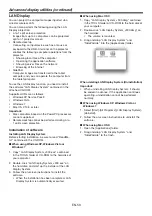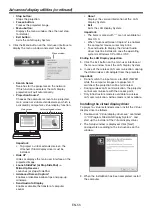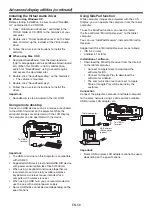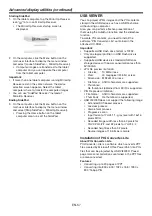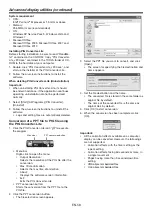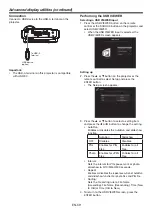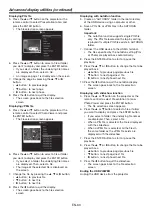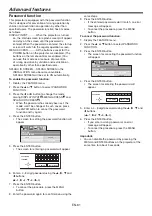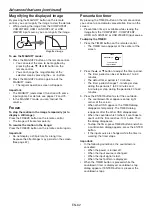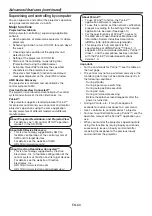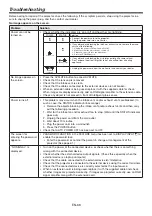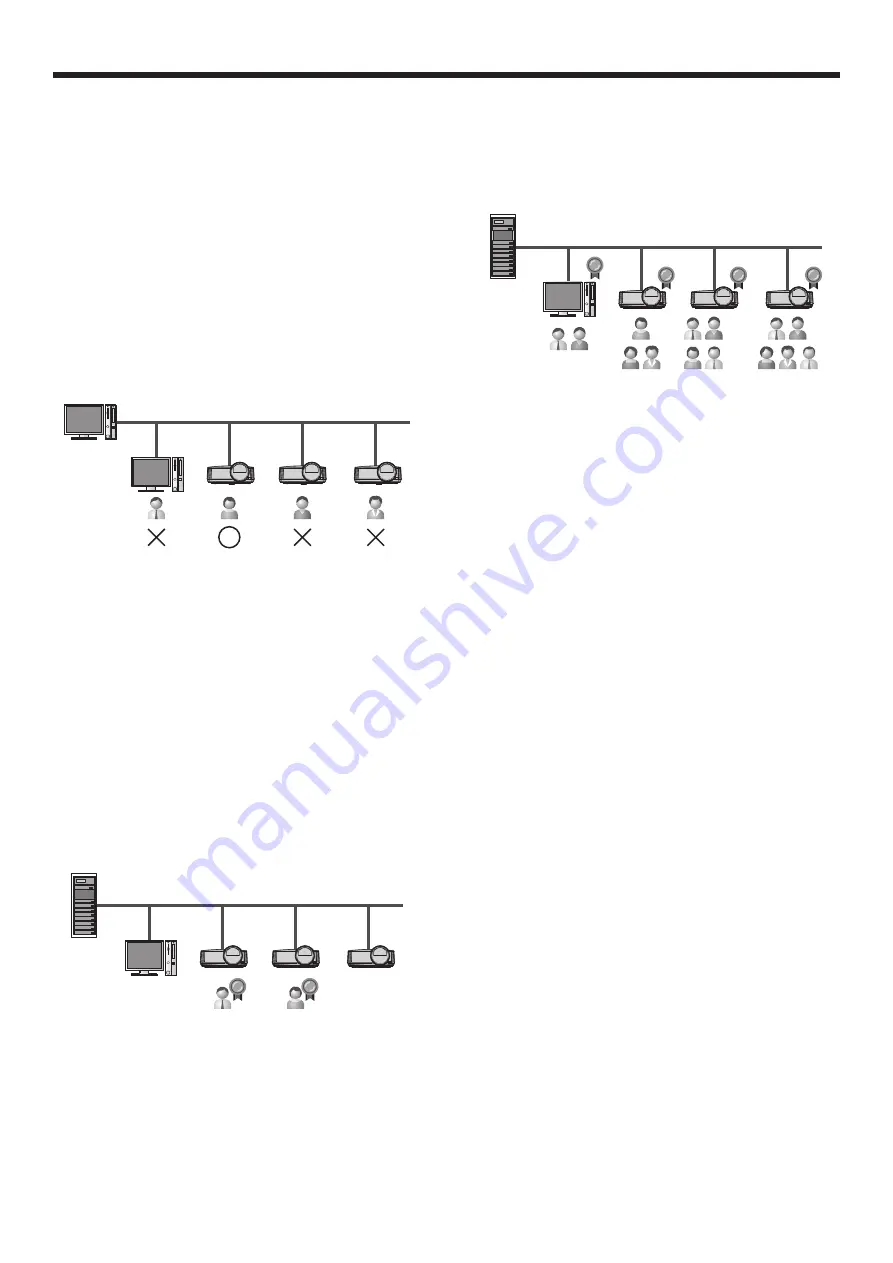
EN-52
Client Access License ( CAL)
An application allowing multiple users to share
a single operation system requires the standard
Microsoft Windows server licenses. In addition to
Windows Server Client Access License, Remote
Desktop Services Client Access License (RDS CAL) is
necessary for each end user or each device to access
Windows server. When using Windows Multipoint
Server, Windows MultiPoint Server 2011 CAL is also
necessary. For details of Microsoft multiple user
licenses, see the Microsoft website.
1. When the host computer OS is Windows XP,
Windows Vista or Windows 7
For Windows XP, Windows Vista and Windows 7, only
a single projector can run the thin client function. While
using the desktop of host computer, you cannot use
the thin client function on the projector.
2. When the host computer OS is Windows Server
2008 R2
Windows Server requests Client Access License
(CAL). To access the host computer from a thin
client computer or projector, two types of CAL are
necessary: “Windows Server CAL” and “Windows
Remote Desktop Service (RDS) CAL”. “Windows
Server CAL” offers two types of license system.
User CAL
With User CAL, you purchase CALs according to the
number of users regardless of the number of thin
client computers or projectors. User CAL is, therefore,
recommended in the case that the number of system
administrators or operators who operate thin client
computers or projectors at multiple sites is smaller
than that of the thin client computers or projectors.
E.g., when two users operate four devices
In the example above, the following licenses are
necessary.
• Windows Server CAL (User CAL) x 2
• Windows RDS CAL x 2
Device CAL
With Device CAL, you purchase CALs according to the
number of devices accessing to the host, regardless
of the number of users who access the host via thin
client computer or projector. Therefore Device CAL
is recommended for the case that multiple operators
share a thin client computer or projector.
E.g., when six users operate four devices
In the example above, the following licenses are
necessary.
• Windows Server CAL (Device CAL) x 4
• Windows RDS CAL x 4
3. When the host computer OS is Windows
MultiPoint Server
The concept of Windows MultiPoint Server is basically
the same as that of Windows Server 2008 R2. It
requires Windows MultiPoint Server CAL instead of
Windows RDS CAL. Therefore, Windows Server CAL
and Windows MultiPoint Server CAL are necessary
for each user or device. When you use the desktop of
host computer as one of computer terminals, Windows
MultiPoint Server will also request a Windows Server
CAL and Windows MultiPoint Server CAL for the
desktop of host computer.
(Example 1)
When two users operate four computers or projectors
as well as the desktop of host computer
• Windows Server CAL (User CAL) x 2
• Windows MultiPoint Server CAL x 2
(Example 2)
When six users operate four computers or projectors
as well as the desktop of host computer
• Windows Server CAL (Device CAL) x 4
• Windows MultiPoint Server CAL x 4
Advanced display utilities (continued)