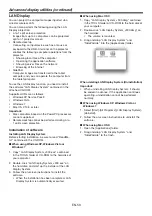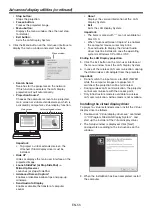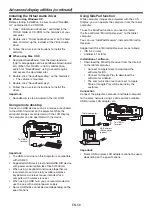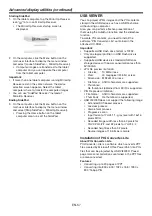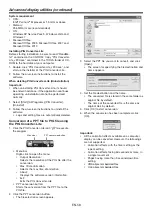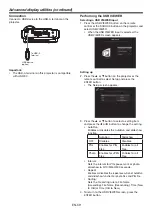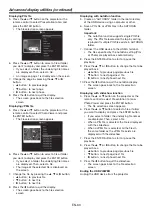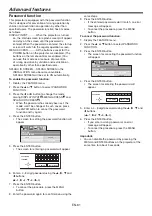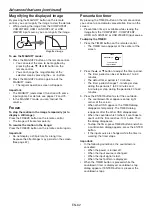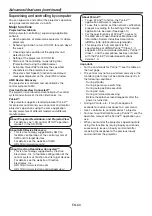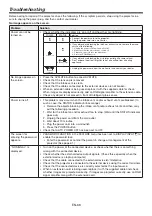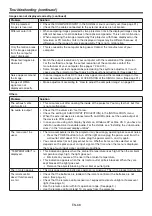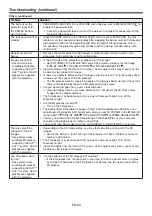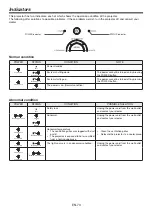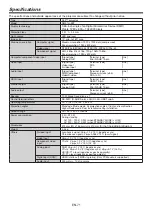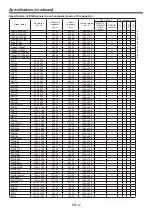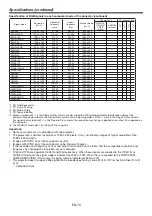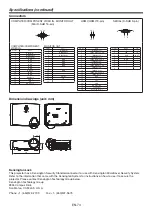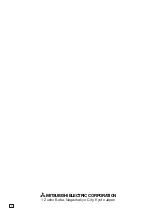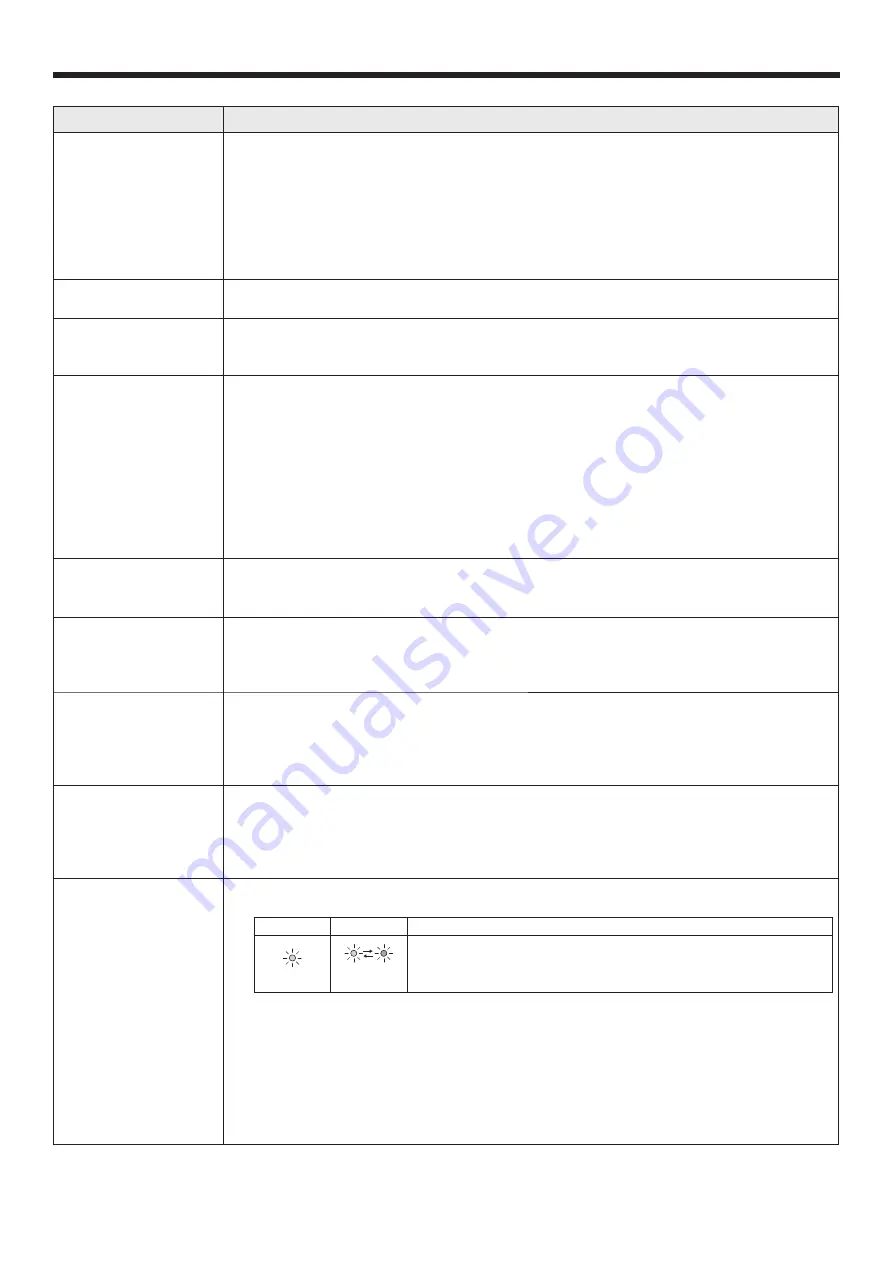
EN-67
Troubleshooting (continued)
Images are not displayed correctly.
Problem
Solution
Projected images are
shaking.
Projected images are
displaced.
• Check that the cable connected to the external device isn’t intermittent.
• Connect the cable’s plug with the external device’s connector fi rmly.
• Project an image containing many characters such as a help menu and press the
AUTO POSITION button.
• Some computers output out-of-spec signals on rare occasion. Adjust the SIGNAL
menu. (See page 31.)
• Check whether there is a wind that blows the exhausted air from the projector to the
direction of the projection lens.
Projected images are
distorted.
• Adjust the projector and the screen so that they are perpendicular to each other. (See
page 12.)
Projected images are
dark.
• Adjust BRIGHTNESS and CONTRAST in the IMAGE menu. (See page 27.)
• Decrease the temperature when the ambient temperature is high and the warning is
displayed.
Projected images are
blurred.
• Adjust the focus. (See page 19.)
• Clean the lens. (See page 65.)
• Press
the
or
button on the remote control to eliminate fl icker.
• Adjust TRACKING and FINE SYNC. in the SIGNAL menu. (See page 31.)
• Adjust BRIGHTNESS and CONTRAST in the IMAGE menu. (See page 27.)
• Adjust the projector and the screen so that they are perpendicular to each other. (See
page 13.)
• Set OVERSCAN in the SIGNAL menu to 100%. (See page 31.)
• Set KEYSTONE in the KEYSTONE function to 0. (See page 13.)
• Set E-ZOOM in the E-ZOOM/SHIFT function to 0. (See page 11.)
Afterimages persist on
the screen.
• This phenomenon is improved by keeping projecting an evenly bright image. (Such
“image burn-in” phenomenon where afterimages persist on the screen may occur if a
stationary image is kept displayed on the screen for a long time.)
White dots are seen
on projected images.
Black dots are seen
on projected images.
• This symptom is normal for a DLP™ projector and is not a malfunction. (A very small
number of pixels may stay lit or out, but such symptom is not a malfunction. Pixels of
99.99% or more are effective.)
Fine streaks are seen
on projected images.
• This is due to interference with the screen surface and is not a malfunction. Replace
the screen or displace the focus a little.
• Vertical or horizontal streak noise may appear on the projected image, depending on
the type of the DVD player or game console you use. In such a case, you can reduce
such streak noise by enabling the LPF.
Projected images
become wavy.
• Connect the plugs of the cables to external devices securely.
• Keep the projector away from devices that emit interfering radio waves.
• When the keystone adjustment is carried out, the image may not be displayed correctly
depending on the type of input signal. This isn’t a product malfunction. In this case,
readjust the keystone so that the amount of keystone correction is as small as possible.
Hue is not appropriate. • Check that the cables connected to the external devices are not broken.
• Check whether the indicators are on or off and how they are lightning.
POWER
STATUS
Solution
Steady green
Blinking
green/orange
• Press the POWER button to turn off the light and unplug the power cord
from the wall outlet. Wait about 10 minutes, plug the power cord in, and try
again. If the condition is not improved, contact your dealer.
• If
RGB/YC
b
C
r
output setting of the external device does not match with the
COMPUTER INPUT setting in the SIGNAL menu on the projector, the entire screen
may become reddish or greenish.
• If the setting of COMPUTER INPUT in the SIGNAL menu is inconsistent with the RGB/
YC
b
C
r
output setting of the external device even when the input source is other than
COMPUTER (for example, when the input source is HDMI), the entire image appears
reddish or greenish.
Check that COMPUTER INPUT in the SIGNAL menu is set correctly.