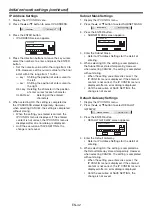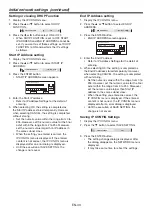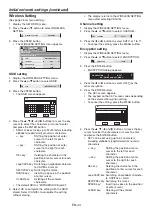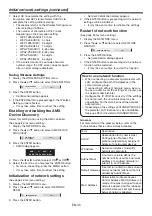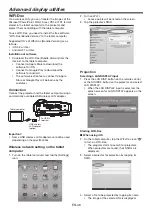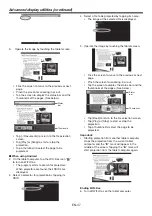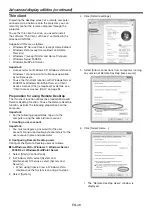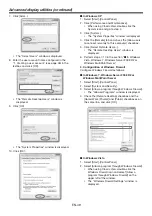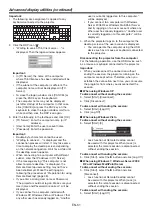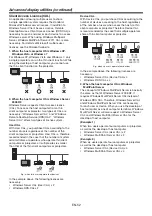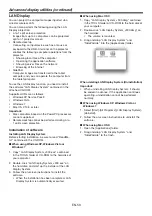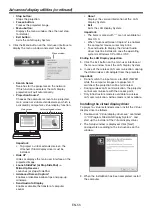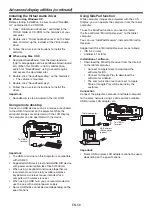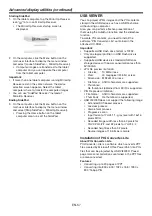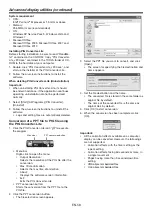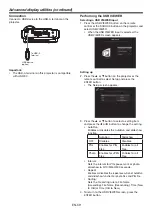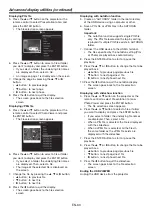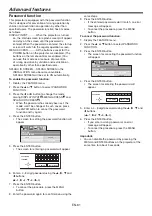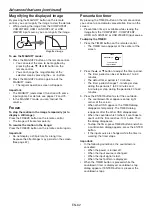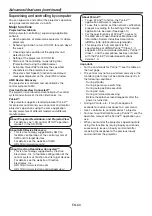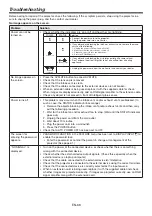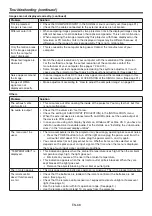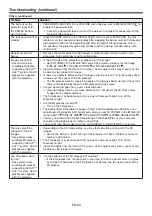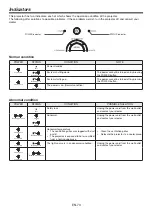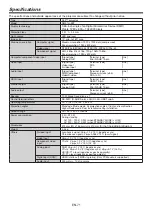EN-56
Installing the Virtual Audio driver
When using Windows XP
Before starting installation, be sure to read “ReadMe.
txt” contained in the CD-ROM.
1. Copy “Virtual Audio driver.exe” contained in the
TOOLS folder of CD-ROM to the hard disk of your
computer.
2. Double-click “Virtual Audio driver.exe” on the hard
disk, and start up the installer of the Virtual Audio
driver.
3. Follow the on-screen instructions to install the
software.
When using Mac OS X
1. Download Soundfl ower from the download site.
(http://code.google.com/p/soundfl ower/downloads/
list). (When this fi le URL is not a valid location,
search for "Soundfl ower" using a search engine
and access the download site.)
2. Double-click “Soundfl ower.dmg” on the hard disk.
• The volume is mounted.
3. Double-click “Soundfl ower.pkg”.
4. Follow the on-screen instructions to install the
driver.
Important:
• Soundfl ower is also included in the CD-ROM.
Using remote desktop
Connect an USB device such as a mouse or keyboard
to the USB-A terminal on the projector. While the
computer images are projected with the LAN Display,
the computer can be operated with the device.
To USB-A
terminal
Important:
• The USB-A terminal on this projector is compatible
with USB 2.0.
• Supported USB device is standard USB HID device
with power consumption less than 5V/500mA.
• When using a keyboard and mouse together, we
recommend a commercially available wireless
keyboard and wireless mouse intended for a
computer with wireless receiver.
• When using a USB hub, you are recommended to
use the one with external power supply.
• Some USB hubs cannot be used depending on the
specifi cations.
Using SidePad function
While computer images are projected with the LAN
Display, you can operate the computer from the tablet
computer.
To use the SidePad function, you need to install
the free software “MirrorOp Receiver” to the tablet
computer.
You can use "SidePad Receiver" instead of MirrorOp
Receiver.
Supported OS’s of MirrorOp Receiver are as follows:
• iOS 3.2 or later
• Android 2.1 or later
Installation of software
1. Download the MirrorOp Receiver from the Internet
to the tablet computer.
• Connect to Apple Store to download the
software for iOS.
• Connect to Google Play to download the
software for Android .
• The communication fee to connect to Apple
Store or Google Play will be borne by the
customer.
Connection
Connect the projector, computer and tablet computer
to the same network using a commercially available
USB wireless LAN adapter, etc.
Tablet computer
Computer
To USB-A
terminal
USB wireless
LAN adapter
(option)
Important:
• Some USB wireless LAN adapters cannot be used
depending on the specifi cations.
Advanced display utilities (continued)