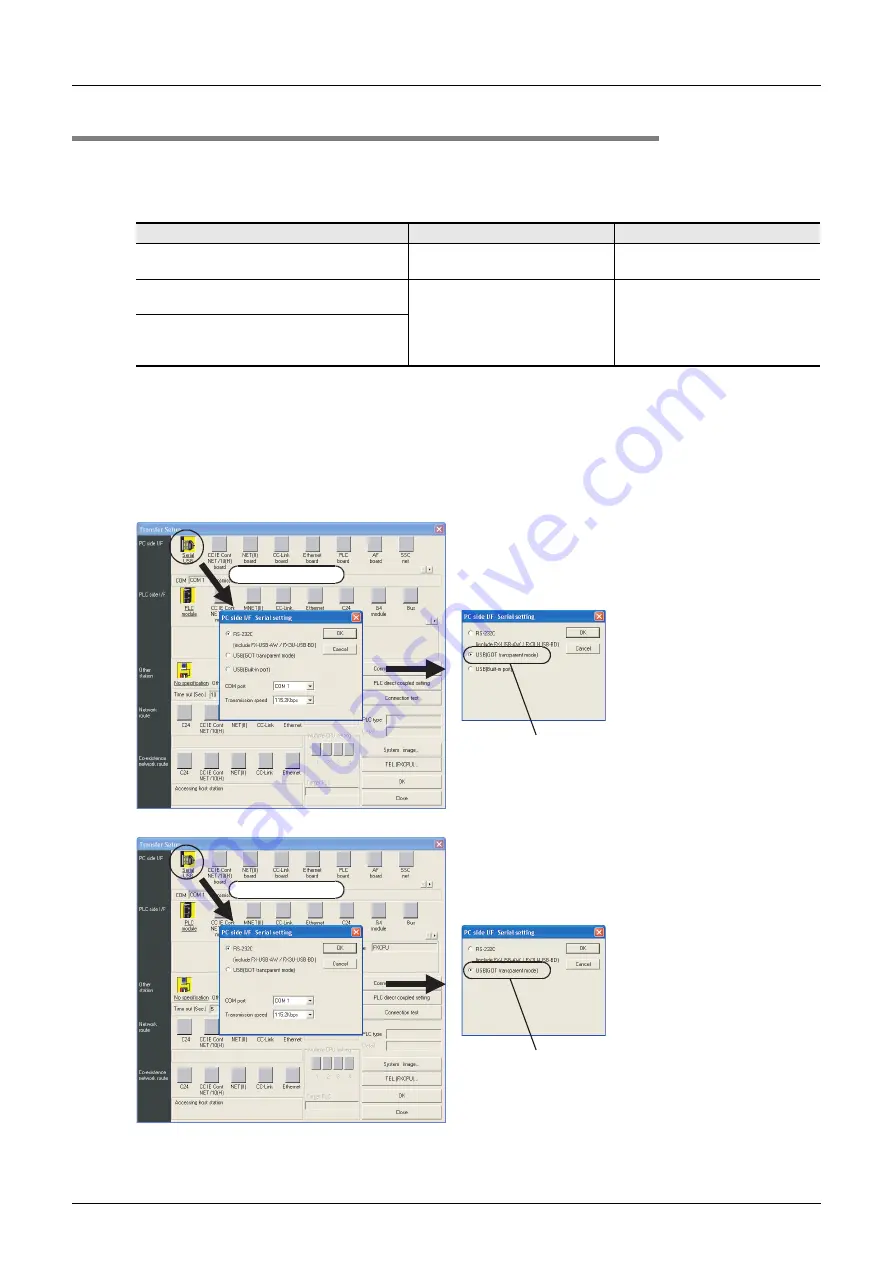
954
FX
3G
/FX
3U
/FX
3UC
Series Programmable Controllers
Programming Manual - Basic & Applied Instruction Edition
A Programming Tool Applicability and Version Upgrade History
A-1 Programming Tool Applicability
Appendix A-1-4 Cautions on using transparent function by way of USB in GOT1000 Series
Make sure to provide the following setting when monitoring circuits, monitoring device registration and
reading/writing programs in an FX
3G
/FX
3U
/FX
3UC
PLC using GX Developer Ver. 8.22Y or later and the
transparent function by way of the USB in the GOT1000 Series.
If the following setting is not provided, a communication error occurs.
Setting in GX Developer (Ver. 8.22Y or later)
1. Select [Online]
→
[Transfer setup...] to open "Transfer setup" dialog box.
2. Double-click [Serial] in [PC side I/F] to open "PC side I/F Serial setting" dialog box.
3. Select "USB (GOT Transparent mode)".
4. Click [OK] button to finish the setting.
GX Developer Ver.8.21X or former
GX Developer Ver8.22Y or later
When using transparent function by way of USB
in GOT1000 Series
Not supported (not available)
Setting shown below is required.
When using transparent function by way of RS-
232 in GOT1000 Series
Set "COM port" and "Transmission
speed" on "PC side I/F Serial
setting" dialog box.
Select "RS-232C" in setting shown
below, and set "COM port" and
"Transmission speed".
When directly connecting GX Developer to PLC
When directly connecting GX Developer to PLC
(standard built-in RS-422 port)
Select "USB (GOT transparent mode)"
Double-click it.
FX
3G
PLC
This example shows a window displayed
when GX Developer Ver. 8.72A is used.
FX
3U
/FX
3CU
PLC
Select "USB (GOT transparent mode)"
Double-click it.
This example shows a window displayed
when GX Developer Ver. 8.72A is used.






























