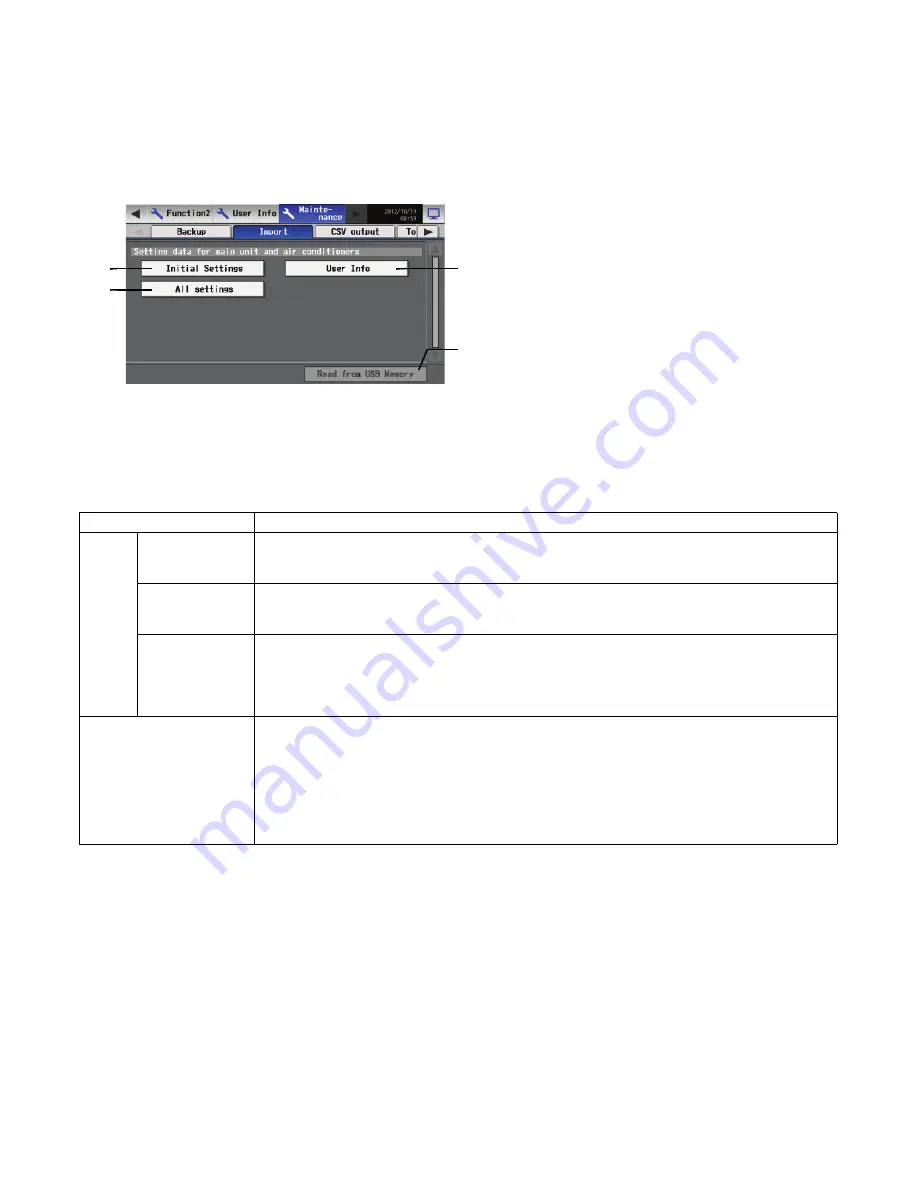
– 97 –
11-2 Reading setting data from USB memory
To read setting data from USB memory, insert USB to USB port. Touch [Maintenance] on setting change and then touch [Import] tab to
show the screen below.
First, create [SetupData] folder in the root folder of the USB memory using PC. Save the setting data in the [SetupData] folder.
Note: Do not change the file name from that of when backup was performed.
Note: If the folder name or file name is different from the given name, no data can be read.
Note: Check that normal communication between the AG-150A and Expansion controller is established before reading in data from the
USB drive.
Note: If the data is not read, check the folder name and the file name.
Note: If the data is not read, check if the USB memory is inserted correctly.
Note: Do not read the data that was saved from the Expansion controller (PAC-YG50ECA) or GB-50ADA-A, GB-50ADA-J.
Item
Description
Setting
data
1
Initial Settings
Touch the button to select, and touch again to deselect.
With the button selected, touch the [Read from USB Memory] button to read the setting data (except
the AG-150A user information) from the [SetupData] folder of the USB memory.
2
User Info
Touch the button to select, and touch again to deselect.
With the button selected, touch the [Read from USB Memory] button to read the AG-150A user
information from the [SetupData] folder of the USB memory.
3
All settings
Touch the button to select, and touch again to deselect.
When this button is selected, the Initial Settings and User Info buttons are deselected. When the Initial
Settings or User Info button is selected, this button is deselected.
With the button selected, touch the [Read from USB Memory] button to read all the AG-150A setting
data (Initial settings and User information) from the [SetupData] folder of the USB memory.
4
Read from USB Memory
With the Initial Settings, User Info, or All settings button selected, touch this button to read the selected
setting data from the USB memory.
If there is no data in the USB memory, nothing will be read.
* Do not remove the USB drive while the file is being transferred.
* If the version of the data to be read is different from the one of the main unit, a confirmation screen
asking if you wish to import the data appears.
* Do not import the data copied from other models. Doing so will cause malfunctions.
* Depending on the operating conditions, it may take several dozens of minutes to read the data.
After saving the setting file in the [SetupData] folder, touch
[Initial Setting] or [User Info] or [All settings], and then touch
[Read from USB Memory] button.
Wait for a while. The message “The data has been read” will
be shown when the reading is completed. Check if the
selected data was read correctly.
1
3
2
4
Import screen
WT05369X15.book Page 97 Wednesday, November 7, 2012 10:33 AM






























