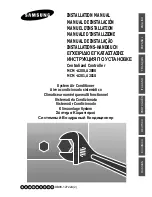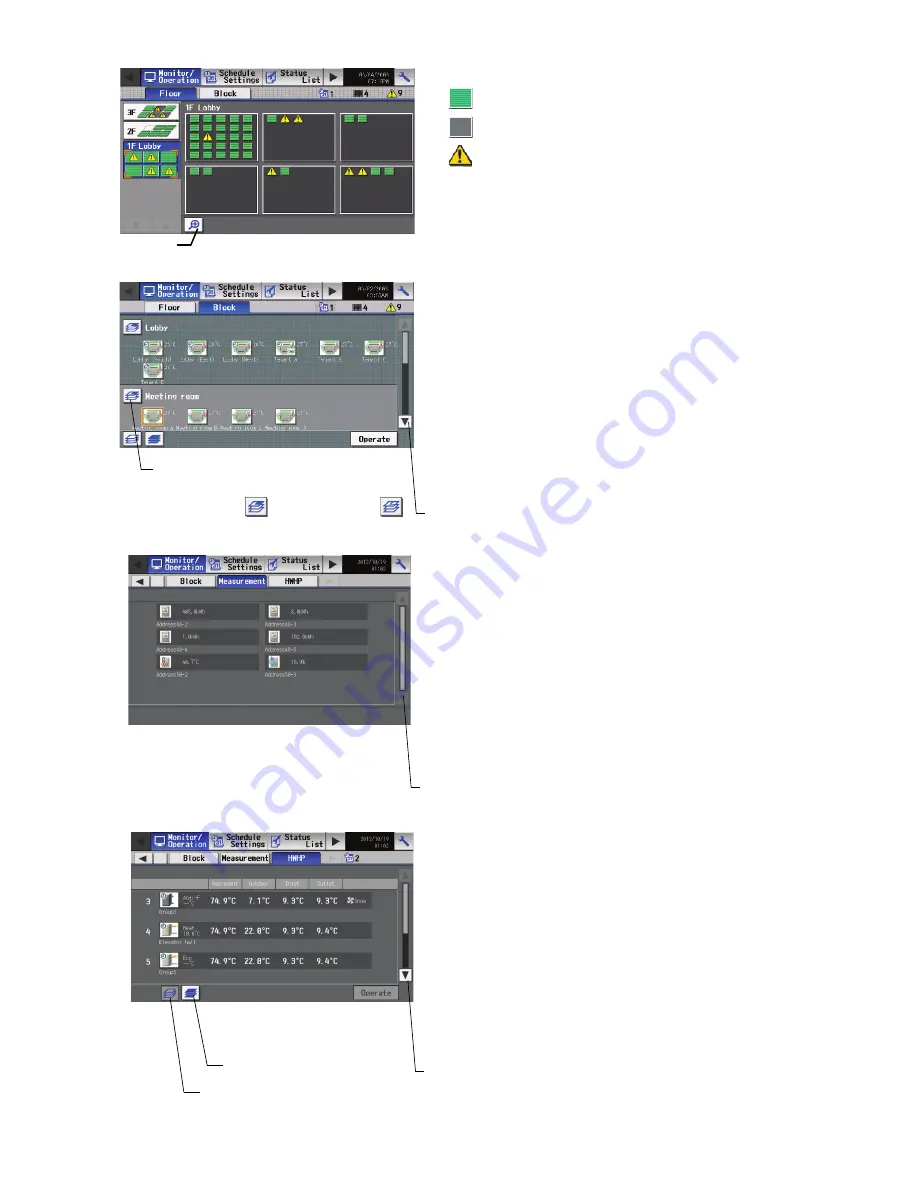
– 27 –
The following icons indicate the operation status.
• Pressing the Zoom-in button returns to the screen with detailed
icon.
• By pressing the floor switching button, air conditioning systems on
other floors can be checked.
: On
: Off
: Error
<Group display (simplified icons)>
Zoom-in button
• Selecting the group icon or the block selection button and then
pressing the operation button will take the screen to the operation
screen for the selected group. (If more than one groups exist within
a group, such as air conditioning unit group, ventilation unit group
(LOSSNAY and OA handling units), Air To Water (PWFY) unit, and
general equipment group, a screen to select a group will appear.
After the models have been selected, the operation screen will
appear.) On the screen, detailed information about the ON/OFF,
temperature, fan speed, air flow direction, prohibit/permit status of
the remote controller, operation mode, and Schedule Available/Not
Available can be checked.
• Press the scroll button to see the status of the rest of the blocks.
(Several types of icons will appear.)
<Block display>
Scroll button
Block selection button
Selects a block of groups
Block selected:
Block deselected:
• Displays the measurement status of the temperature sensor,
humidity sensor, and watt-hour meter.
<Measurement display>
Scroll button
• Only the HWHP (CAHV) units will be displayed on the "HWHP
(CAHV) operation" window.
• Selecting the group icon and then pressing the operation button will
take the screen to the operation screen for the selected group. On
the screen, detailed information about the ON/OFF, temperature,
fan mode, prohibit/permit status of the remote controller, schedule
Available/Not Available, and operation mode can be checked.
<HWHP (CAHV) display>
Scroll button
Deselect All button
Select All button
WT05369X15.book Page 27 Wednesday, November 7, 2012 10:33 AM