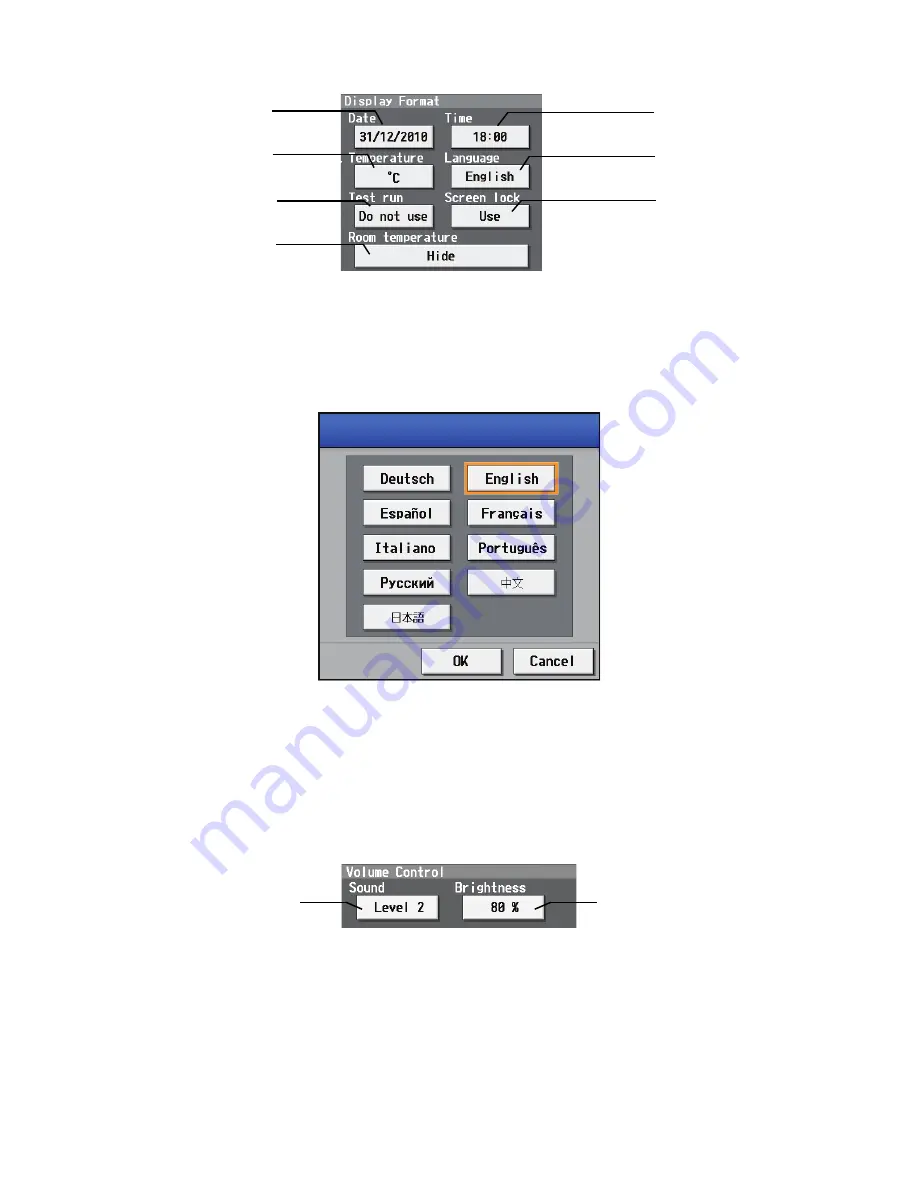
– 59 –
7-5-2
Setting the Display Format
Data, time, temperature, language, test run, screen lock, and room temp disp. are set on the screen below.
(1) Select the date format. Each touching of the button allows you to cycle through the following options: [31/12/yyyy][12/31/yyyy][yyyy/
12/31]. Current year will appear in “yyyy.” (e.g., December 31st, 2009 will appear as 31/12/2009.)
The date will be displayed in the selected order on the screen or on the mail screen.
(2) Set the time format. (24 hr [18:00] or 12 hr [06:00 PM]) Each touching of the button switches between [18:00] and [06:00 PM].
(3) In the [Temperature] section, select between [°C] and [°F] as the unit of temperature. Each touching of the button switches between
[°F] and [°C].
(4) Press the language selection button to bring up the [Language selection screen], and the selected language will appear.
(5) Enables/disables the test run function. Touching the button toggles between [Do not use] and [Use].
When the test run setting is set to [Use], the test run option will be available for selection in the operation screen.
(6) Enables/disables the Screen lock function. Touching the button toggles between [Do not use] and [Use].
(7) Make the room temperature display setting. Touching the button cycles through [Hide], [Always show], and [Show during operation].
*This setting is valid only on the AG-150A's LCD screen (except the display of water temperature on the Air To Water (PWFY) unit).
(8) Press [Save setting] on the Unit info screen to save the setting.
7-5-3
Adjusting the sound volume and screen brightness
Sound volume and screen brightness are adjusted on this screen.
(1) Each touching of the sound volume control button cycles through the following: [Level 0], [Level 1], [Level 2], and [Level 3]. Although
the change made in sound volume is reflected right away, it will not be saved until the [Save setting] button is touched. Even if the
setting is changed, if the user exits the screen without touching the [Save setting] button, the volume setting will go back to the
previous setting.
(2) Each touching of the brightness control button cycles through the following: [70 %], [80 %], [90 %], and [100 %]. Although the change
made in brightness is reflected right away, it will not be saved until the [Save setting] button is touched. Even if the setting is changed,
if the user exits the screen without touching the [Save setting] button, the brightness setting will go back to the previous setting.
(3) Press [Save setting] on the Unit info screen to save the setting.
(1) Date button
(2) Time button
(3) Temperature button
(4) Language button
(6) Screen lock enable/disable
button
(5) Test run enable/disable button
(7) Room Temp Disp. button
Sound button
Brightness button
WT05369X15.fm Page 59 Wednesday, November 7, 2012 4:57 PM






























