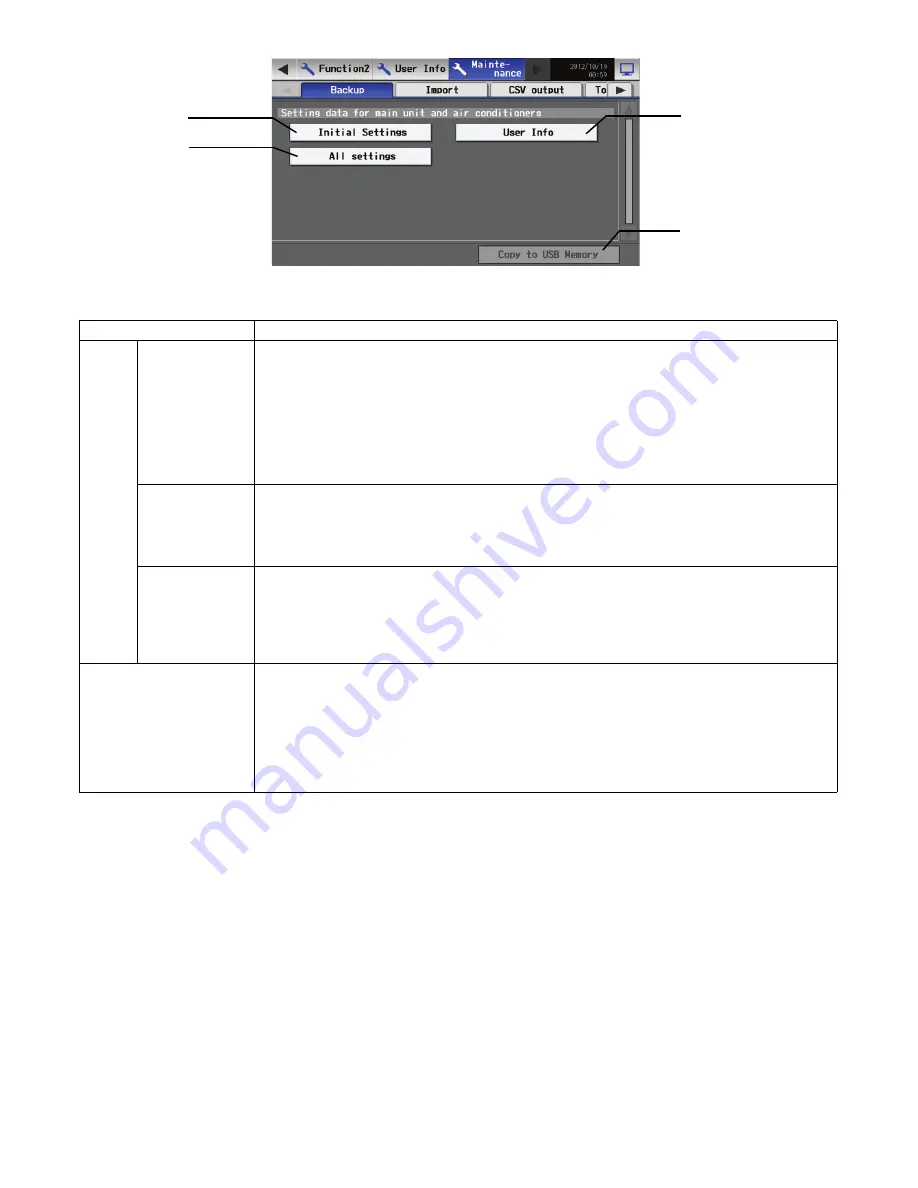
– 96 –
Item
Description
Setting
data
1
Initial Settings
Touch the button to select, and touch again to deselect.
With the button selected, touch the [Copy to USB Memory] button to copy the setting data (except the
AG-150A user information), to the \[Serial Number]\[SettingData] folder in the root folder of the USB
memory. If the folder does not already exist, one will be created.
* The type of settings that cannot be set on the LCD screen, such as the energy-save setting data, will
also be copied.
* This button cannot be selected if the user logs in as a building manager and the operation is prohiited.
All the functions accessible for a maintenance user must be set accessible for a building manager
user. (Refer to 10-2 (P94) for the available functions.)
2
User Info
Touch the button to select, and touch again to deselect.
With the button selected, touch the [Copy to USB Memory] button to copy the AG-150A user
information to the \[Serial Number]\[SettingData] folder in the root folder of the USB memory. If the
folder does not already exist, one will be created.
* The data can be copied only when logged in as a maintenance user.
3
All settings
Touch the button to select, and touch again to deselect.
When this button is selected, the Initial Settings and User Info buttons are deselected. When the Initial
Settings or User Info button is selected, this button is deselected.
With the button selected, touch the [Copy to USB Memory] button to copy all the AG-150A setting data
(Initial settings and User information) to the \[Serial Number]\[SettingData] folder in the root folder of the
USB memory. If the folder does not already exist, one will be created.
4
Copy to USB Memory
With the Initial Settings, User Info, or All settings button selected, touch this button to copy the selected
setting data to the USB memory.
* A fixed name will be automatically assigned to the file, and the file will be saved.
* If any backup file saved previously on the same equipment remains in the \[Serial Number]\
[SettingData] folder, a confirmation screen with a message “Are you sure to overwrite the existing
backup file?” appears.
* Save the setting while normal communication with the Expansion controller is being established.
* Depending on the operating conditions, it may take several dozens of minutes to save the data.
1
3
2
4
Backup screen
WT05369X15.book Page 96 Wednesday, November 7, 2012 10:33 AM






























