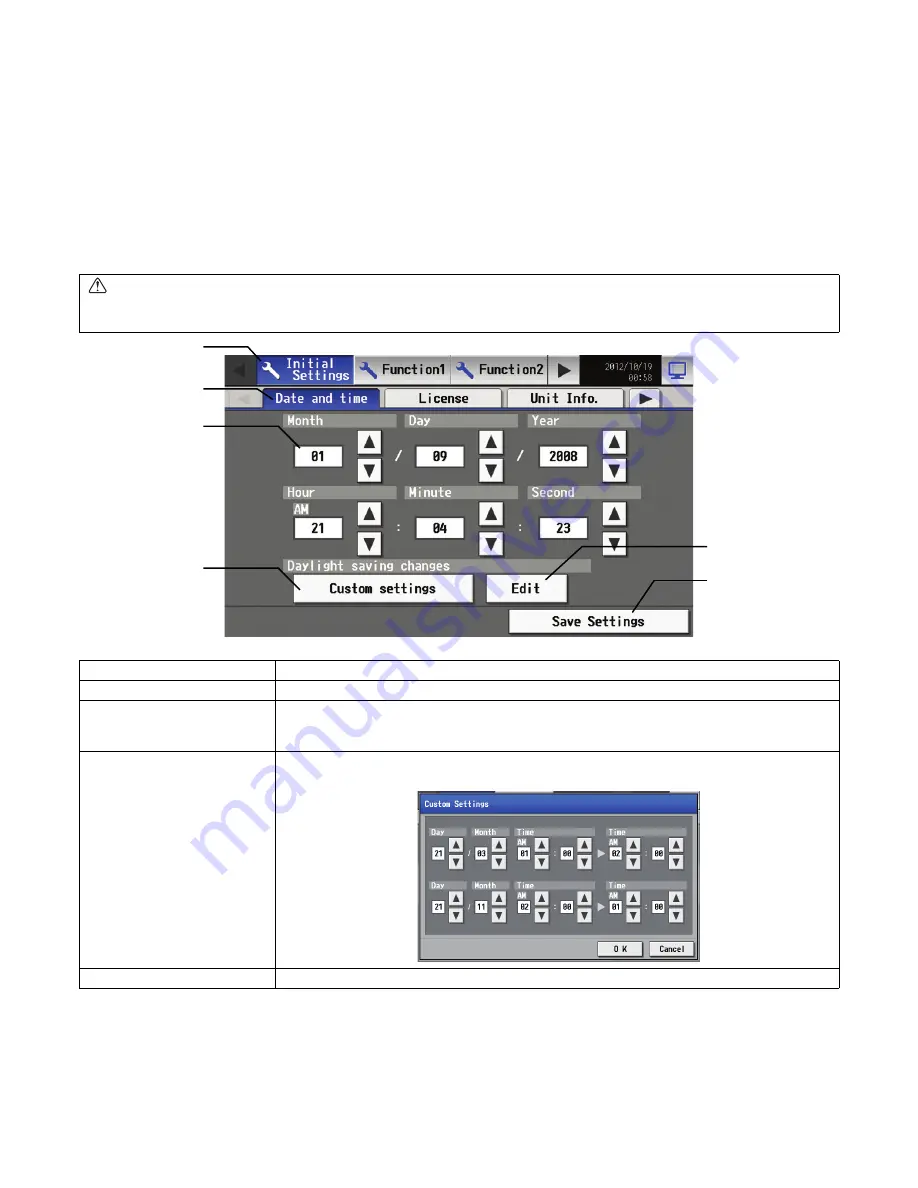
– 56 –
7-3 Setting the Current Date and Time
Touch [Initial settings] on the setting change screen, and then touch [Date and Time] on in the sub menu to bring up the date/time setting
screen. Enter the date and time, and touch [Save Settings] to save the settings.
Note: If the current time is moved forward while the scheduled operation is performed, the operation that was scheduled to take place
during the time that was skipped will not be performed.
Note: Changing the date and/or time when the charging function is in use can affect the calculation of the charges.
Note: If the user logs in as a building manager, some of the operations may be prohibited.
Note: The clock setting made on the screen below will be reflected on the clocks on other units that are connected to the M-NET line, on
the Expansion controllers (PAC-YG50ECA), and on the AG-150A controller whose “Time master setting” is set to Sub.
Note: When an Expansion controller (PAC-YG50ECA), DIDO controller (PAC-YG66DCA), AI controller (PAC-YG63MCA), or PI
controller (PAC-YG60MCA) is added to the system, set the clock on the added controller by making the clock setting on the clock
setting screen.
Note: Clock setting cannot be made from the controller whose “Time master” setting is set to SUB.
* Settings for the system connected to TG-2000A must be set from TG-2000A.
• Message that will appear when the clock has been reset.
If the power supply to the unit has been cut for an extended period due to power failure, the clock will be reset, and the following popup
message will appear. If this message appears, set the clock from the Initial Settings screen.
* The popup below will appear periodically until the clock setting is made.
* If the unit is used without the clock being properly set, the schedule function or the night setback function will not work properly.
CAUTION
Date and clock settings on Expansion controllers (PAC-YG50ECA), when connected, must be made with the Expansion controller
properly connected to ensure proper settings.
Item
Description
1
Current date/time
Use the up/down buttons to set the date and time.
2
Summer time setting
This button is used to set Daylight Saving Time. Select your country from the list of countries that
appears when this button is touched. Select [----] when this function is not used. To enter a country
name that is not on the list, select [Custom settings] and manually enter the country name.
3
Custom setting
Set the beginning and the ending date/time of the daylight saving time if [Custom settings] is selected
to manually enter a country name.
4
Save Settings
Touch the [Date/Time Set] button to set the current date and time.
Menu
2
Summer
time setting
Touch to set
the daylight
saving time.
3
Custom setting
button
1
Current date/
time
Enter the current
date and time
here.
Sub Menu
4
Save settings
Touch to set the
current date and
time.
WT05369X15.book Page 56 Wednesday, November 7, 2012 10:33 AM






























