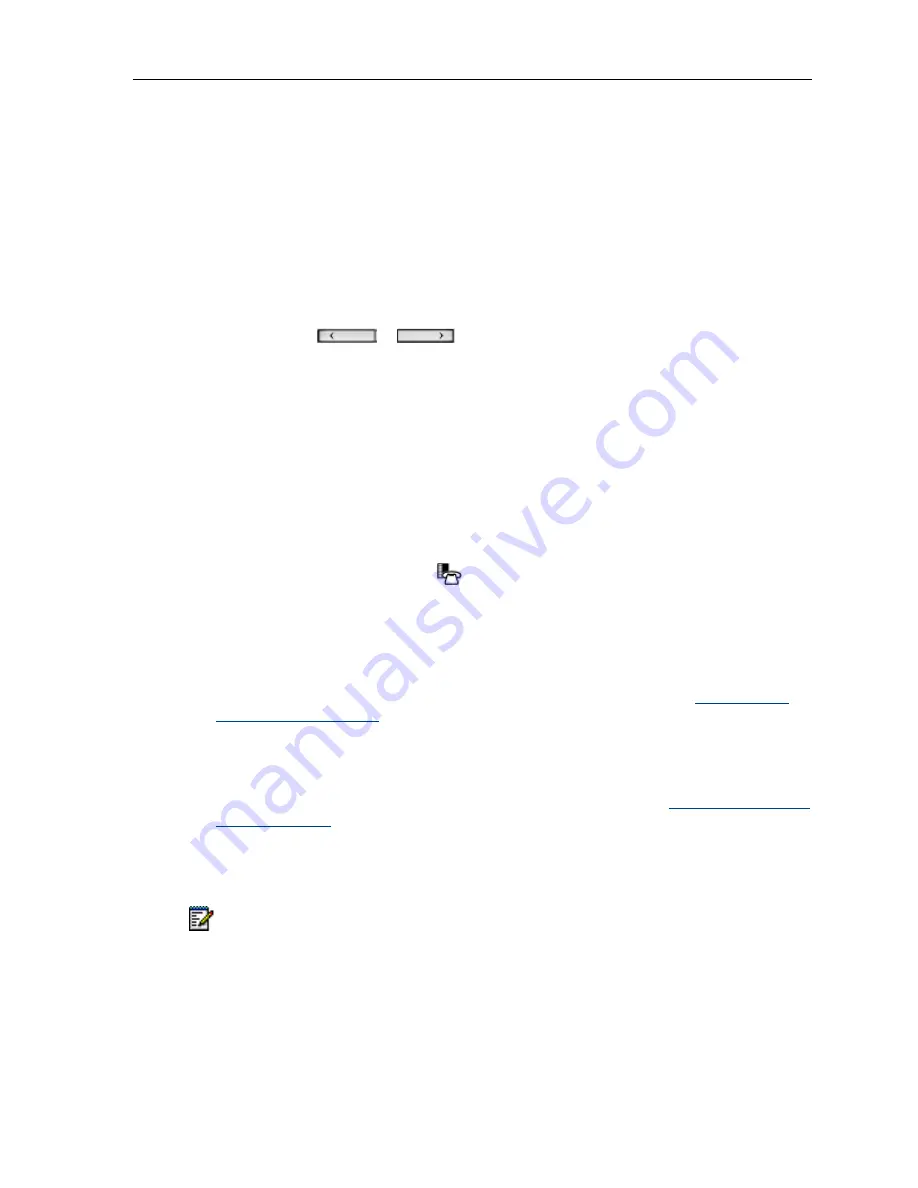
5330e/5340e IP Phones – User Guide
Using the On-Screen Keyboard to Enter Information
The onscreen keyboard can be used to enter name and number information into applications
and features.
1. When prompted to enter name/number information, press
Keyboard
to display the on-
screen keyboard.
2. Press
Next Page
and
Previous Page
to navigate to the set of characters needed for
your input.
3. Repeatedly press the key next to the character you want to enter until that character is
highlighted. The character is automatically inserted after a one-second delay. If you make
an error, press
or
at the bottom of the set to move the cursor
backwards or forwards. This does not delete any characters. You can press
Backspace
or
Clear
(5340e only) to delete characters.
4. After you have entered all the characters, press
Save
.
5. Continue with text entry as required by the application or press
Close
.
Specify User Information
To specify the phone number displayed on your phone:
1. Press the blue
Applications
key
.
2. Press
Settings
.
3. Press
User Information
.
4. Press
Edit Name
.
5. Using the dial pad, press the appropriate letters to spell your name (see
Using the Dial
Pad to Enter Information
).
6. Press
Save
.
7. Press
Edit Number
.
8. Using the dial pad, press the appropriate numbers for your line (see
Using the Dial Pad to
Enter Information
).
9. Press
Save
.
10. Press
Save
again.
Note:
Press
Cancel
at any time to exit this application without making any changes or
press
Clear
to clear the entered name and number.
- 13 -
















































