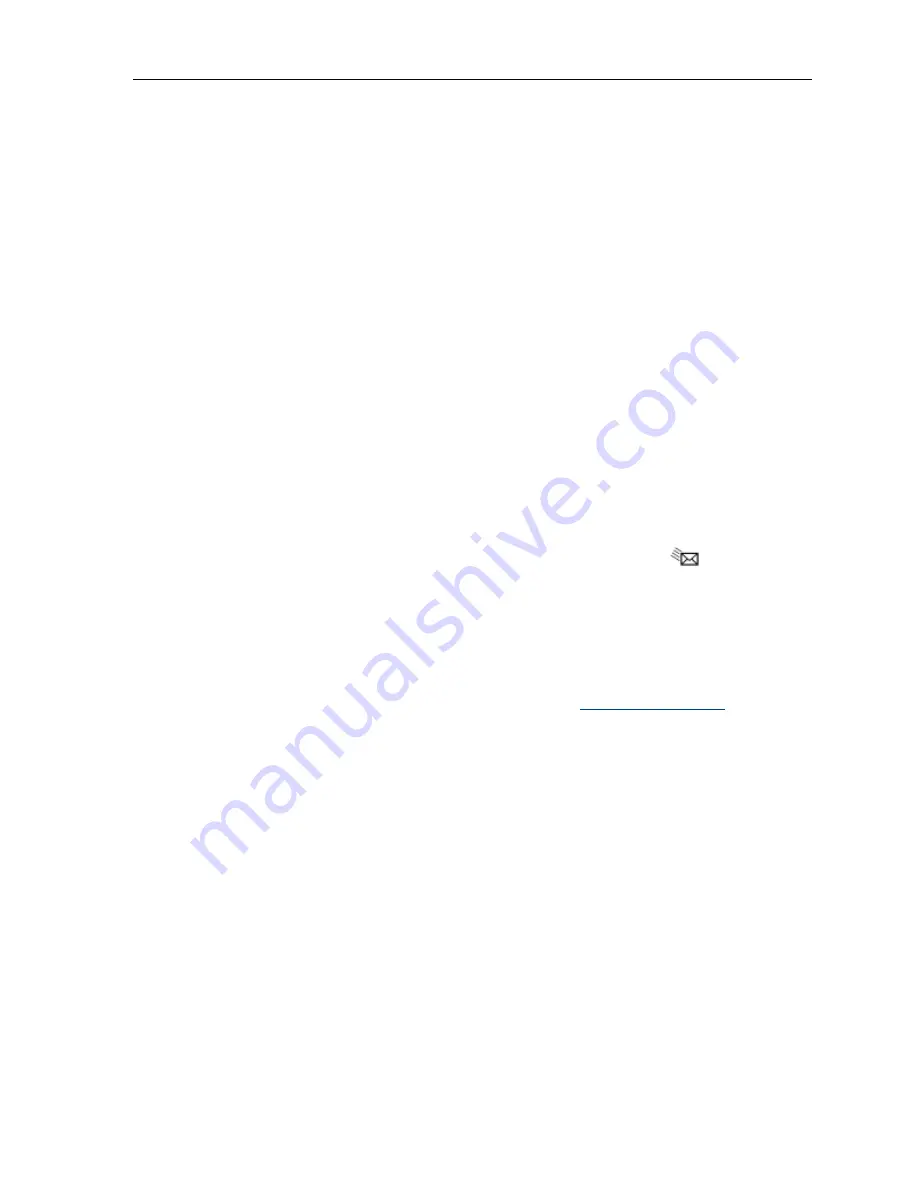
5330e/5340e IP Phones – User Guide
Using the Settings Application
The
Settings
application provides a single location to access all your phone settings. Select
any of the options below to access a window where you can view and configure settings for
your phone. The Settings window provides the following:
User Information
: Use to specify your name and phone number.
Languages
: Allows you to select the language in which phone prompts and applications
appear. Supported languages are English, French, Spanish, German, Dutch, Italian, and
Portuguese.
Note
: The system can support up to three languages at one time. Language
choices appearing in the phone display are controlled by ICP programming.
Text
Size
: Allows you to specify the font size (large or small) for the 5340e IP Phone.
Programmable
Keys
: Use to assign features to the Programmable Keys that are
available in the
Phone
application.
Call
Notification
: Use to specify that the
Phone
application behavior when incoming or
outgoing calls occur.
Brightness
and
Contrast
: Allows you to adjust the display brightness and contrast of
your phone.
Screen
Saver
: Allows you to specify a specific time of inactivity on your phone that
triggers the screen saver to display.
Audio
Feedback
: This setting allows you to adjust the volume of the audio feedback as
well as the error beeps and enable or disable the setting.
Message Key Configuration
: Allows you to configure the Message
key.
External
Message
: Allows you to program your phone to launch the
Phone
application
when it displays special messages in the Information Display area.
Go To URL
: Allows you to enable third party URLs to display in the
Web Browser
application.
PC Connectivity
: Allows you to enter a password that is used by the phone to establish
communications with the PC-resident Unified Communicator (UC) Express application.
See the Unified Communicator Express User Guide at
http://edocs.mitel.com
for details.
About 5330e/5340e IP Phone
: This screen displays the software release.
Using the Call History Application
Use this application to display logs of your most recent 50 calls. After the 50-call limit has
been reached, the oldest log is replaced each time a new call is missed, made, or answered.
From this application, you can
display logs by type
display call information (if available) for the logs
return missed calls by pressing a key (5340e IP only)
delete or modify digits before saving or dialing a call
delete
logs
If you are a hot-desk user, you can view and maintain your call history logs when you are
logged into another extension.
- 9 -






























