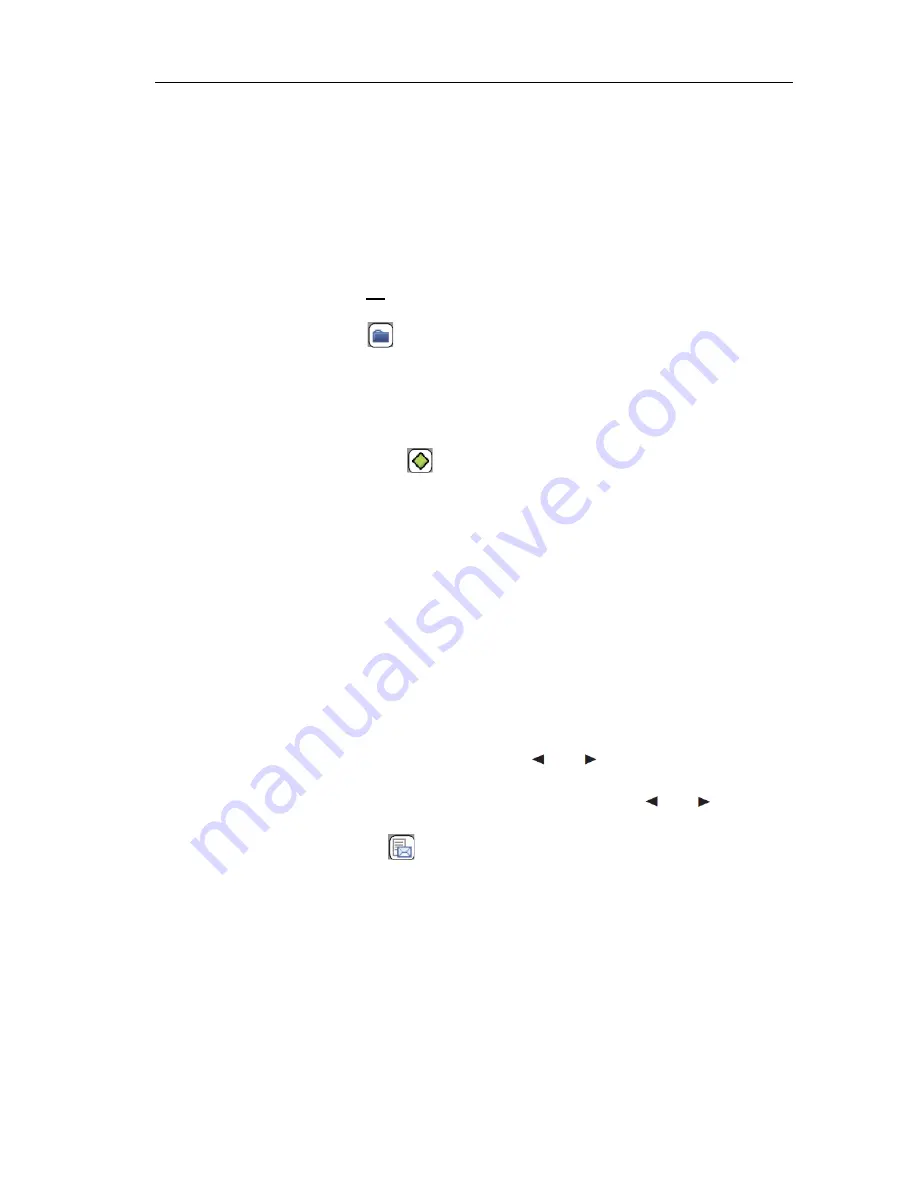
Device menu
47
APPLICATIONS MENU
When using the communication system in certain areas (e.g. hotels, hospitals), it can be practical
to control the various functions directly from your handset (e.g. door openers, display panels
etc.). These applications are controlled by additional external devices (servers) using a XML
interface. Contact your system administrator for more information about the functions.
ACTIVE FEATURES MENU
The
Active features
menu provides quick access to a number of selected menu items.
TEXT MESSAGES MENU
With OpenMobility SIP-DECT, your system can be operated with message and alarm solutions.
Message and alarm management is possible by connecting external alarm servers or by using
the basic functions of the OpenMobility Integrated Messaging and Alerting service (OM IMA).
In addition, the system can be equipped with the “OpenMobility Locating application (OML)”
which enables location of handsets attached to the base stations in use. The relevant descriptions
can be found in the separate User Guide (
SIP-DECT Message and Alerting Applications
) for this
topic, available on the Mitel web site.
Delete
Deletes the entry
Delete All
Deletes the entire list after a confirmation
prompt.
The system’s caller lists generally offer the following possible actions:
Press the
C
key briefly
Deletes the selected entry
Press / hold
C
key
Deletes the list
Press
Ok
Displays details about the entry
Bluetooth
Switch on/off and configure the Bluetooth function - not Mitel 610d,
612d (see
“Bluetooth” on page 62
).
Mandown,
No movement alarm,
Escape alarm
Switch on/off and configure the alarm sensors - Mitel 630d, 632d
only (see
“SOS call” on page 51
).
Call filter
Access to the filter settings (if supported by the system) (see
“Call
filter menu” on page 54
).
Profiles
Quick swapping between the various profiles (see
“Profiles” on
page 31
).
Alarm clock
Switch on/off and configure the alarms 1...3. The respective alarm
clock is selected with the
and
keys.
Appointment
Switching on/off and configuring the appointments 1...3. The
respective appointment is selected with the
and
keys.
Summary of Contents for 600
Page 1: ...Mitel 600 Series DECT Phone USER GUIDE ...
Page 7: ...USING THE MITEL 600 DECT PHONE ...
Page 8: ...Mitel 600 Series DECT Phone User Guide 2 ...
Page 77: ...Appendix A REFERENCE INFORMATION ...
Page 84: ...Mitel 600 Series DECT Phone User Guide 78 MENU STRUCTURE STANDARD SETTING ...
Page 85: ...Menu structure Standard Setting 79 ...
Page 86: ...Mitel 600 Series DECT Phone User Guide 80 ...
Page 87: ...Menu structure Standard Setting 81 ...
Page 89: ...Menu Structure for Mitel 612d 622d 632d 650c Easy setting 83 ...
Page 90: ...Mitel 600 Series DECT Phone User Guide 84 ...
Page 91: ...Menu Structure for Mitel 612d 622d 632d 650c Easy setting 85 ...
Page 93: ...Menu Structure for Mitel 622d 632d 650c Icon and Icon R setting 87 ...
Page 94: ...Mitel 600 Series DECT Phone User Guide 88 ...
Page 95: ...Menu Structure for Mitel 622d 632d 650c Icon and Icon R setting 89 ...
















































