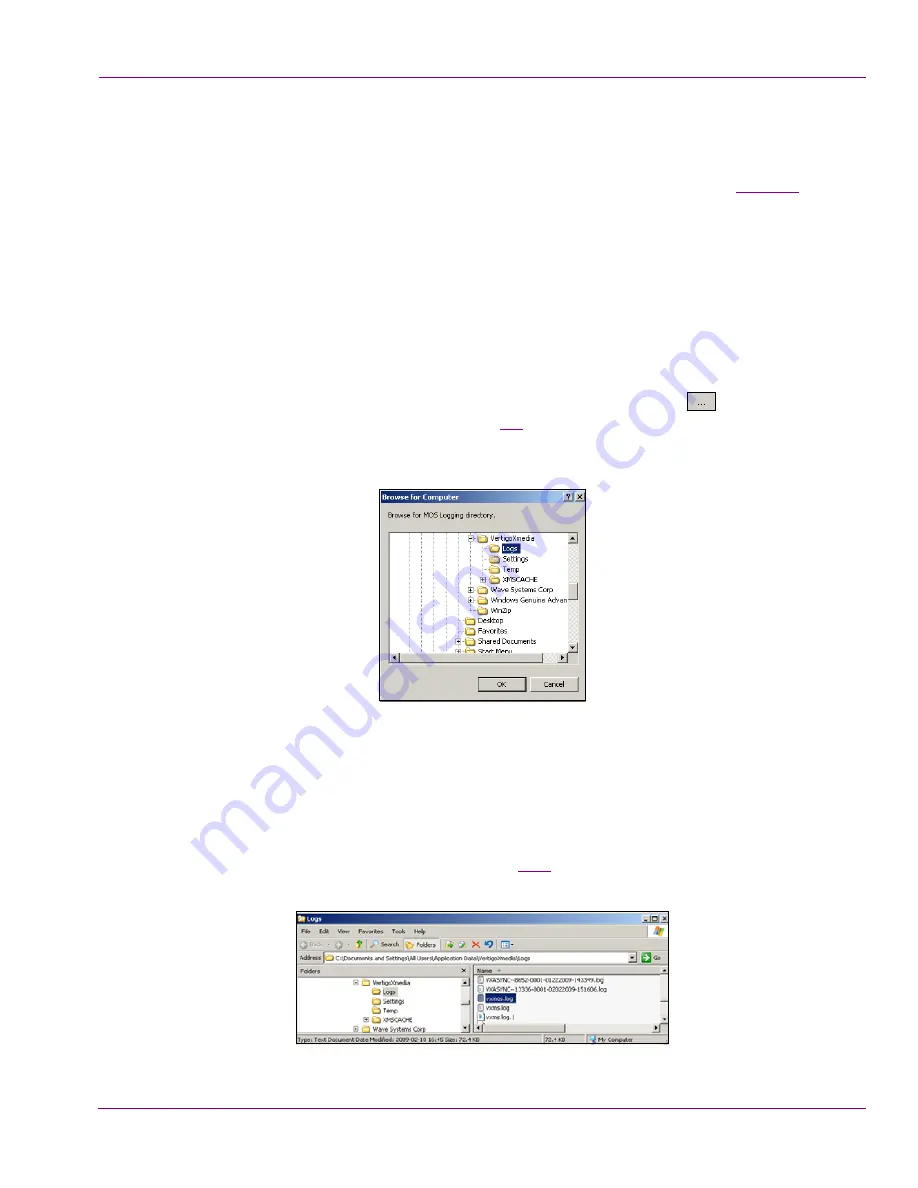
XMS Configuration Guide
7-9
MOS Server Configuration and Monitoring
Viewing the MOS log file
During operation, the Xmedia Server’s MOS activities are recorded in a log file. The logging
criteria is determined by the settings specified in the
MOS L
OGGING
O
PTIONS
(see
page 7-8
).
The contents of the log file are valuable for troubleshooting if for some reason the Xmedia
Server‘s MOS server component is not behaving properly.
To view the MOS log file:
1.
Open the Xmedia Server Control Panel’s MOS page and select
C
ONFIGURATION
from
the
MOS
OPTION
drop-down list.
2.
Verify that the
E
NABLED
check box is selected.
3.
Verify that the Path field displays the full directory path to the MOS log file, which is
named
vxmos.log
.
If the log file path is not displayed, click the path field’s
BROWSE
button
and use the
B
ROWSE
FOR
C
OMPUTER
dialog box (figure
7-9
) to navigate your way to the log file.
For example:
C:\Documents and Settings\All Users\Application Data\VertigoXmedia\Logs\vxmos.log
Figure 7-9. Browse for the MOS log file (
vxmos.log
)
4.
There are two (2) ways of opening the MOS log file:
•
Click the
V
IEW
L
OG
button, and the
vxmos.log
file opens immediately in a
Notepad window.
Or,
•
Click the
E
XPLORE
L
OG
F
OLDER
button. Windows Explorer opens to the
L
OGS
folder
that was specified in the
P
ATH
field (figure
7-10
). Find and double-click the
vxmos.log
file. The
vxmos.log
file opens immediately in a Notepad window.
Figure 7-10. You can open the vxmos.log file from within the Windows Explorer window






























