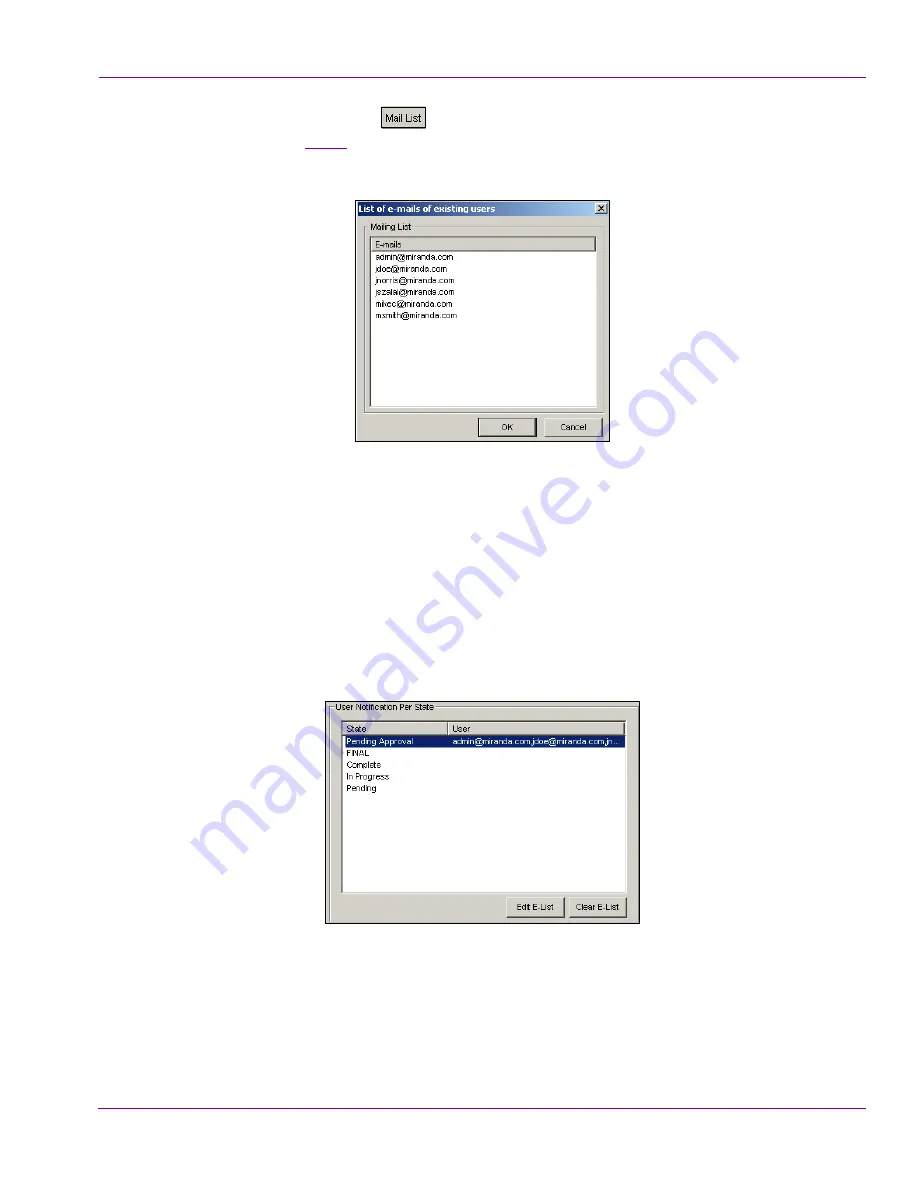
XMS Configuration Guide
10-39
Work Order Workflow Configuration
2.
Click the
M
AIL
L
IST
button
. The
L
IST
OF
E
-
MAILS
OF
EXISTING
USERS
dialog box
appears (figure
10-37
) and displays the email addresses of all of the users with
workflow user profiles.
Figure 10-37. Create the E-List by selecting user email addresses
3.
Select the email addresses that are to be added to state’s e-notification. To select
multiple email addresses, press the
SHIFT
key as you click on each item for
consecutive selections, or press the
CTRL
key to select a grouping of non-consecutive
addresses.
4.
Click
OK
and the selected email addresses immediately populate the
T
O
:
field in the
S
TATE
-E
M
APPING
dialog box.
5.
Click
OK
and the selected email addresses are immediately displayed beside the
state’s name in the
U
SER
N
OTIFICATION
P
ER
S
TATE
section of the E-Notification page.
6.
Repeat the above steps for each of the state’s that require users to be notified of a work
order’s state change.






























