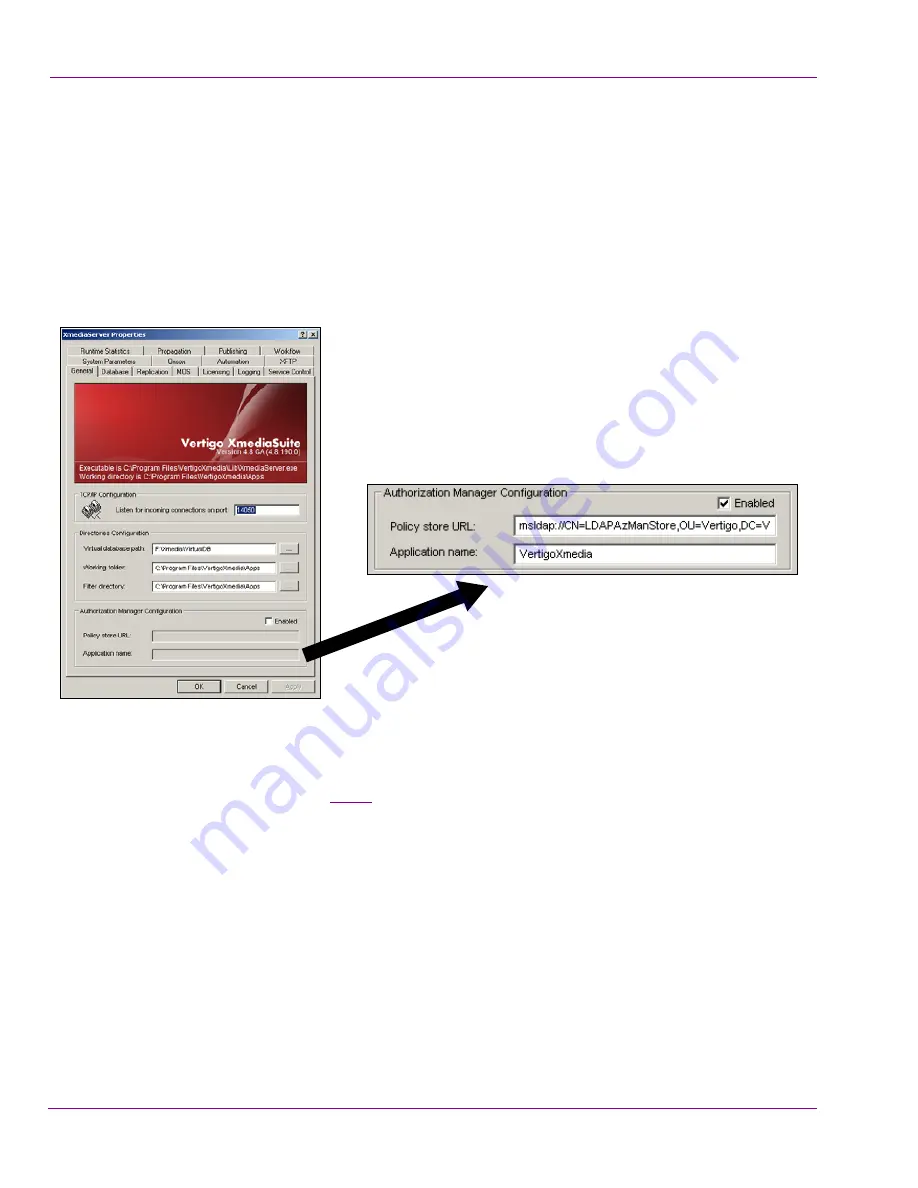
19-20
XMS Configuration Guide
User Rights Management
Setting the Authorization Manager Configuration settings
The Xmedia Server Control Panel’s
A
UTHORIZATION
M
ANAGER
C
ONFIGURATION
settings
must be set to enable user rights management in the Vertigo Suite, providing the location
of the policy store and the name of the application to be used.
To set the A
UTHORIZATION
M
ANAGER
C
ONFIGURATION
settings:
1.
Open the
X
MEDIA
S
ERVER
C
ONTROL
P
ANEL
by selecting:
S
TART
>S
ETTINGS
>C
ONTROL
P
ANEL
>V
ERTIGO
X
MEDIA
X
MEDIA
S
ERVER
Figure 19-21. Authorization Manager Configuration settings on the Xmedia Server Control Panel
2.
Select the
E
NABLED
check box in the Authorization Manager Configuration section of
the
G
ENERAL
page (figure
19-21
).
3.
Set the
P
OLICY
STORE
URL
field. Since the Store’s repository is saved in the Active
Directory, use a path in the following form to refer to the repository:
msldap://CN=Program Data,OU={Unit Name},DC={Name of domain controller},DC=local
4.
Set the
A
PPLICATION
NAME
field to the exact name given to the Application (i.e. VertigoXmedia).
Starting the XMS Service to populate the VertigoXmedia
application
After having made changes to the Xmedia Server Control Panel settings, the XMS Service
must be restarted for the changes to take effect. In restarting the XMS service, the Xmedia






























