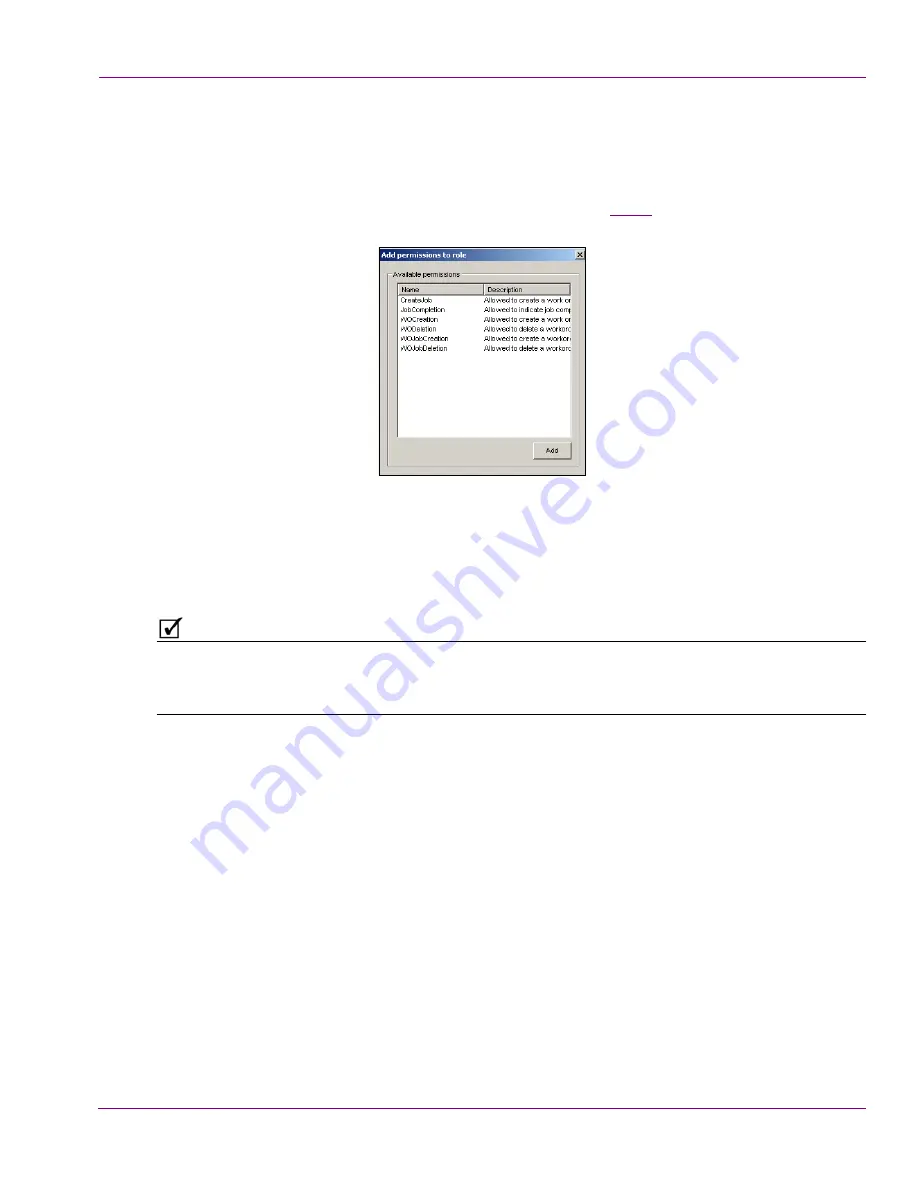
XMS Configuration Guide
10-27
Work Order Workflow Configuration
7.
Select the
P
ERMISSIONS
tab and add permissions to the role. Users with this role are
granted these permissions, which allow them to perform their job functions within the
workflow.
8.
Click
A
DD
.
The
A
DD
PERMISSIONS
TO
ROLE
dialog box appears (figure
10-24
).
Figure 10-24. Select the permissions that are to be added to the role
9.
Select the permission(s) that are to be added to the role. To select multiple
permissions, press the
SHIFT
key as you click on each item for consecutive selections,
or press the
CTRL
key to select a grouping of non-consecutive permissions.
N
O T E
Users can be assigned one or more roles. Therefore, it is unnecessary to duplicate a
specific set of permissions in one role if another role already contains the exact set of
permissions.
10. Click
A
DD
and the selected permissions are added immediately to the role’s properties.
11. Click
OK
.






























