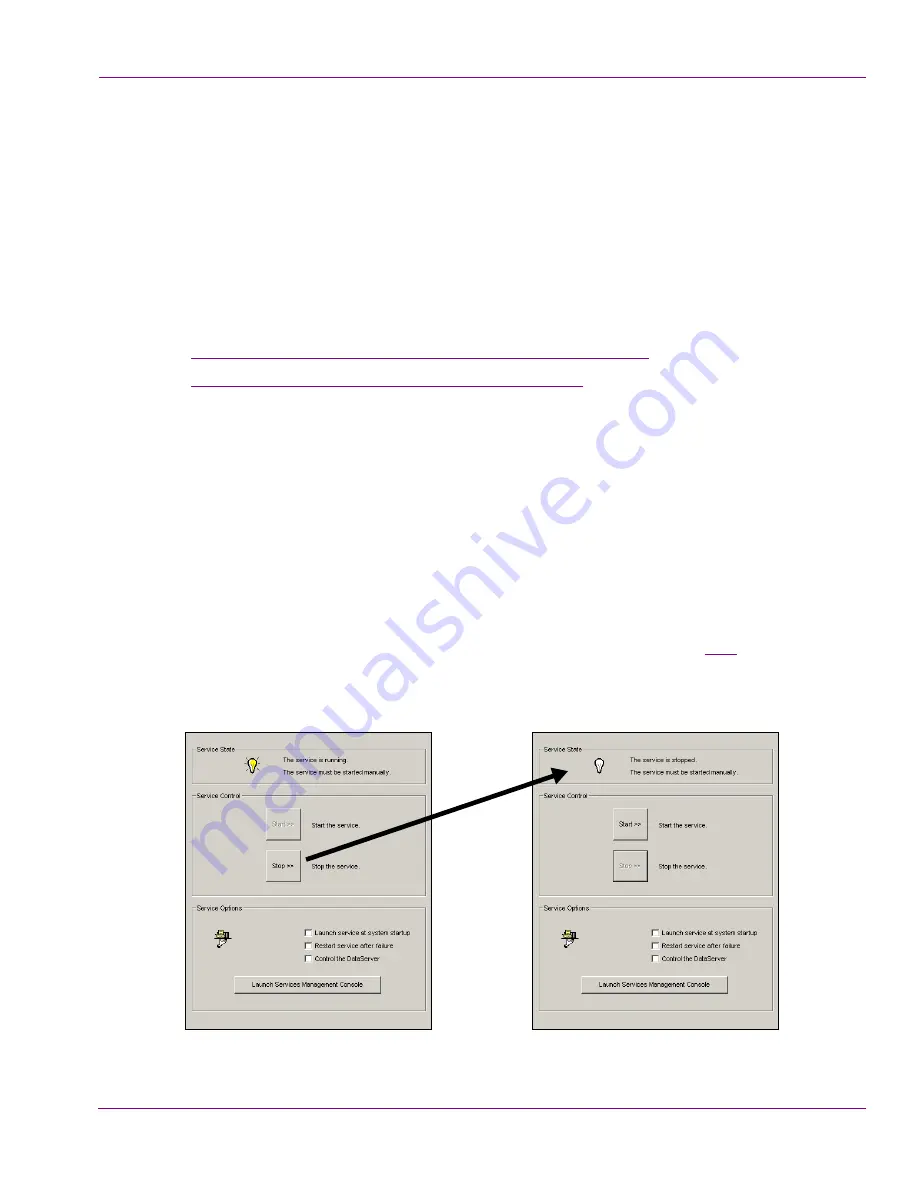
XMS Configuration Guide
15-3
Controlling the XMS Service
Stopping and starting the XMS Service
The
S
ERVICE
C
ONTROL
page in the Xmedia Server Control Panel is equipped with buttons
for manually stopping and starting the XMS service, as well as settings for automatically
launching and restarting the service.
Some edits to the Xmedia Server Control Panel settings require that the XMS service be
stopped and restarted manually before they can be applied to the Xmedia Server. Similarly,
there are situations where the XMS service unexpectedly stops on its own and then needs
to be restarted either automatically (if the settings are enabled) or manually.
The following sections describe how to stop and start the XMS service:
•
“Manually starting and stopping the XMS Service” on page 15-3
•
“Automatically starting the XMS Service” on page 15-4
Manually starting and stopping the XMS Service
While XMS Service’s
L
AUNCH
SERVICE
AT
SYSTEM
STARTUP
parameter is usually enabled to
allow the XMS service to be started automatically, there are situations where you will need
to stop or start the service manually using the buttons on the Xmedia Server Control Panel’s
Service Control page.
To manually stop the XMS service:
1.
Open the Xmedia Server Control Panel and select the
S
ERVICE
C
ONTROL
tab to display
the Service Control page.
2.
Press the
S
TOP
button in the Service Control section of the page (figure
15-2
).
The Service State section displays the following message, “
T
HE
SERVICE
IS
STOPPED
”
and the light bulb is no longer illuminated.
Figure 15-2. Use the
S
TOP
button to manually halt the operation of the XMS service






























