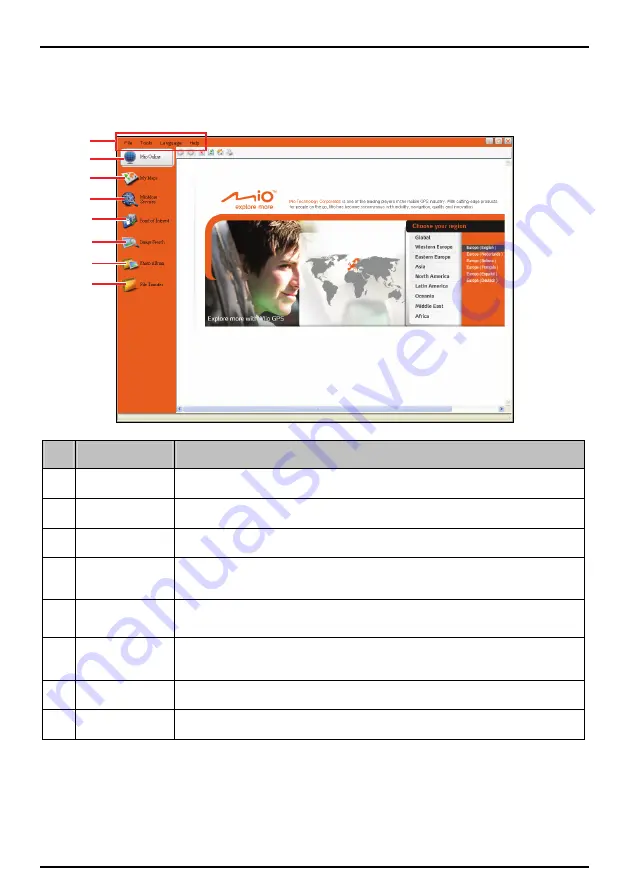
MioMore Desktop features
Note:
Not all features are available on all models. The total number of buttons shown on the left side of the window
varies with models. Some buttons will display only after your Mio is connected.
40
o
n
p
q
r
s
t
u
Element
Description
n
Menu bar
Provides access to basic MioMore Desktop functionality.
o
Mio Online
Displays the Mio website.
p
My Maps
Allows you to install and manage maps.
q
MioMore
Services
Allows you to search and install local POIs for a route.
\
Point of
Interest
Allows you to search online for additional Points of Interest (POIs) that may then be
transferred to your Mio device.
s
Image Search
Allows you to search and download NavPix from Flickr.com.
NOTE:
This feature is powered by Flickr.
t
Photo Album
Allows you to manage and transfer NavPix between your Mio and your computer.
u
File Transfer
Allows you to transfer multimedia files between your Mio and your computer.
How do I keep MioMore Desktop up-to-date?
We recommend that you regularly use MioMore Desktop to check the Mio server for MioMore Desktop
software updates.
Click
Tools
Æ
Options
Æ
General
when MioMore Desktop has been started.
Select
Auto check for updates
checkbox. If this option is selected, any available software updates will
be downloaded from the Mio website and applied to your Mio automatically.
















































