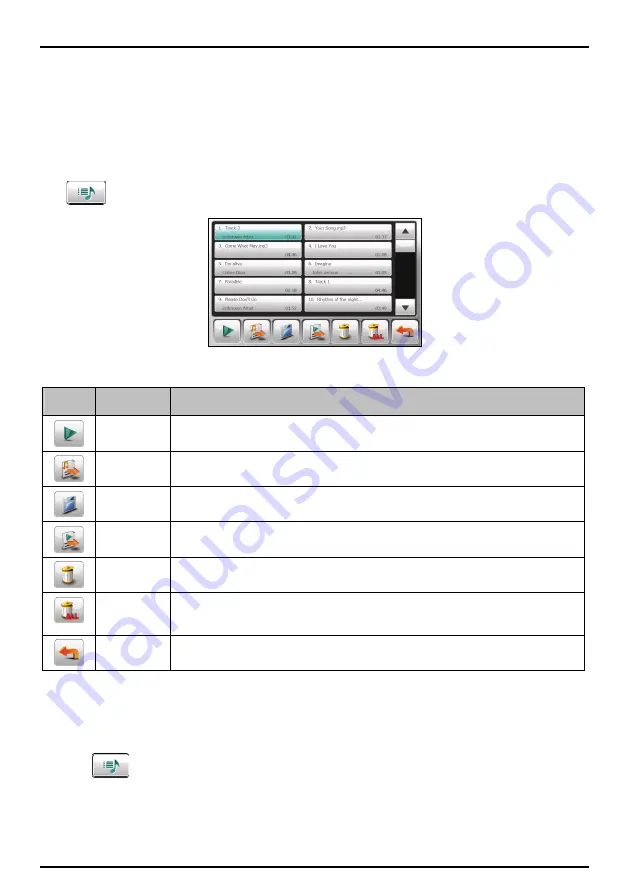
As the song plays, the lyrics scroll line by line on the screen, with the current line highlighted by a
different color. The background image changes in turn at a specific time interval. If the lyrics are not
provided for the next songs you play, the screen will automatically switch back to the control panel.
To close the lyrics screen and go back to the control panel, tap anywhere on the screen. If you don’t
select an option for 10 seconds, the screen will return to the lyrics mode.
Creating a playlist
Tap
to display the current playing list.
You can do one of the followings in the playing list.
Button Name
Description
Play
Plays the selected song.
Add Song(s)
Adds songs to the current playing list.
Save
Saves the current playlist as a custom playlist.
Open Playlist Opens the list of playlists.
Delete
Removes the selected song from the list or the storage media.
Delete All
Clears all songs from the current playlist.
Note:
You cannot remove a song which is currently being played.
Back
Exits the current playing list and returns to the control panel.
Creating a custom playlist
You can create your own playlists for future use.
1. Tap
on the control panel to open the playlist screen. The screen shows the current playlist.
20






























