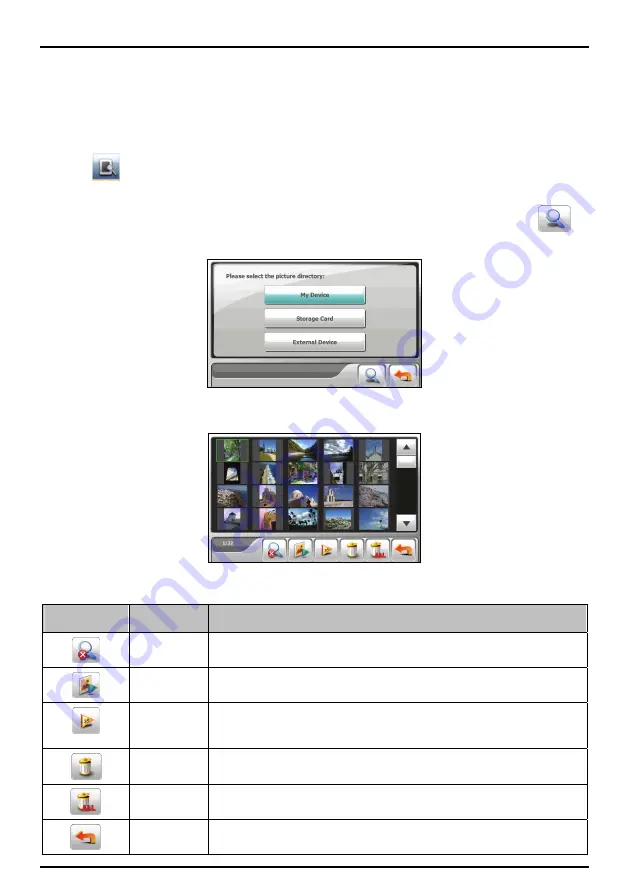
Viewing pictures in thumbnails
1. If your files are on a storage card, insert the card into your Mio.
If your files are on an external flash disk, connect the flash disk to your Mio. (See “How do I connect
an External Flash Disk?” section for information.)
2. Tap
on the Home screen to start the program.
3. Select the location of your files:
My Device
(My Flash Disk\Program Files\MioMap\photos),
Storage Card
(SD/SDHC/MMC card) or
External Device
(external flash disk). Then tap
to
load the files.
4. Your Mio then displays the pictures in thumbnail view.
Thumbnail View buttons
Buttons
Name
Description
Stop search/
Refresh
Stops picture search or refreshes pictures.
Slideshow Start
the
slideshow.
Slide setting
Sets the length of time each slide is displayed before moving on to the next
slide. Tap the button to switch to the next available option
(1 second/3 seconds/5 seconds).
Delete
Deletes the selected file.
Delete all
Deletes all files in current list.
Back
Closes the program and returns to the Home screen.
13






























