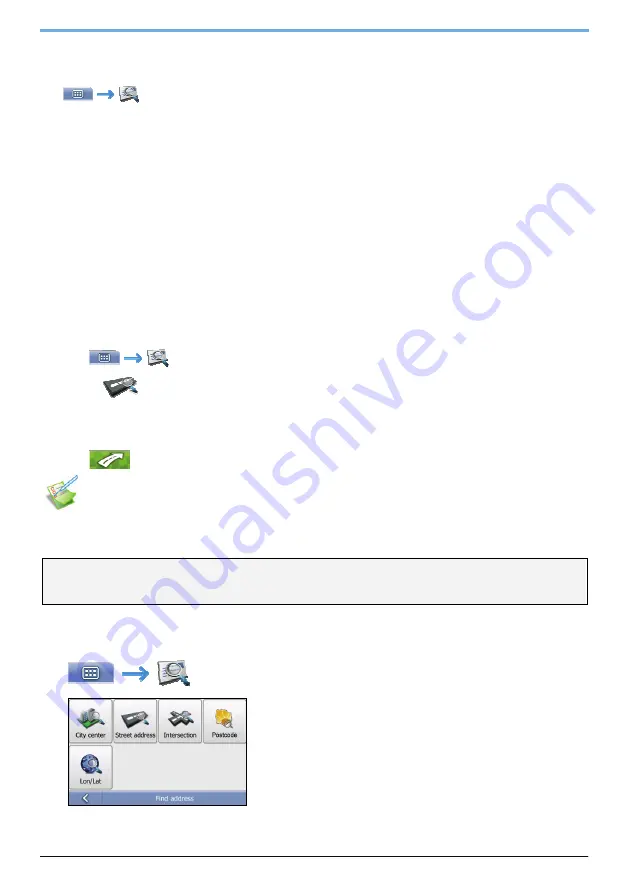
9
How do I search for an address?
Tap
to open the
Find address
screen. Enter a destination using the
Find address
screen. There are
five ways to enter an address, depending on the data about destination you may have. These five ways are:
1.
Find city centre, which you will use if your destination is centre of some city or settlement
2.
Find address, which you will use if you have complete address information including city, street and house
number
3.
Find intersection, which you will use if your destination is intersection of two streets within some city
4.
Postcode, if you are looking for destination described as postcode
5.
Longitude/Latitude, which you will use if you have exact GPS location of your destination
Note:
When using Longitude/Latitude as the destination, please enter numbers in Decimal Degrees (DD). If you have geographic
coordinates in DMS (Degrees, Minutes, and Seconds) format, convert them to degrees using the formula (D + M/60 + S/3600). West and
South are considered to be negative numbers. For example, longitude
14
°
41
′
40
″
/ latitude 50
°
08
′
45
″
is longitude 14.694444 / latitude
50.145833 when converted to Decimal Degrees.
This section provides a case study to help guide you through setting your destination. You are going to enter
destination with complete city, street and house number information.
Quick Steps
1.
Tap
to open the
Find address
screen
2.
Select
Street address
3.
Type
City
,
Street
and
HN (House number)
and press
Find
4.
Select your address from the list of found matches
5.
Tap
from the
Destination Preview
screen.
Case Study: How do I search for an address?
This case study will show you how to enter an address and how to navigate to it.
The address we will be using in this example is:
22 James Collins Close
London W9 3PU
United Kingdom
Tip:
Before you enter your destination address, ensure that you have set your route preferences. For more information, see “Route
Options”.
1. Open
the
Find address
screen
The
Find address
screen will display.






























