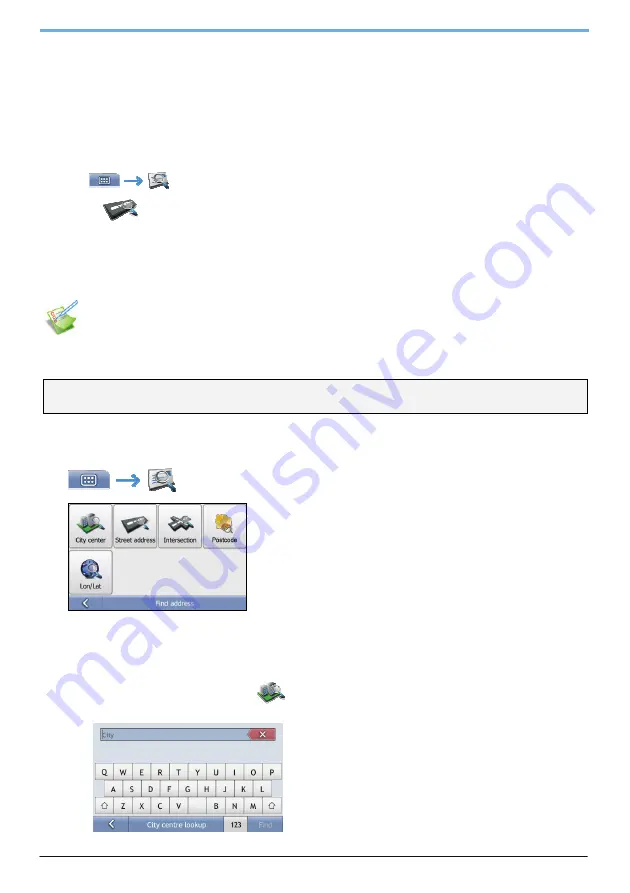
12
How do I create a trip with multiple stops?
You can use the
Add a destination
or
Add a via point
screen to set multiple stops or waypoints for your trip. Your route
will be calculated to go via each of these points in the specified order.
If you use
Add a destination,
your location will be added as the last destination of you trip. However, if you use
Add a via
point
, the location will be added as the first next stop.
Quick Steps
1.
Tap
to open the
Find address
screen
2.
Select
Street address
3.
Type
City
,
Street
and
House number
and press
Find
4.
Select your address from the list of found matches
5.
Tap
Add a destination
or
Add a via point
Case Study: How do I navigate to multiple addresses?
This case study will show you how to set a multi-stop trip by entering multiple waypoints.
The address we will be using in this example is:
London
United Kingdom
Tip:
Before you enter your destination address, ensure that you have set your route preferences. For more information, see “Route
Options”.
1. Open the
Find address
screen
The
Find address
screen will display.
2. Search for the City centre
a) From
the
Find address
screen, tap
City center
.
The
City centre lookup
screen will display.






























