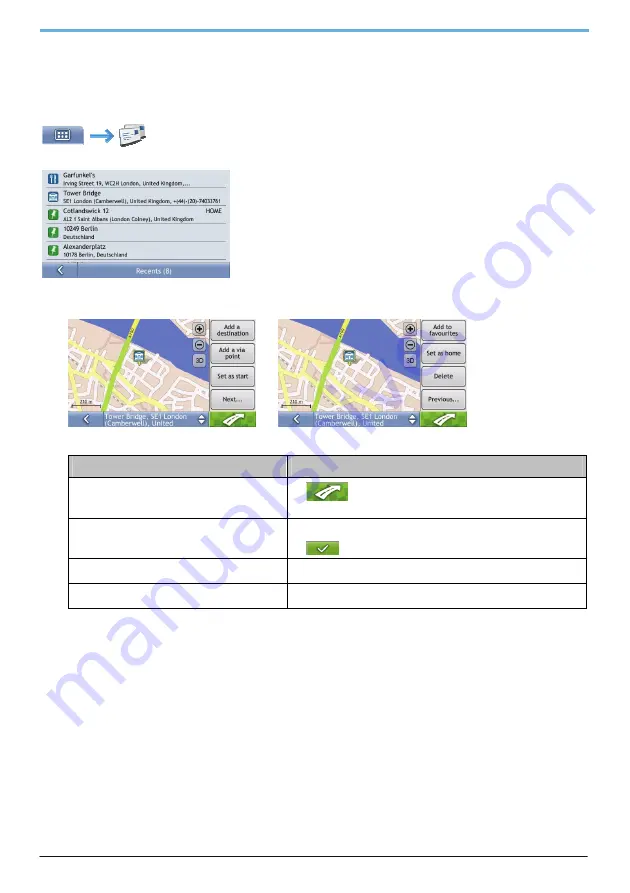
20
How do I navigate to a recent location?
To make navigating easier, your Mio will automatically save all the destinations that you have been navigating to in a
list.
1.
Tap to select a recent location from the list.
The
Preview
screen will display.
Æ
2.
Complete one of the following:
If you want to ...
Then ...
Go to the destination
tap
.
The map screen will display.
save the location as a favourite
tap
Next…
then
Add to favourites
.
The
Edit favourite name
screen displays. Type new favourite name and
tap
..
save the location as My Home
tap
Next…
then
Set as home
.
Location will be set as new home location
delete the location
tap
Next…
then
Delete
.
Location will be deleted from the recent list.






























