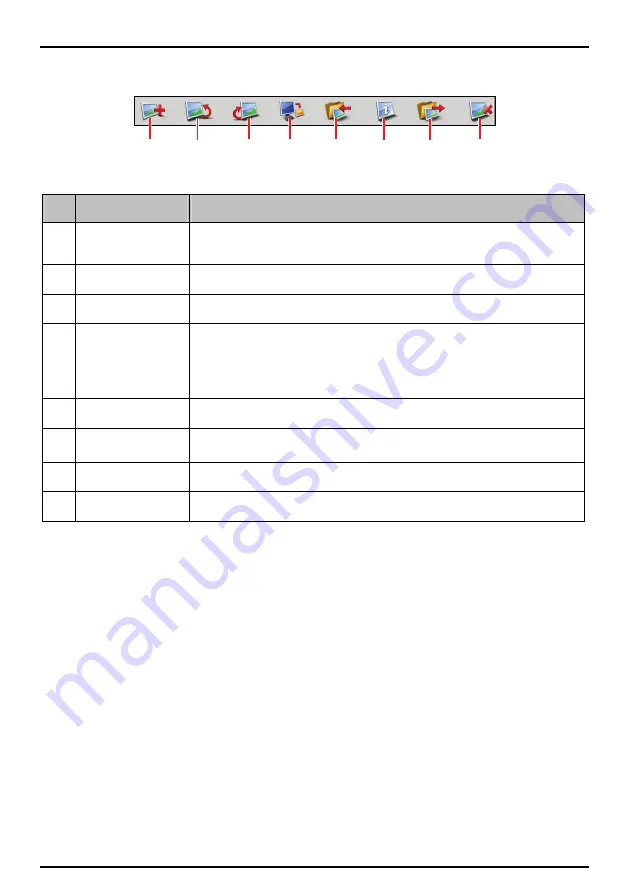
Toolbar
n
p
q
r
u
o
s
t
The following options are available on the toolbar:
Element
Description
n
Create new
album
Creates a new album in the NavPix library you are viewing.
o
Rotate left
Rotates the selected NavPix 90° to the left.
p
Rotate right
Rotates the selected NavPix 90° to the right.
q
Transfer to your
Mio / Transfer to
your computer
If you are viewing NavPix in the NavPix library on your computer, this will display as
Transfer to your Mio
. Click to transfer the selected NavPix to your Mio.
If you are viewing NavPix in the Mio library this will display as
Transfer to your
computer
. Click to transfer the selected NavPix to the NavPix library on your
computer.
r
Import NavPix
Imports NavPix from your computer to the NavPix library on your computer.
s
View details
Views the selected NavPix and edit NavPix details, including: NavPix name,
latitude, longitude, and description.
t
Export to disk
Saves NavPix to your computer or a network drive.
u
Delete NavPix
Deletes the selected NavPix.
How do I copy NavPix or albums from my Mio to Photo Album?
1. From the “My Mio”
section, select the album containing your required NavPix. Thumbnails of the
NavPix in the selected album will display in the “Album display area”.
2. Either click and drag the required NavPix to an album in the “Desktop albums” section, or click the
Transfer to your computer
icon on the toolbar.
Note:
If an album is not selected in the “Desktop albums” section, you will be prompted to either select one, or create a
new album.
3.
Repeat steps 1 and 2 to copy NavPix from another album.
How do I transfer pictures from Photo Album to my Mio?
You can transfer pictures from your computer to your Mio. You can import any JPEG (.jpg) into a Photo
Album, add or edit GPS information, and then copy the picture to your Mio.
1. From the “Toolbar” section, select
Import NavPix
. The Open dialog box will display.
2. Navigate to select a JPEG on your computer and click
Open
.
3. Thumbnails of the NavPix will display in the “Album display area”.
4. Either click and drag the required NavPix to an album in the “My Mio”
section, or click the
Transfer
to your Mio
icon on the toolbar.
47






























