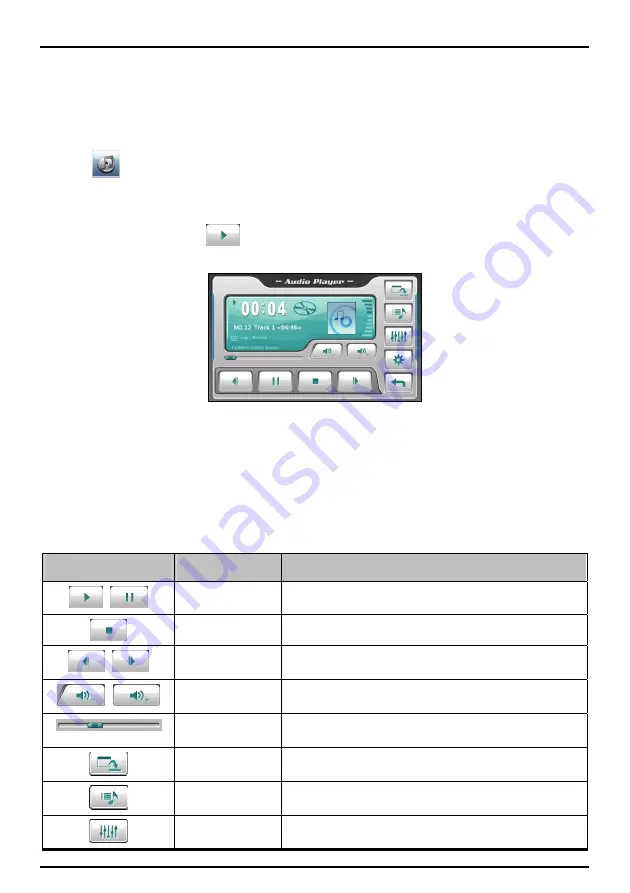
Playing audio files
Note:
You can transfer audio output to the car speakers via the device’s built-in FM transmitter. (For detailed
information, see “FM Transmitter” section.)
1. If your files are on a storage card, insert the card into your Mio.
2. Tap
on the Home screen to start the program.
3. The program will search for the supported audio files on your Mio and in the storage card. When
files are detected, they will be added to the playlist.
4. To start the playback, tap
. To control the playback, use the control buttons as described
below.
The display area shows the current status including the play/pause/stop status, the elapsed time,
the power status, the playback mode, the volume level, and the media information of the current
song. (The availability of media information such as the album art, artist name, and song title
depends on individual files.)
Note:
During playback, the screen will automatically switch off if you haven’t touched the screen within a preset
time (30 seconds by default). The screen will switch back on when you press the power button or when the
playback of the current playlist has finished.
Playback controls
Button
Name
Description
/
Play/Pause
Plays or pauses the playback.
Stop Stops
the
playback.
/
Previous/
Next
Plays the previous or next file.
/
Volume
Increase or decrease the volume.
The indicator on the panel shows the current volume level.
Track Bar
You can tap on a point along the track bar to move directly to a
different location for the playback.
Minimize
Minimizes the control panel and plays the music in the
background.
Playlist
Opens the playlist. (See “Creating a playlist” section for more
information.)
Equalizer
Opens the equalizer panel. (See “Equalizer settings” section for
more information.)
18






























