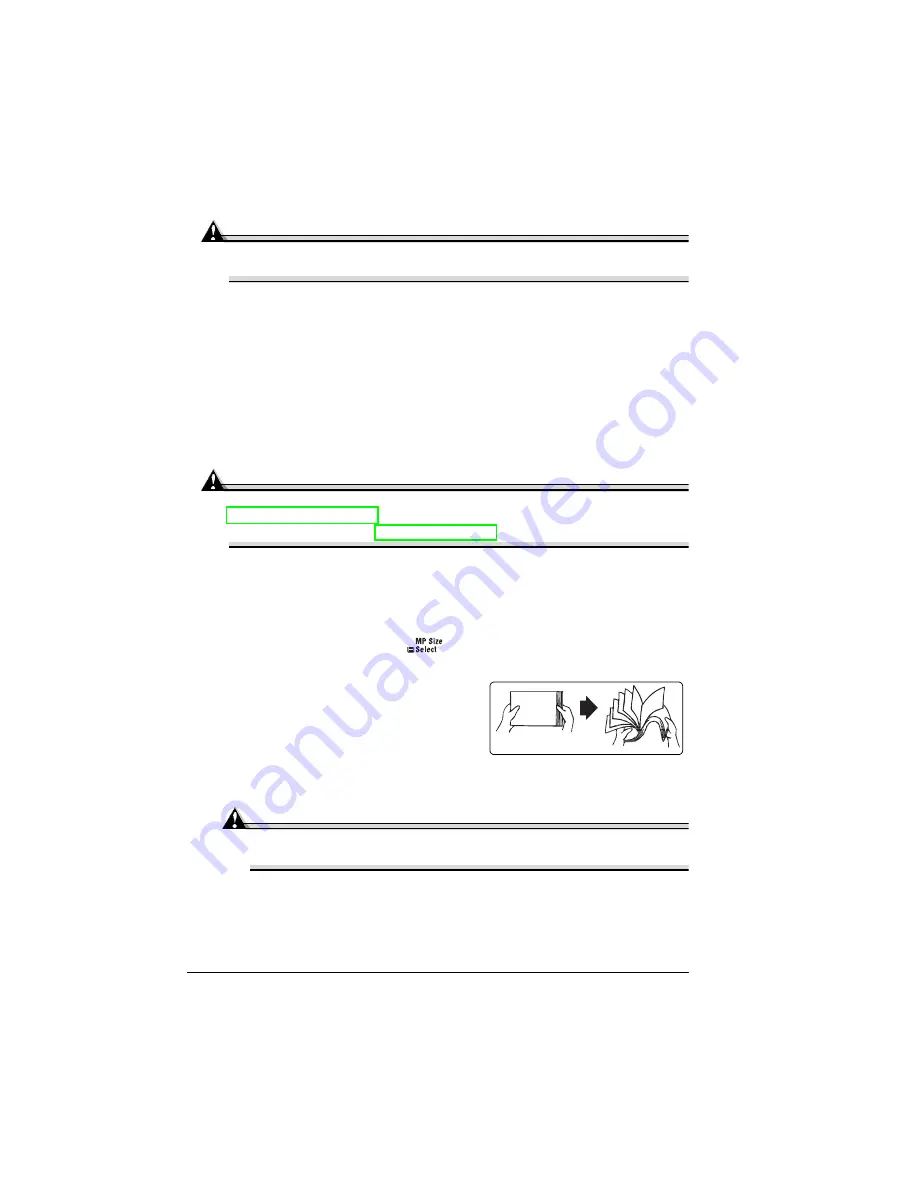
Loading Media
44
How do I load and print thick stock?
Attention
Do not mix thick stock with any other media in the same tray, as this will
cause printer jamming.
1
In the printer driver (Paper tab, Media Type option), select Thick.
2
If you are in Network Mode, on the control panel, select Operator Control/
MPT Media, and select Thick Stock.
3
Load the new media.
4
Adjust the media guides.
5
Print the thick stock.
How do I load and print transparencies?
Attention
Use only transparency media approved for this printer. Check
www.minolta-qms.com for currently approved media. To order
approved media, go to www.q-shop.com.
1
In the printer driver (Paper tab, Media Type option), select Transparency
and select either Letter or A4.
2
If you are in Network Mode, on the control panel, select Operator Control/
MPT Media, and select Transparency.
3
Press the MP Size Select
key and scroll to the required transpar-
ency size and select it.
4
Fan a few transparencies.
5
"
Fanning a large number will
build up static electricity.
5
Put media face-up in the multi-
purpose tray and adjust the media
guides to the width of the transparencies.
Attention
Improperly adjusted guides may cause poor print quality, media
jams, or printer damage.
6
Print the transparencies.
7
Immediately remove the printed transparencies from the output tray.
Summary of Contents for PagePro 9100
Page 1: ...PagePro 9100 User s Guide 1800672 001B ...
Page 7: ...1 Replacing Consumables ...
Page 28: ...Replacing the Transfer Roller 22 10 Close the top cover 11 Turn on the printer ...
Page 29: ...2 Using Media ...
Page 53: ...3 Maintaining the Printer ...
Page 60: ...Cleaning 54 9 Turn on the printer ...
Page 61: ...4 Troubleshooting ...
Page 67: ...Understanding the Media Path 61 Printer Optional Tray s Duplexer and 4 bin Mailbox ...
Page 102: ......
Page 103: ...5 Installing Other Accessories ...
Page 138: ......
Page 139: ...6 Storing Deinstalling Relocating Repacking and Shipping ...
Page 151: ...A Technical Specifications ...
Page 186: ......






























